Providing excellent customer support is essential for maintaining customer satisfaction and loyalty. Here are some best practices to optimize customer support using Web2Chat’s tools and features.
1. Respond Promptly to Customer Inquiries
Responding quickly is crucial in creating a positive customer experience. Customers appreciate timely support, and shorter response times demonstrate commitment to their needs.
- Tip: Set up notifications so that your team is immediately alerted when a new message arrives. Utilize Web2Chat’s Inbox to manage all conversations from one place, ensuring no customer query goes unattended.
2. Assign Conversations to the Right Teammate
For efficient support, assign conversations to the teammate best suited to handle the customer’s needs.
- How to Assign: Go to Inbox, select the conversation, then use the Assignee option to choose the right teammate. This helps ensure each customer is connected with the most qualified person, reducing response times and improving issue resolution.
- Best Practice: Regularly review assigned conversations to ensure that team members are managing their workload effectively.
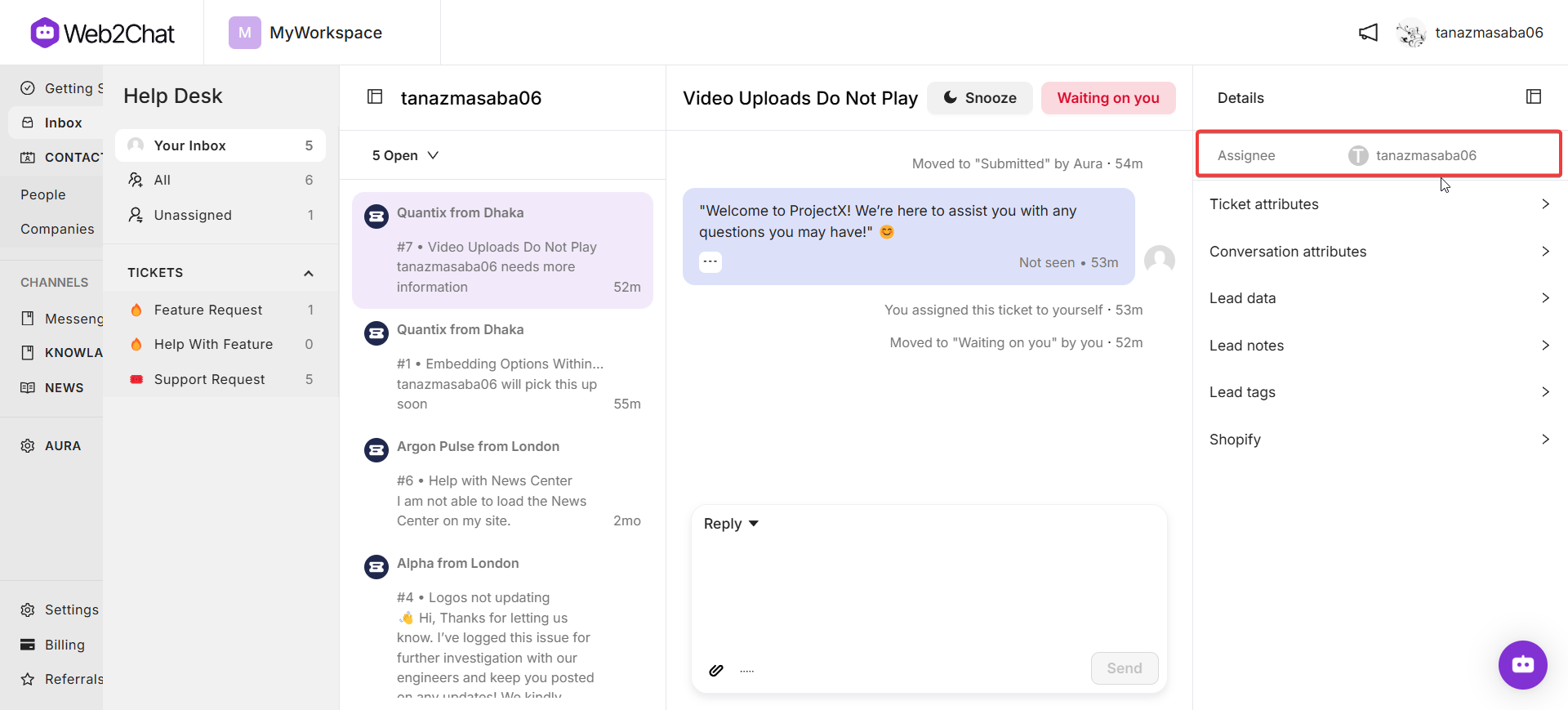
3. Use Lead Notes for Key Information
Adding notes to conversations helps your team provide personalized, contextual support and ensures smooth handoffs between teammates.
- How to Add Lead Notes: In an open conversation, navigate to Lead Notes in the right-hand sidebar to add important information, like specific customer preferences or issue history. These notes remain visible to teammates, allowing everyone to stay informed.
- Best Practice: Always document relevant details about the customer’s needs, preferences, or prior issues to give your team context for a more tailored experience.
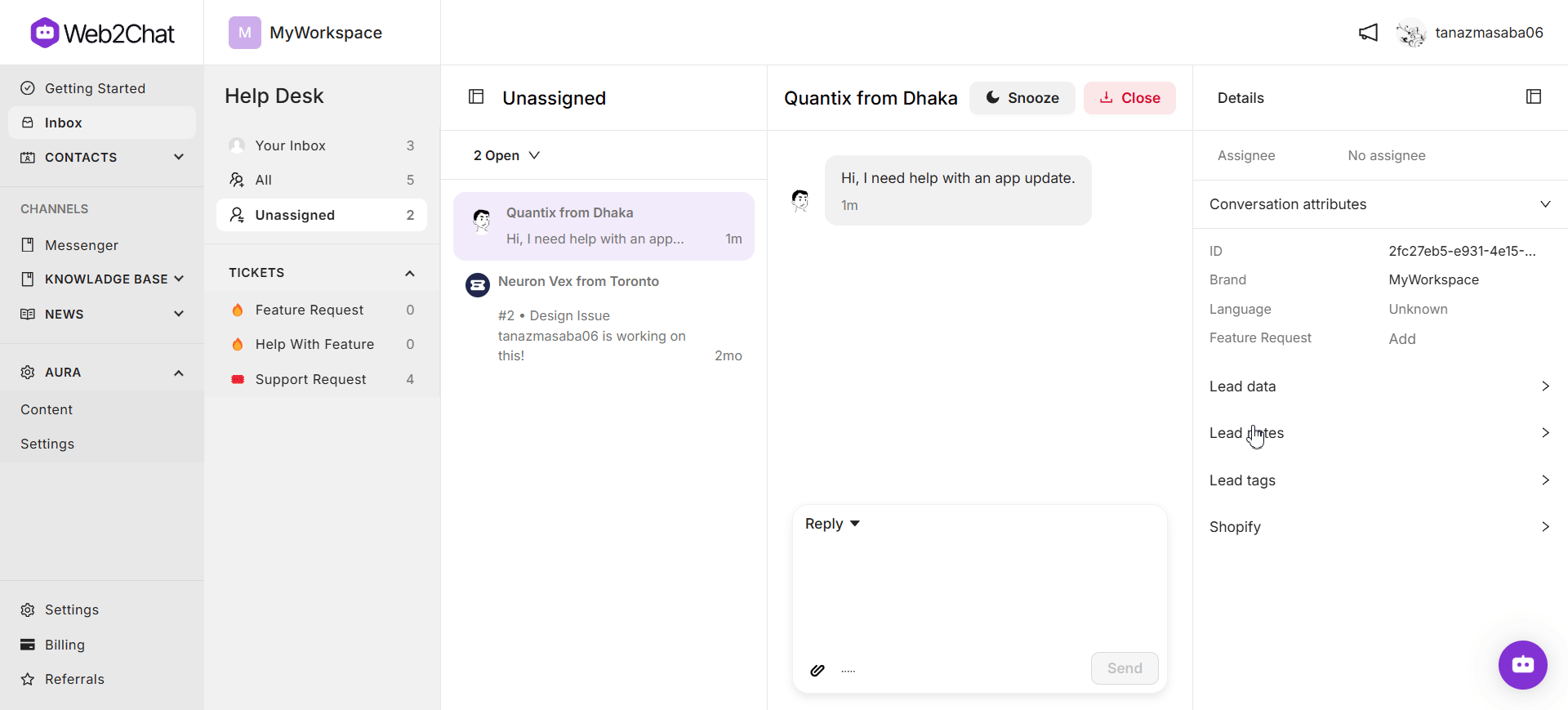
4. Organize Conversations with Lead Tags
Lead tags are useful for categorizing conversations, making it easy to retrieve related topics and analyze trends.
- How to Add Tags: Open the conversation, go to the Lead Tags option in the sidebar, and select or create a relevant tag.
- Best Practice: Use standardized tags to keep conversations organized, so your team can quickly find information on recurring topics. Tags can be useful for tracking issues related to a specific product feature or type of customer inquiry.
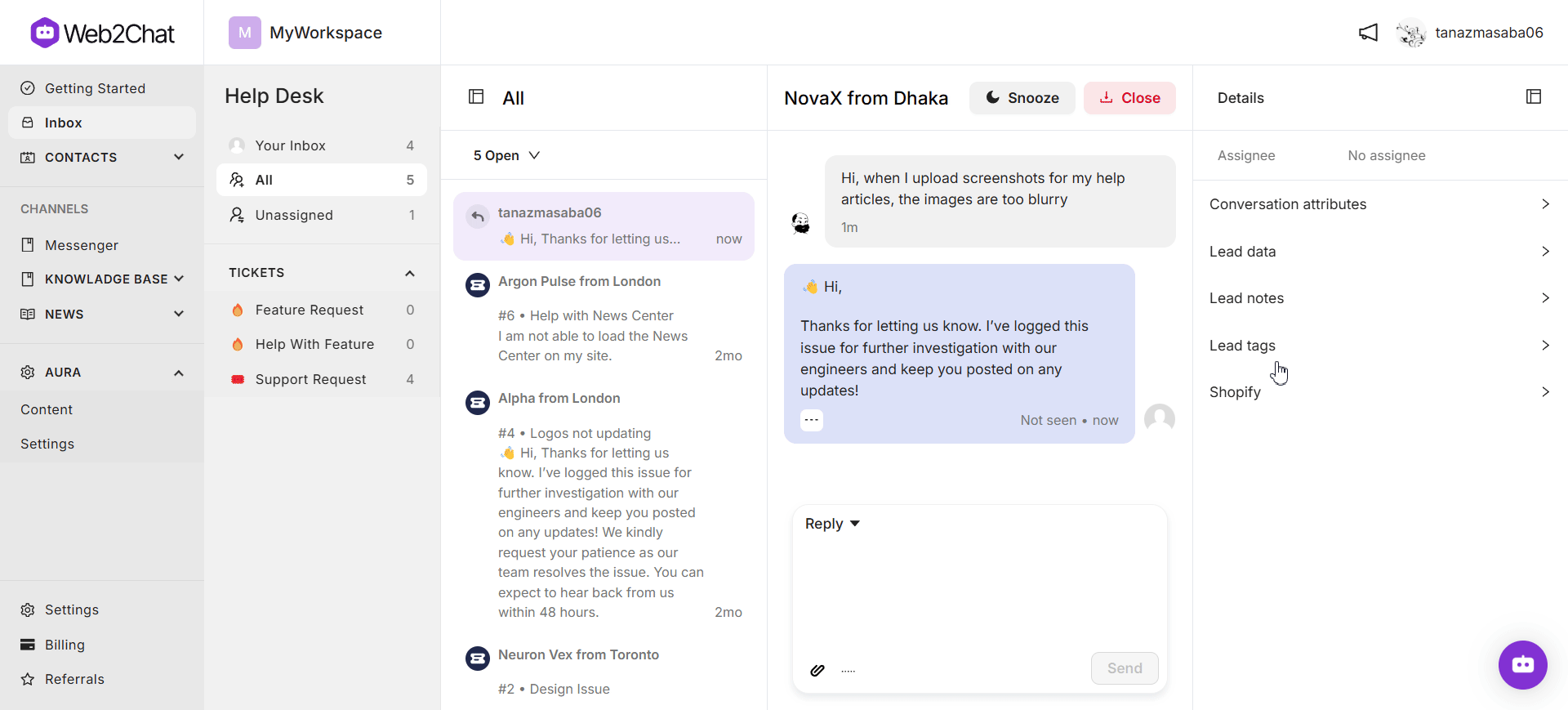
5. Snooze Conversations That Need Follow-Up
When a conversation requires follow-up or further information, use the snooze feature to temporarily close it until a set time.
- How to Snooze: Go to the conversation in Inbox and click the Snooze button. You can set a time for when you want the conversation to reopen.
- Best Practice: Use snoozing to manage follow-ups and remind your team to check in with the customer, maintaining a proactive support strategy.
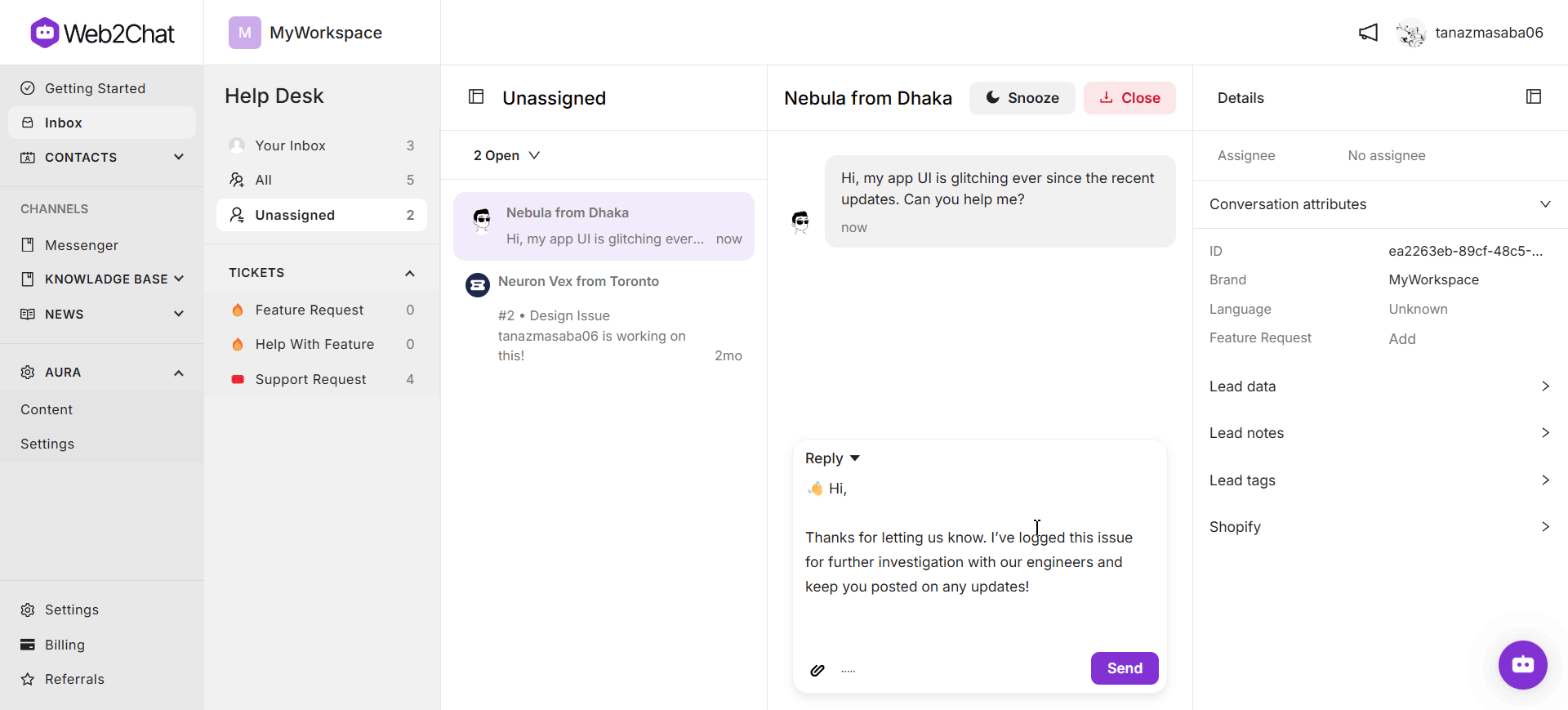
6. Close Conversations When Issues Are Resolved
Closing resolved conversations is essential to keep your team focused on active issues and maintain an organized inbox.
- How to Close: In Inbox, select the conversation and click the Close button once the customer’s issue is resolved.
- Best Practice: Be sure the customer is satisfied before closing a conversation. If needed, you can always reopen closed conversations later.
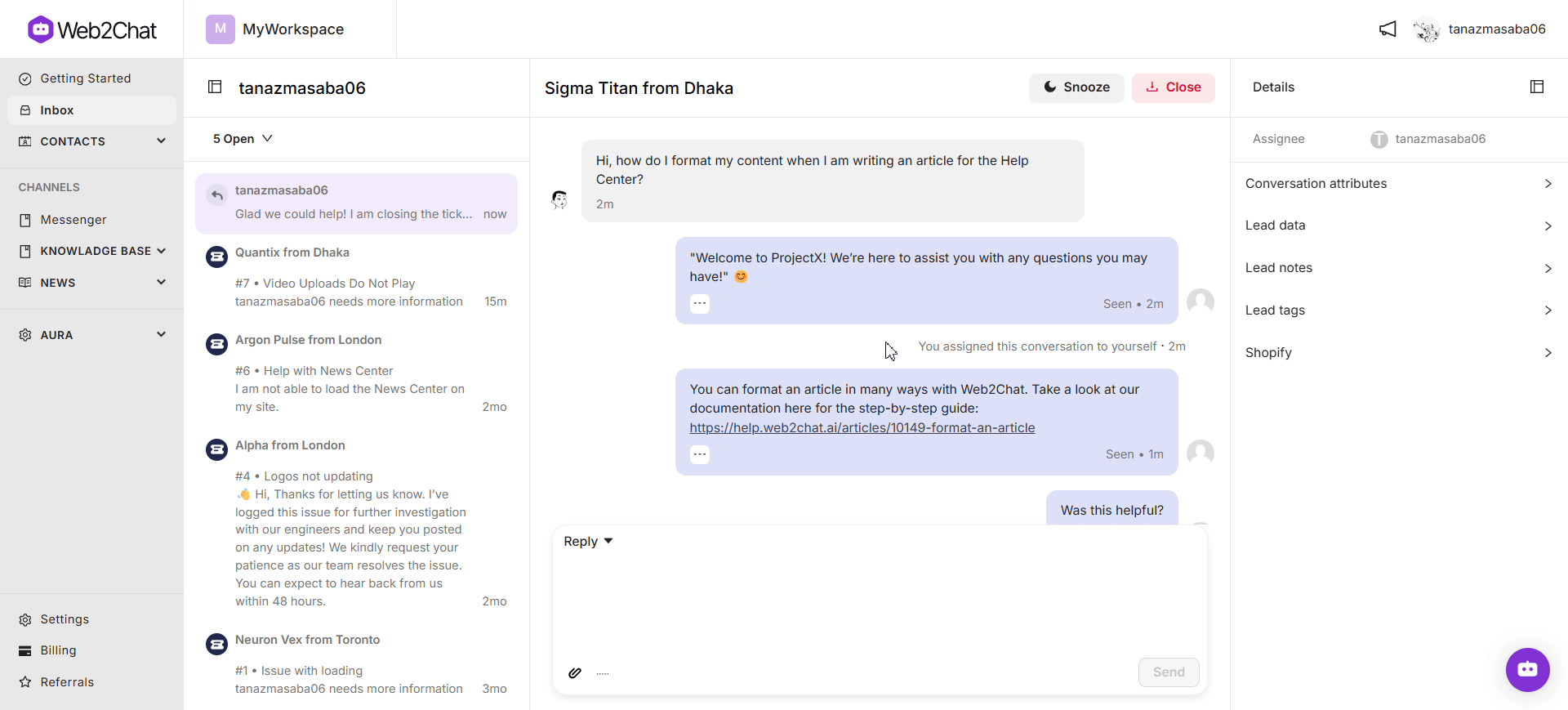
7. Create a Comprehensive Knowledge Base
A well-organized knowledge base allows customers to find answers to common questions on their own, which reduces incoming support requests and improves customer satisfaction.
- How to Use Web2Chat’s Knowledge Base: Use Web2Chat’s Help Center tools to publish articles, FAQs, and guides for common issues. Share these articles through Messenger or directly link them during conversations to address questions efficiently.
- Best Practice: Regularly review and update the knowledge base with frequently asked questions and new information. Encourage your team to refer customers to relevant articles whenever appropriate.
8. Share Articles in Conversations to Speed Up Support
Providing relevant articles directly in conversations is a quick way to address questions, especially for common inquiries.
- How to Share: Configure the Article Inserter in Messenger under Customize Home with Apps. This lets customers access helpful articles instantly, saving time for both customers and support staff.
- Best Practice: Use this feature to link popular articles, troubleshooting guides, or onboarding instructions in Messenger, allowing customers to find answers instantly.
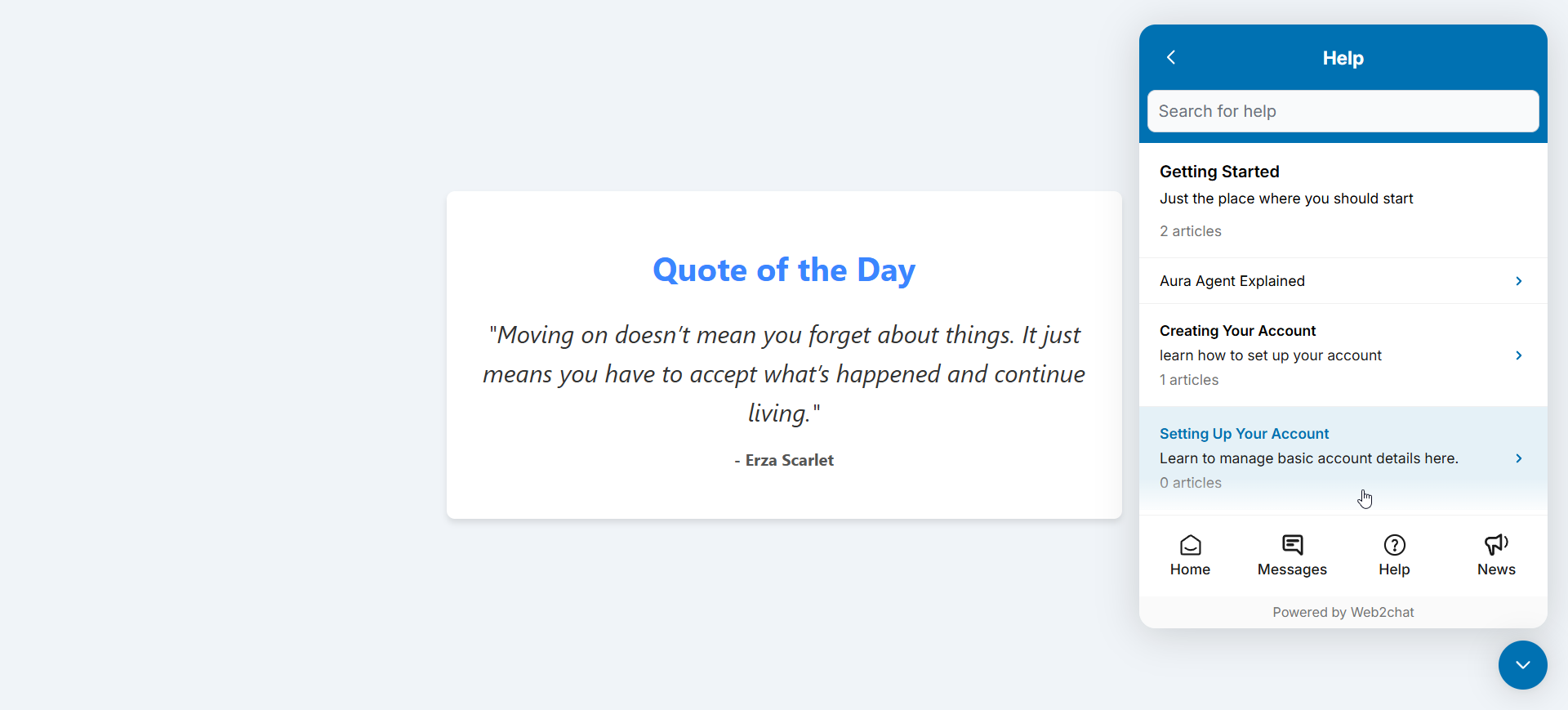
9. Analyze Conversation Data for Continuous Improvement
Using conversation data to analyze response times, recurring issues, and customer satisfaction helps improve support processes.
- How to Access Data: Go to Settings → My Workspace Data in Web2Chat to review insights on conversation volume, common tags, and response metrics.
- Best Practice: Regularly review and adjust support practices based on this data to ensure your team provides effective and efficient service.
10. Maintain a Supportive and Proactive Team Environment
A collaborative and knowledgeable team is key to great customer support. Encourage teammates to share tips, solve challenges together, and stay updated on product changes.
- Best Practice: Hold regular training sessions and team meetings to keep everyone aligned on support goals and new features.
If you need further assistance, contact our Customer Support.
