Web2Chat allows you to snooze conversations that are still active but temporarily on hold. Here's how to snooze conversations and manage them effectively.
Benefits of Snoozing a Conversation
- Organized Workflow: Temporarily removes the conversation from your open list, allowing you to focus on more pressing issues.
- Automatic Reminders: Reopens the conversation when the snooze period ends or if someone replies, reminding you to follow up.
How to Snooze a Conversation
- From your Web2Chat dashboard, navigate to the Inbox tab.
- Click on the conversation you’d like to snooze.In the top bar of the conversation, click the moon icon in the top right corner of the conversation. This is the Snooze button. This action will pause the conversation and remove it from your active inbox view until the specified time.
- Select the duration you’d like the conversation to be snoozed for. The conversation will reappear in your inbox once the selected period has passed.
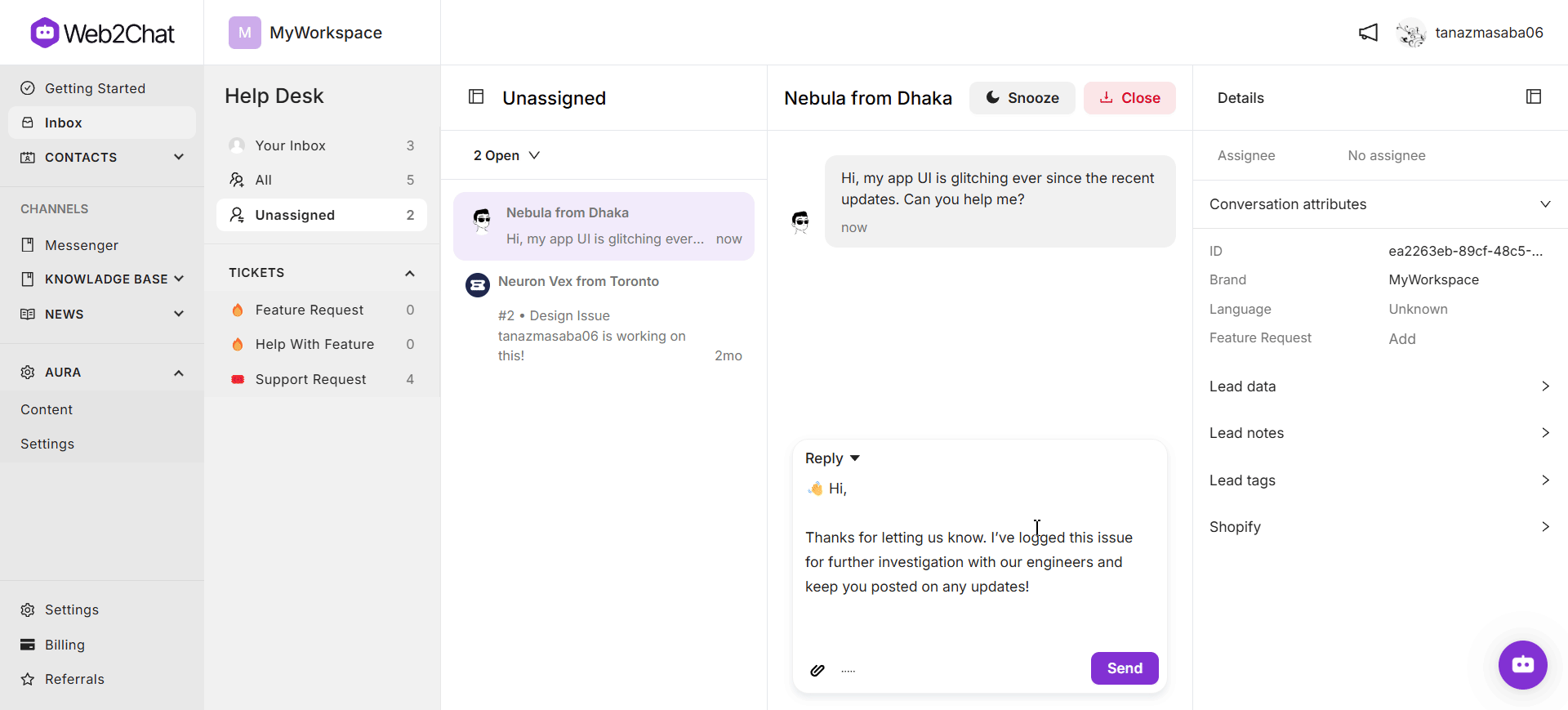
When a Snoozed Conversation Automatically Reopens
- End of Snooze Period: The conversation reopens when the specified snooze time period is over. Web2Chat will show when the conversation was snoozed and when it reopened, displayed in your local timezone.
- Replies: If a customer or teammate replies to the conversation, it will automatically reopen.
- Ticket Activity: If a ticket is linked to a conversation, any ticket activity will cause the conversation to unsnooze.
Note: If you reply to a conversation assigned to you, it won’t automatically reopen. It reopens if someone else replies or adds a note. You can also manually reopen the conversation if needed.
When to Snooze or Close a Conversation
- Snooze: Use snooze after each message you send until the conversation is fully resolved. For instance, snooze a conversation if you’re waiting on more information from a customer or teammate.
- Close: Only close a conversation when it’s been fully resolved for the customer.
Viewing Snoozed Conversations
You can always quickly view snoozed conversations by:
- Click the dropdown arrow on the left-hand side of your message list.
- Select Snoozed conversations to view all snoozed conversations.
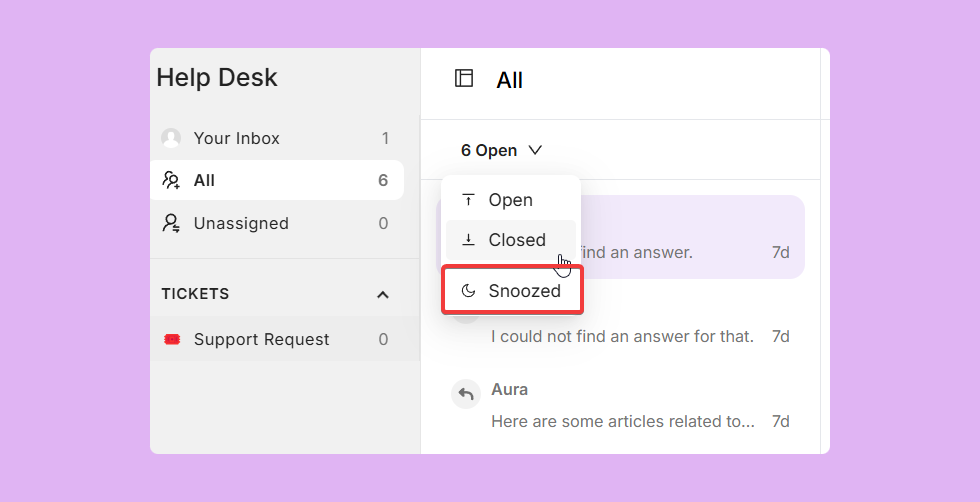
By using the snooze feature in Web2Chat, you can maintain a more efficient workflow, ensuring that all conversations are followed up in a timely manner while prioritizing urgent issues.
If you need further assistance, contact our Customer Support.
