Closing out conversations once they are resolved is crucial for maintaining an organized and efficient support system. Web2Chat allows you to close conversations both manually and automatically.
Here's a detailed guide on how to close conversations and best practices for doing so.
How to Close a Conversation
- From your Web2Chat dashboard, click on the Inbox tab.
- Open the conversation that you wish to close.
- At the top bar of the conversation, click on the Close button. This action will mark the conversation as closed and remove it from your active inbox view.
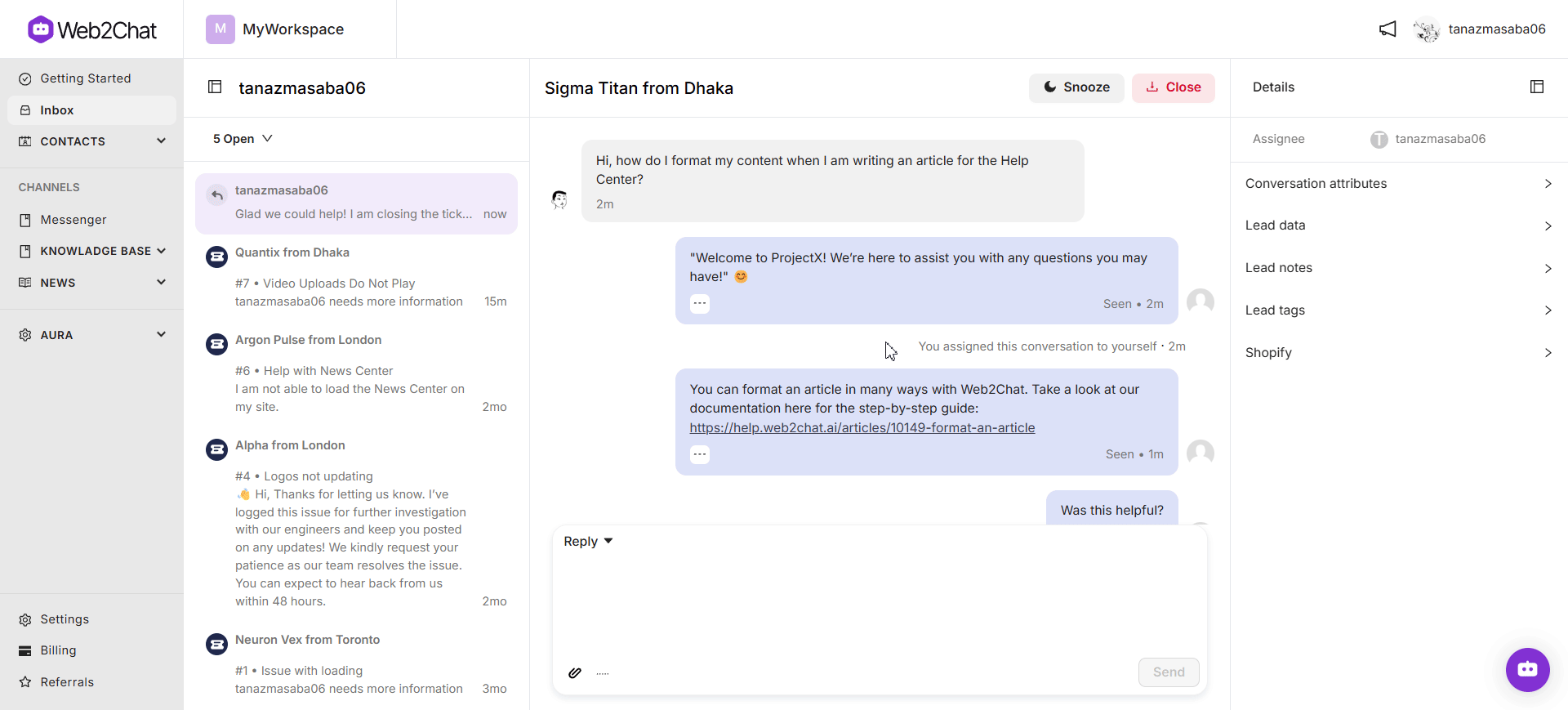
How To Auto-Close Conversations
With Web2Chat, you can automatically close conversations that have been abandoned by customers (i.e., the customer stops replying to the conversation).
- Navigate to Settings--> General from your Web2Chat dashboard.
- Head over to the Workload management tab.
- Scroll down to the Auto-close abandoned conversation section.
- From the dropdown options, select how long to wait before automatically closing a conversation.
- Click on the Save Settings button to update your changes.
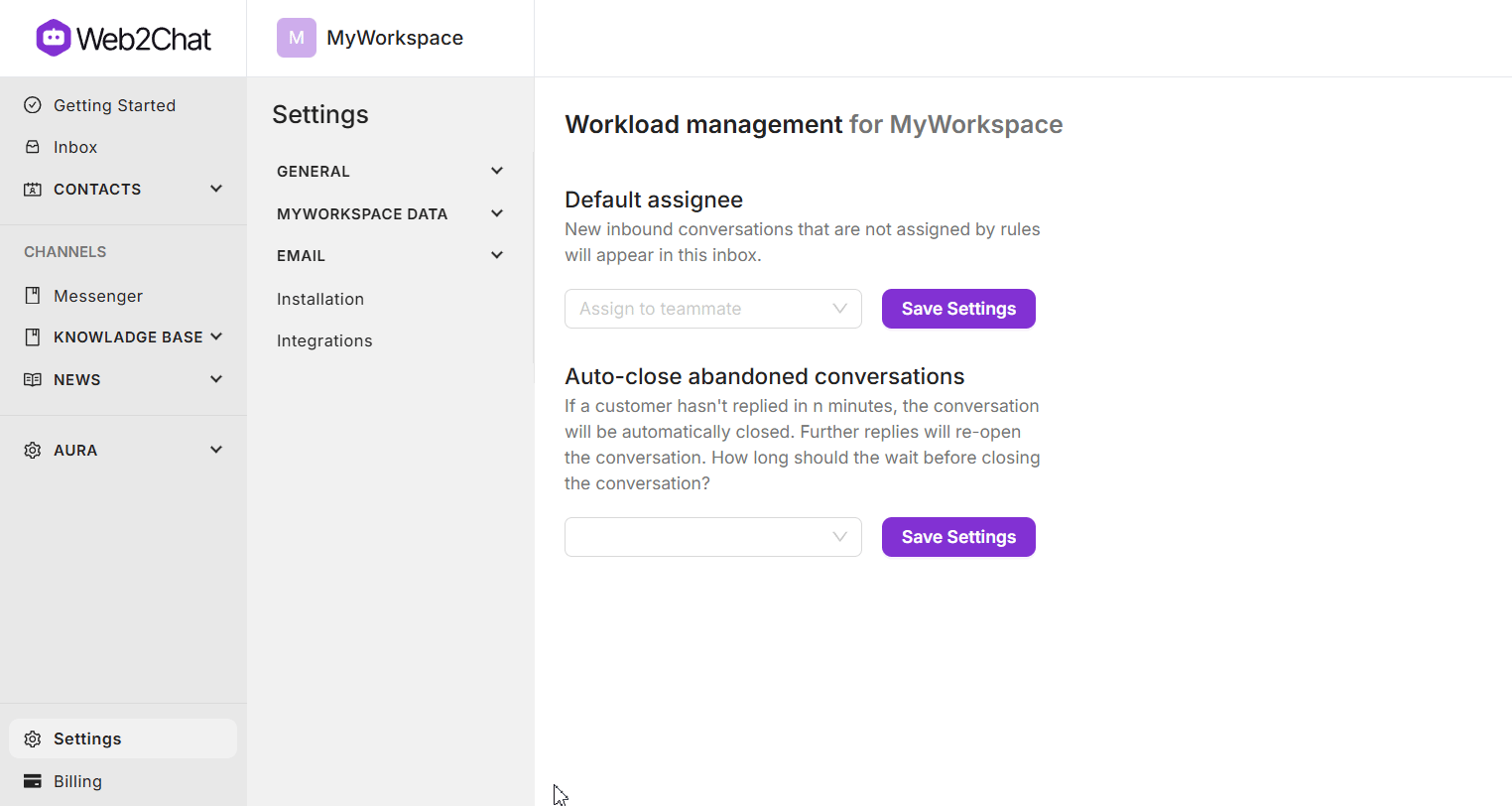
When to Close a Conversation
You should only close a conversation when it has been fully resolved for the customer. Closing a conversation at the right time helps ensure your team’s
Conversations Closed rate displays accurately in your Inbox reports.
Find Your Closed Conversations
To view closed conversations:
- Click the dropdown arrow below the inbox you're in.
- Select Closed to filter by all closed conversations.
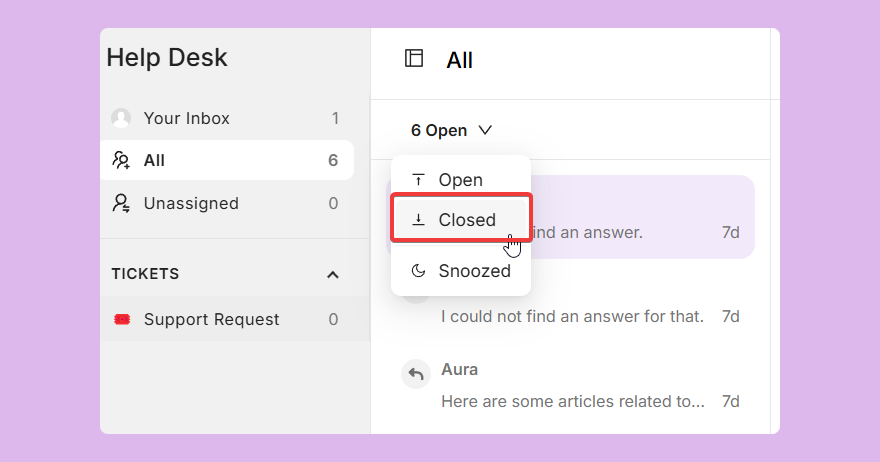
Best Practices for Closing Conversations
- Inform the customer when you're about to close a conversation. Make sure they don't have any further queries.
- If you haven't heard back from a customer after asking if they need further support, still let them know when you're closing the conversation and how they can get in touch again in the future if needed.
By following these steps and best practices, you can ensure that conversations are closed at the appropriate time, maintaining accurate metrics and providing clear communication to your customers.
If you need further assistance, contact our Customer Support.
