This FAQ guide will help answer common questions about managing and interacting with customer conversations in Web2Chat. From navigating your Inbox to assigning team members, Web2Chat offers a flexible platform to streamline your communication with customers.
1. How can I view conversations in Web2Chat?
To access your conversations, navigate to the Inbox tab on your dashboard. This will open the Help Desk, where you can view, manage, and respond to conversations with customers.
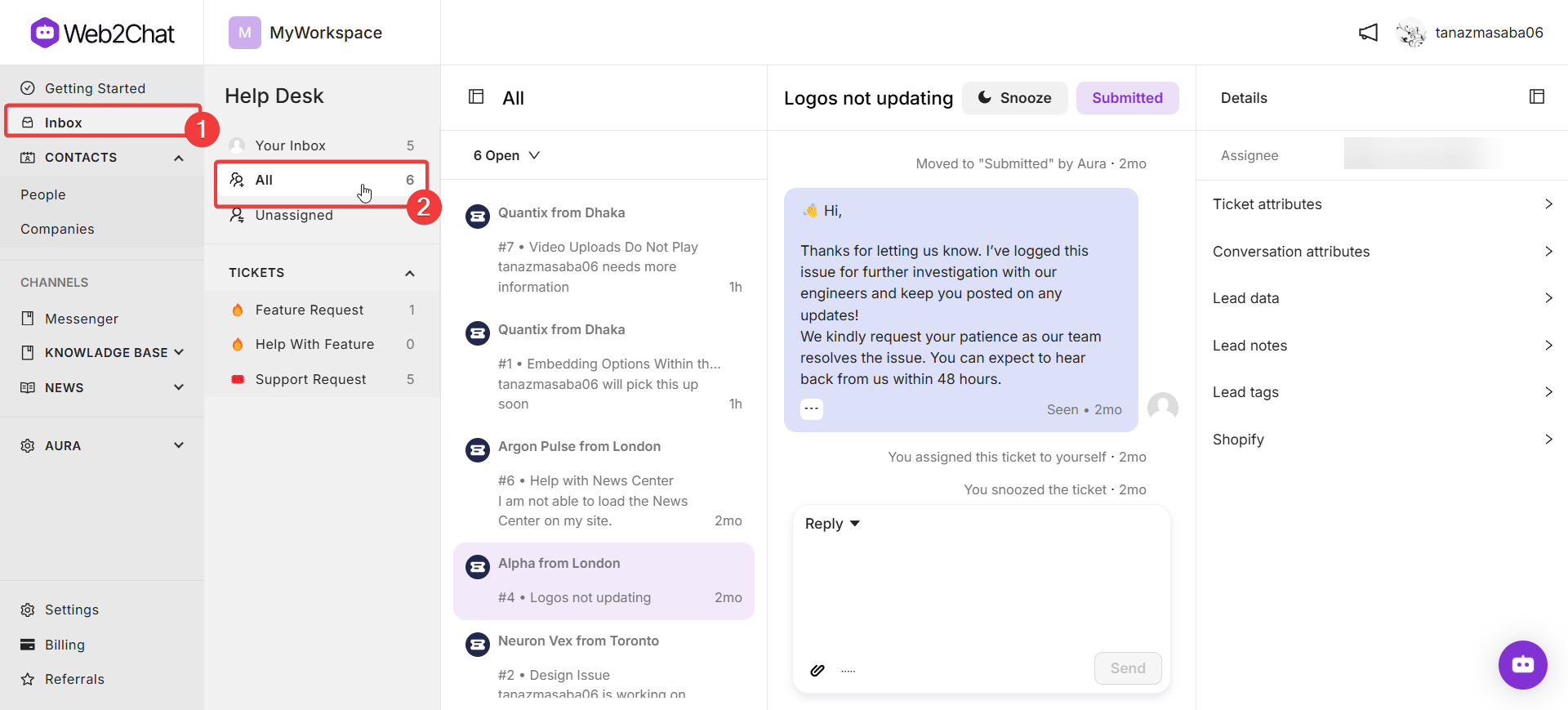
2. How do I assign a team member to a conversation?
In the Inbox, open the conversation you want to assign. You’ll see an option called 'Assignee'; click on it to select the team member you want to handle the conversation. Assigning conversations helps ensure customers are connected to the most suitable team member.
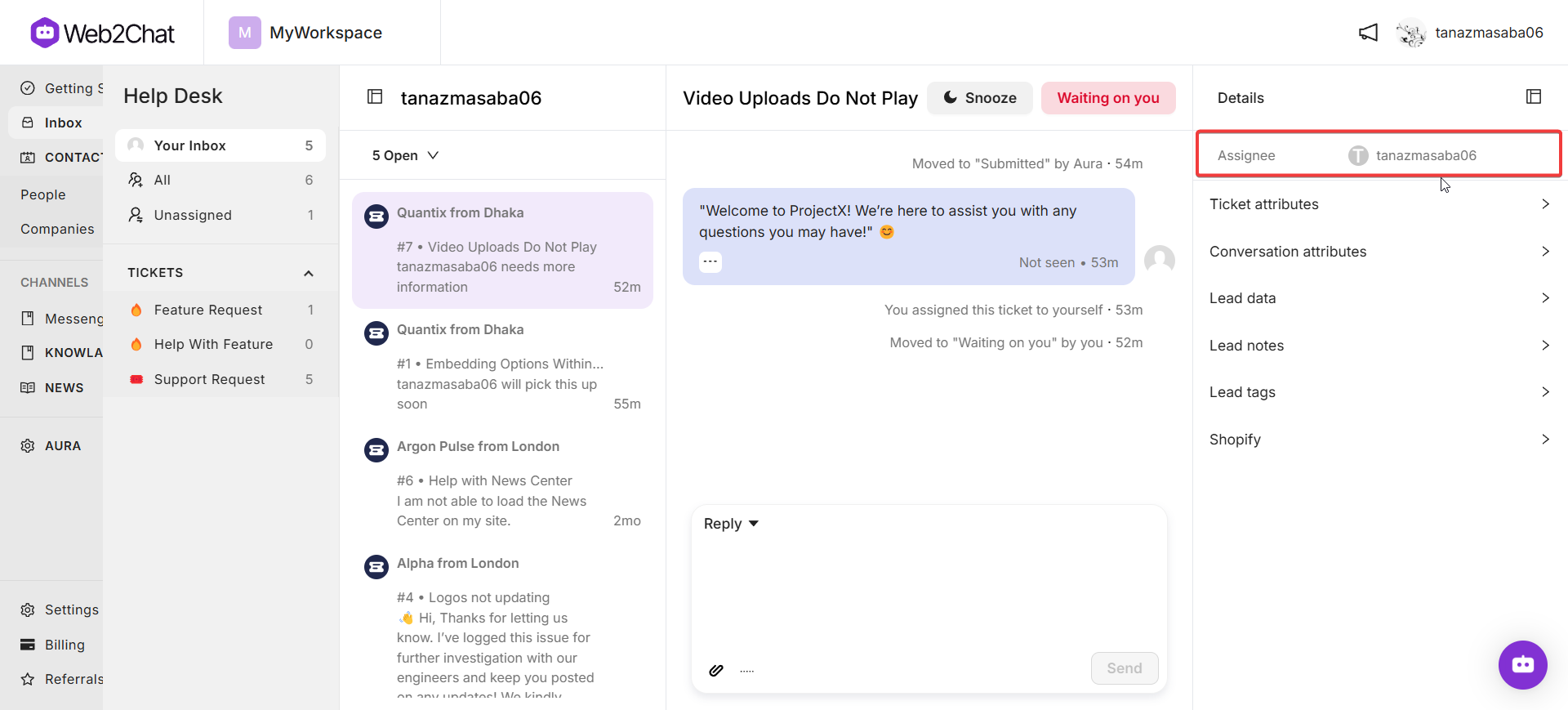
You can quickly send replies to customers by simply using the keyboard shortcuts Shift + Enter for faster responses. You can also directly send articles from the Inbox to customers to help solve their problems faster.
3. Can I snooze a conversation?
Yes, you can snooze a conversation to pause notifications and temporarily remove it from your Inbox until a later time. Open the conversation, select the Snooze option, and set a specific time for the conversation to reappear.
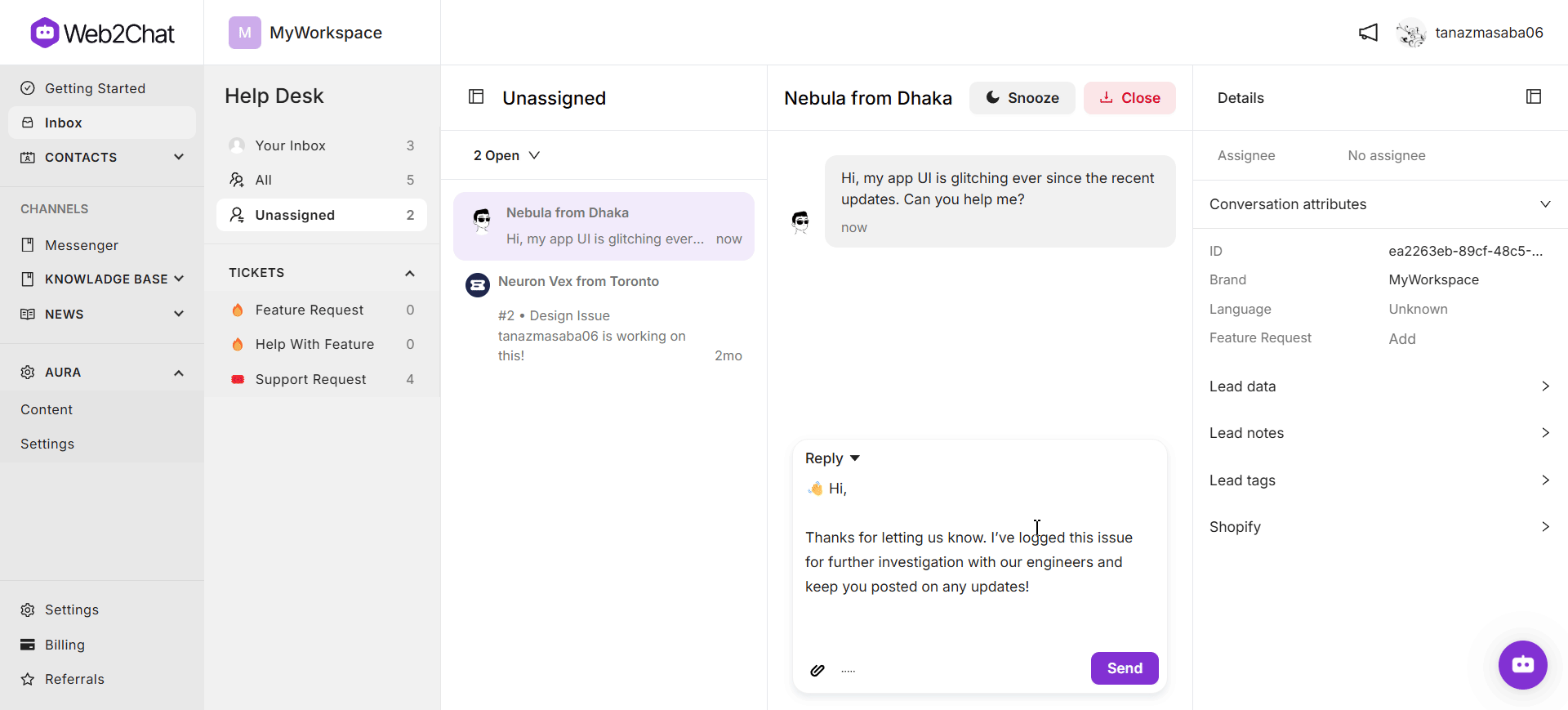
4. How do I close a conversation?
To close a conversation, open it in your Inbox and select the Close option. Closing a conversation marks it as resolved and removes it from the active conversation list. Closed conversations are archived but remain accessible for future reference.
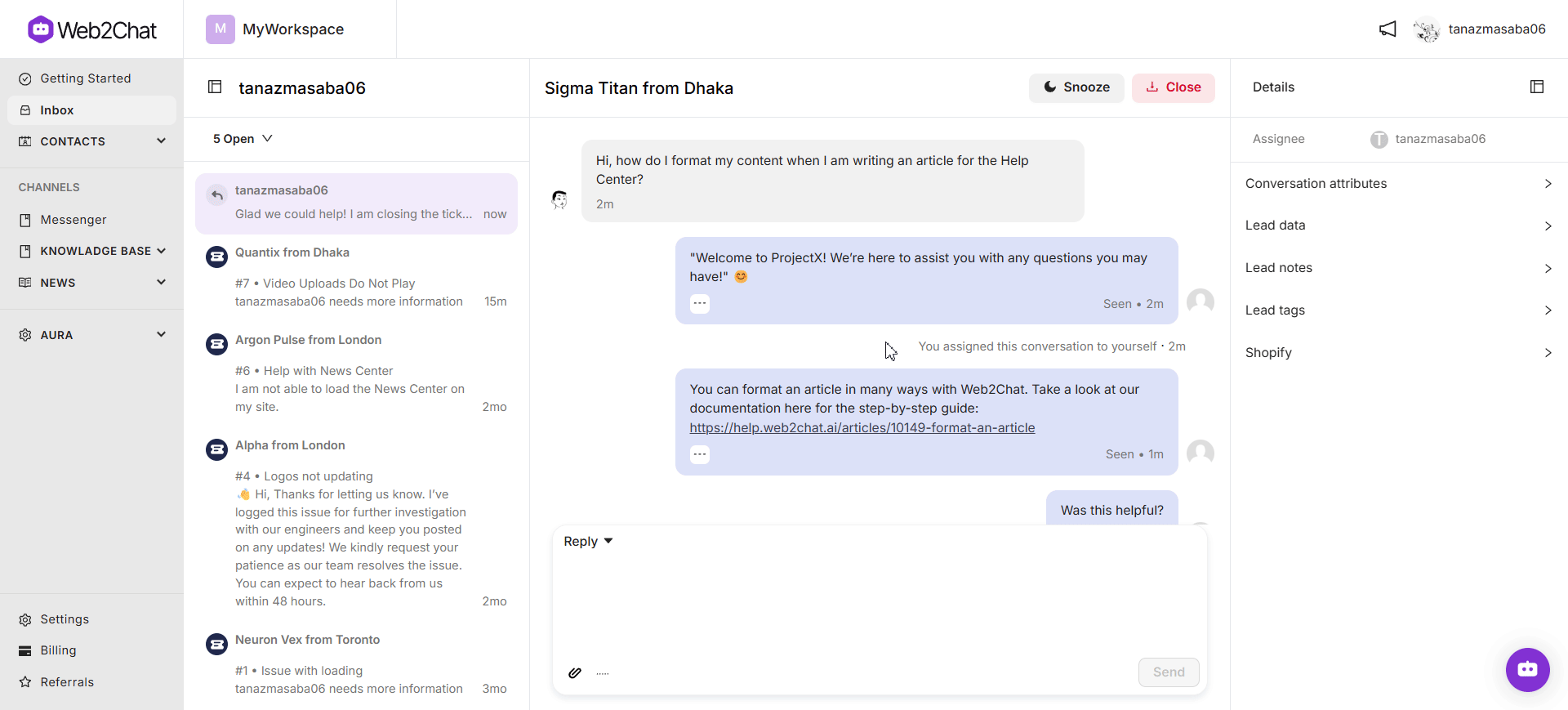
5. What statuses are available for conversations?
Web2Chat uses a variety of conversation statuses to help you manage workflows:
- Open: Active conversations that require follow-up.
- Assigned: Conversations assigned to a specific team member.
- Snoozed: Conversations temporarily removed from the Inbox until the specified snooze period ends.
- Closed: Conversations marked as resolved and removed from the active queue.
6. Can I export conversations?
At present, Web2Chat does not support direct conversation exports. However, you can copy important details from conversations and save them externally if needed. For data export requests, please contact our support team.
7. Who should I contact if I have more questions about conversations?
For further assistance, reach out to Web2Chat’s support team directly through the widget in your dashboard. Our team is happy to assist with any specific questions or troubleshooting.
By using these FAQ tips, you’ll be able to manage conversations effectively in Web2Chat.
If you need further assistance, contact our Customer Support.
