Understanding conversation attributes is essential for streamlining customer support efforts and enhancing the overall experience for both your team and customers. In this guide, we’ll explain the key conversation attributes available in Web2Chat and how to access them.
Accessing Conversation Attributes in Web2Chat
To view conversation attributes in Web2Chat, follow these steps:
- Log in to your Web2Chat account.
- Navigate to the Inbox from your dashboard.
- Open any conversation with a customer.
Once you open a conversation, you’ll see the conversation attributes displayed prominently. This information enables you to make informed decisions and tailor your support approach effectively.
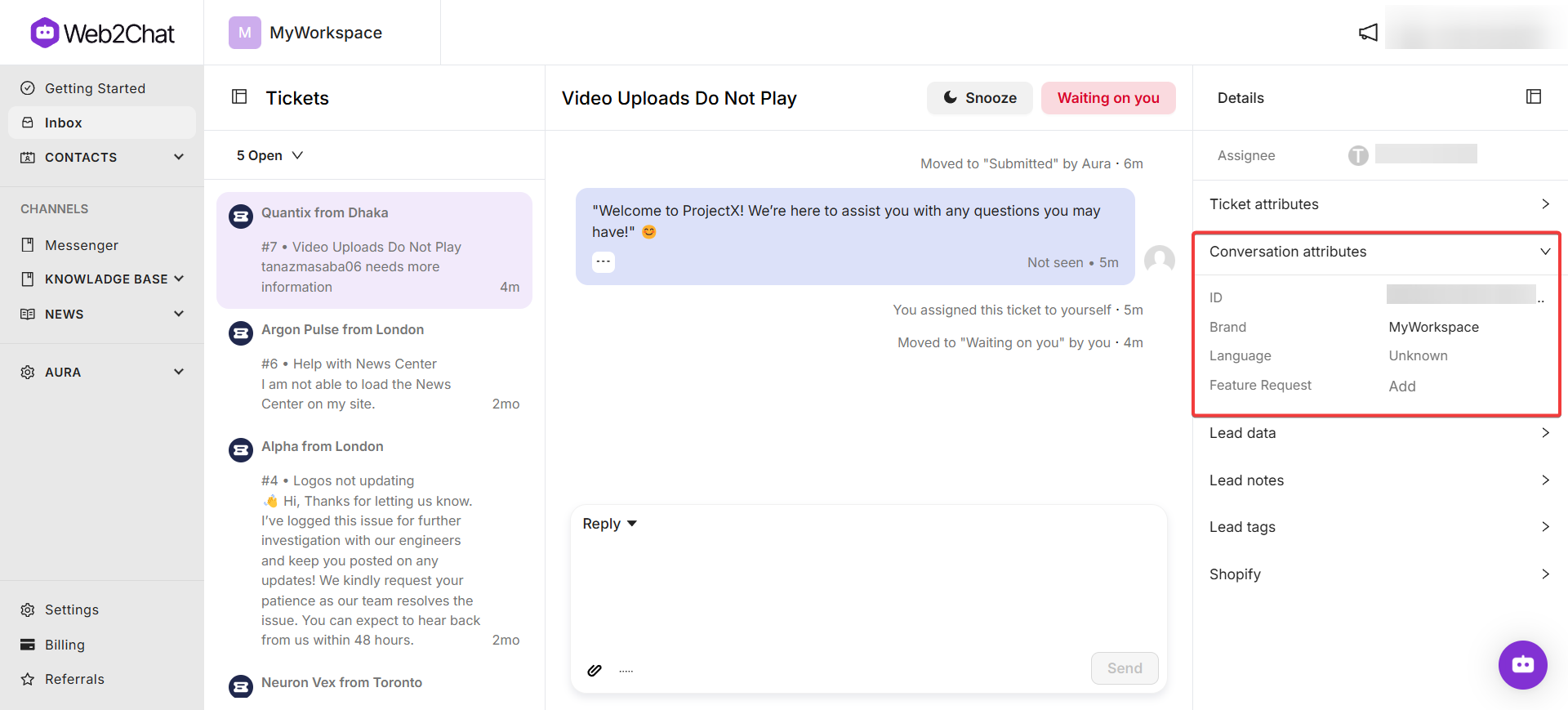
Key Conversation Attributes
Web2Chat provides the following conversation attributes to help support team members efficiently manage customer interactions:
1. ID
- Description: Each conversation has a unique identifier (ID) that distinguishes it from others. This ID is crucial for tracking, referencing, and managing specific conversations.
- Usage: Use the conversation ID to retrieve information or actions related to a particular conversation within your support system.
2. Brand
- Description: The brand attribute indicates which brand is associated with the conversation. This is particularly useful if you manage multiple brands within Web2Chat.
- Usage: Knowing the brand allows support agents to tailor their responses according to the brand’s guidelines and customer expectations, ensuring consistency in communication.
3. Language
- Description: The language attribute specifies the language in which the conversation is conducted. This helps agents communicate effectively with customers in their preferred language.
- Usage: By identifying the customer’s language, support team members can provide personalized assistance, enhancing the customer experience and satisfaction.
Creating Custom Conversation Attributes
You can also create custom conversation attributes in Web2Chat:
- Go to Settings--> My Workspace Data.
- Select Conversation Data.
- Click on the + Create Attribute button.
- A popup will appear where you can specify the details for your new attribute.
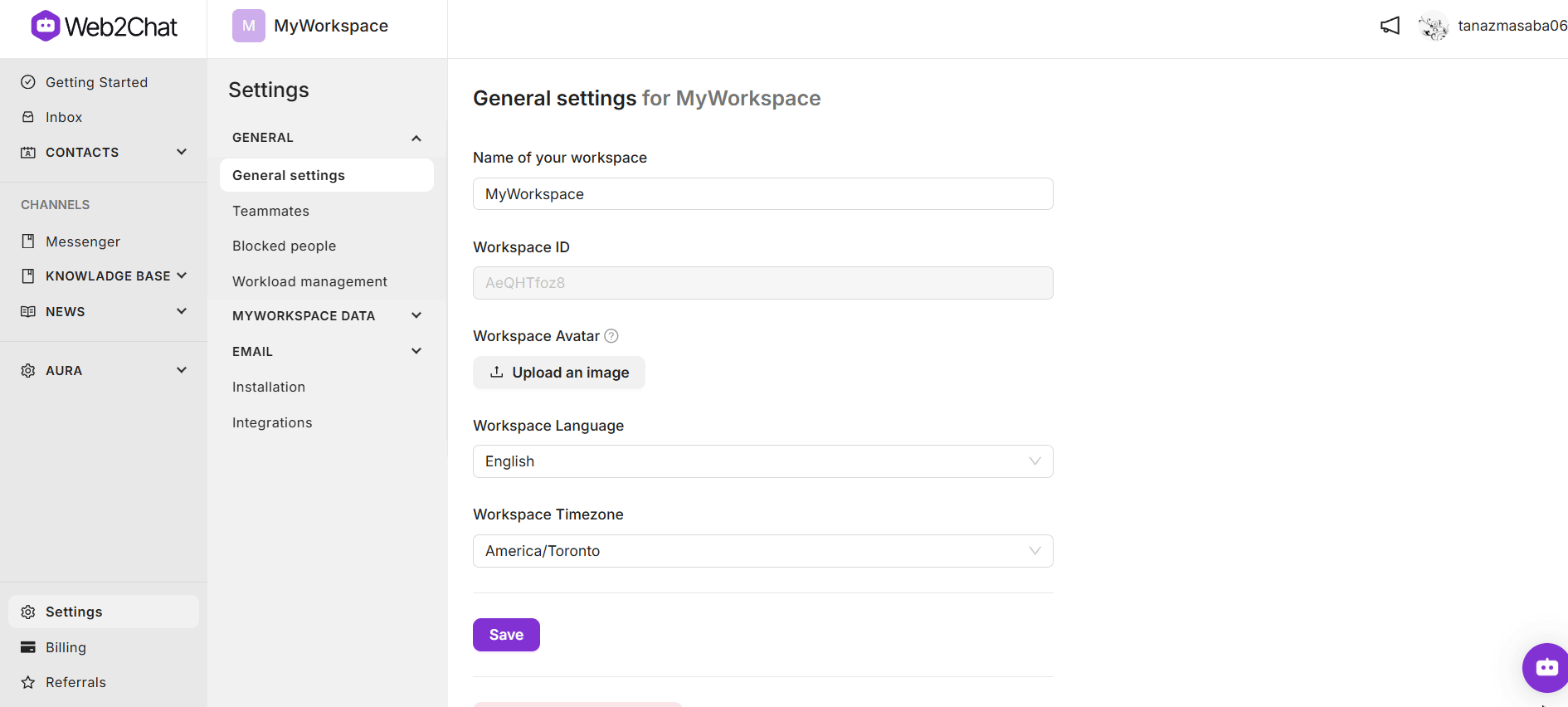
Importance of Conversation Attributes
Understanding and utilizing conversation attributes can significantly improve your support team's efficiency. By leveraging the ID, Brand, and Language attributes, your team can:
- Quickly locate and reference conversations using the unique ID.
- Customize interactions based on brand identity and ensure consistent messaging across multiple brands.
- Communicate in the customer's preferred language, thereby increasing engagement and satisfaction.
If you need further assistance, contact our Customer Support.
