Adding lead tags in Web2Chat helps you organize and track conversations based on customer topics, needs, or preferences. By tagging conversations with relevant keywords, your team can quickly access grouped conversations, ensuring more effective follow-ups and streamlined workflows.
How to Add Lead Tags to a Conversation
Follow the steps below to add tags to a conversation with a customer.
- Navigate to the Inbox tab in your Web2Chat dashboard.
- Open the conversation with the customer you’d like to tag
- In the right-hand sidebar of the conversation view, locate the Lead Tags option.
- Click Lead Tags. Select the most relevant tag(s) from the list to categorize the conversation.
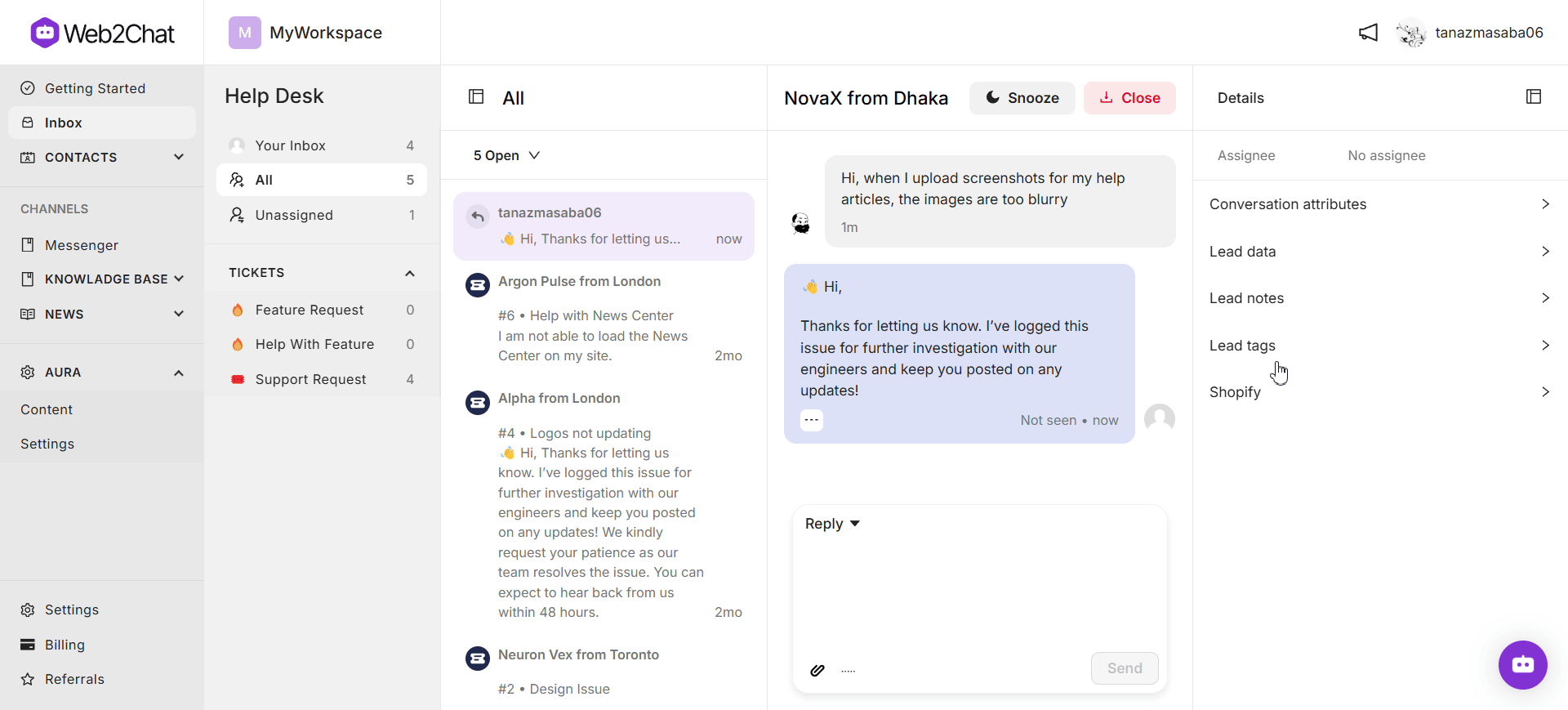
Once selected, tags will be saved automatically and associated with this conversation, making it easier to find when filtered by tag.
How to Add Lead Tags to a Customer
You can also add lead tags to a customer by opening their profile from Contacts.
- Navigate to Contacts--> People from your dashboard.
- Click on the customer whose information you want to view.
- For adding lead notes: scroll down to the Lead notes section and the notes you want to assign.
- For adding lead tags: scroll down to the Lead tags section and add the tags you want to assign.
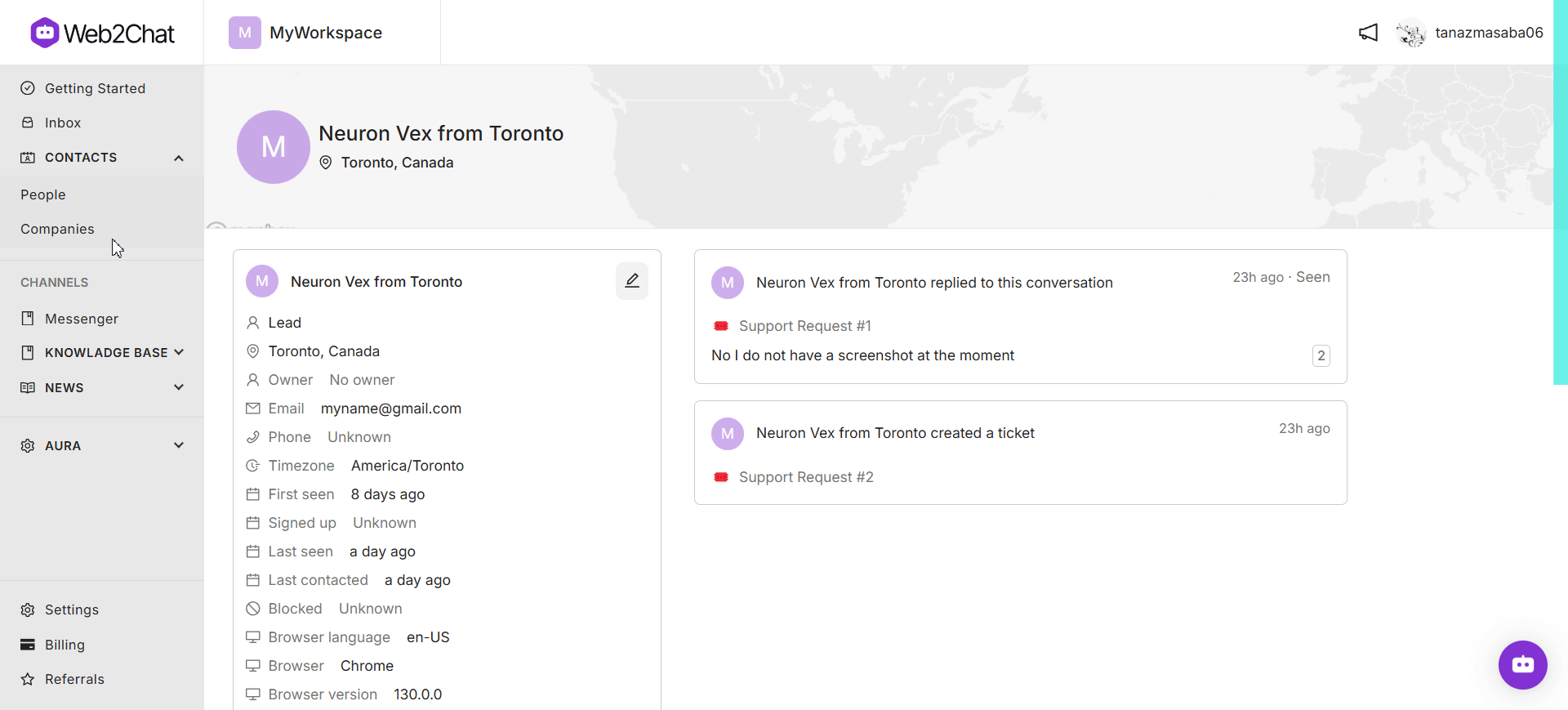
Why Use Lead Tags?
Lead tags can help your team:
- Organize Conversations: Easily categorize conversations by specific topics or customer types.
- Streamline Follow-Ups: Ensure that leads tagged with certain interests or questions are addressed in future campaigns.
- Improve Analytics: Track conversation trends over time by analyzing the frequency of different tags.
Lead tags are an efficient way to stay organized, enhance customer relationships, and improve data insights. By implementing a lead tagging system, your team can better meet customer needs and create a more personalized experience.
Note: Ensure you’ve created lead tags in advance. If no tags are available, your team won’t be able to tag conversations until they’ve been created.
For more on creating lead tags, check out our article Create and Manage Lead Tags.
If you need further assistance, contact our Customer Support.
