Web2Chat makes it easy to help customers find answers to common questions quickly by sharing articles directly through Messenger. By configuring the Messenger’s Article Inserter app, you can allow customers to instantly access helpful content, saving time for both your support team and your customers.
Follow the steps below to set up article sharing in Messenger.
Setting Up the Article Inserter in Messenger
You can configure the Messenger app to add the Article Inserter by following the steps below.
Step 1: Navigate to Messenger Settings
- Log in to your Web2Chat dashboard.
- Go to Messenger in the main menu.
- Select the Content tab within Messenger settings.
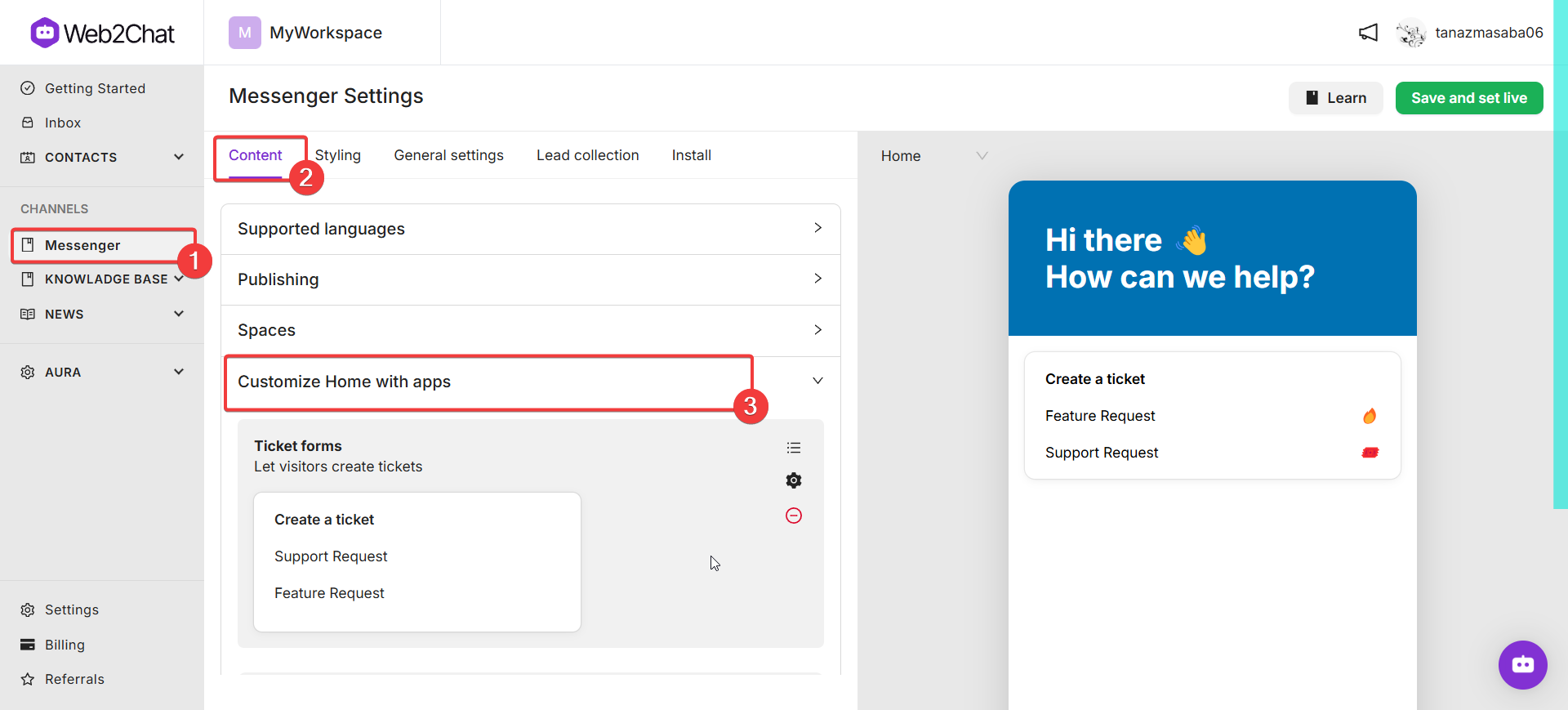
Step 2: Customize the Messenger Home with Apps
- In the Content section, locate the option to Customize Home with Apps.
- Click this option to open a list of available apps that can be displayed in the Messenger.
Step 3: Add the Article Inserter App
- Scroll through the apps list and select Article Inserter.
- Choose the articles you want to make available to customers. You can add specific articles that answer common questions or provide helpful guides.
- Once you've added the articles, save the changes to update your Messenger setup.
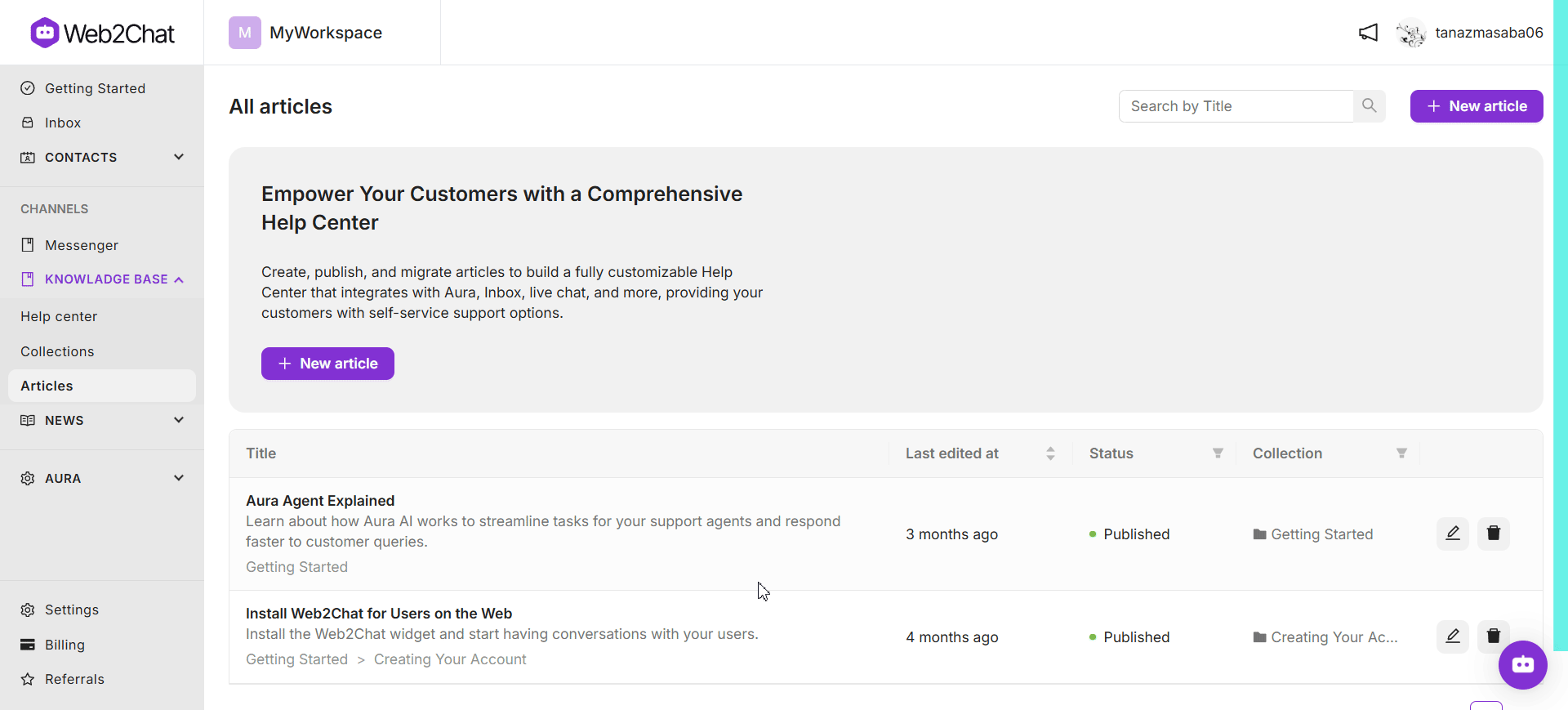
How Customers Access Articles Through Messenger
Once configured, customers interacting with your Messenger will have access to the selected articles directly from the Messenger home. When they open the Messenger widget, they can instantly find relevant content, allowing them to solve issues without waiting for live support.
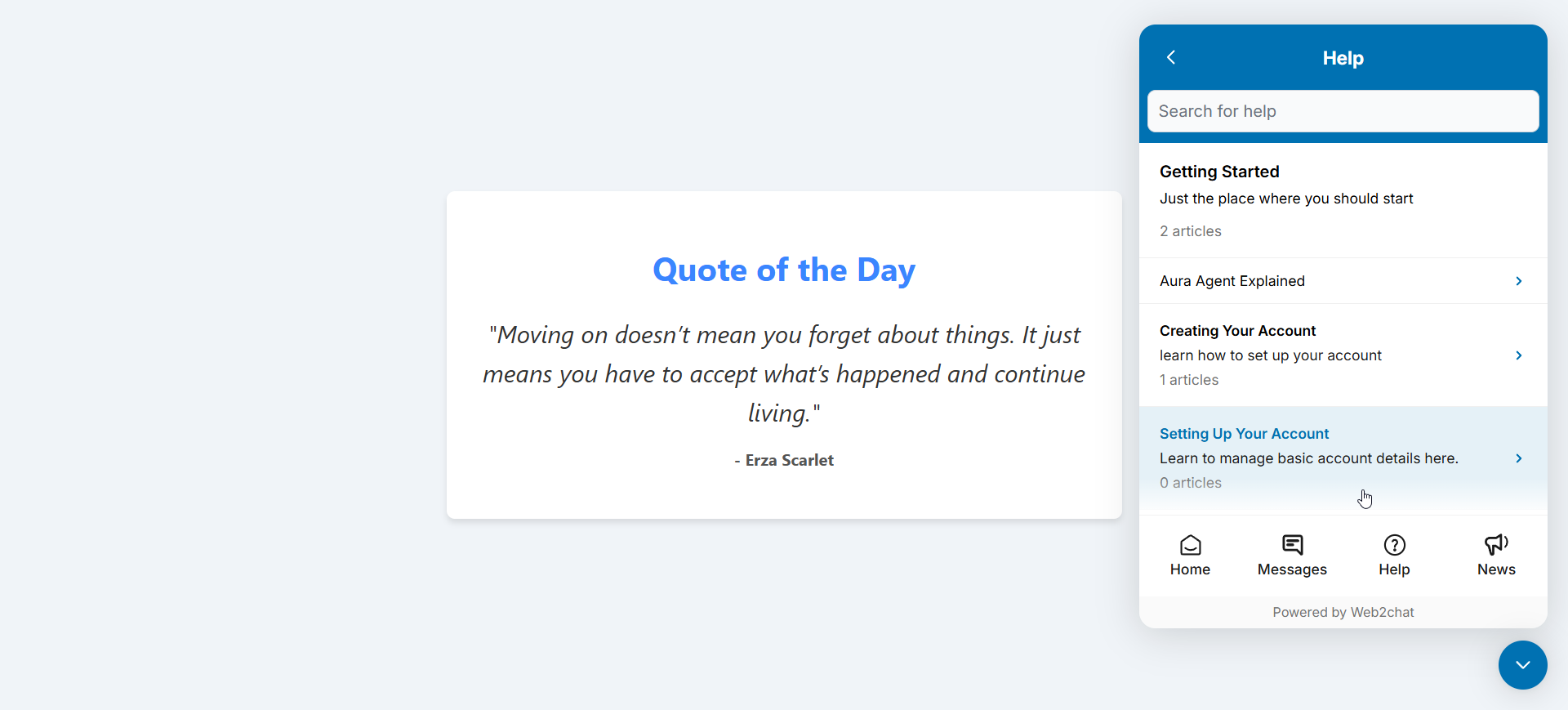
Tips for Choosing the Right Articles
To provide the best experience, consider including articles that address:
- Common Questions: Include FAQ-style articles that cover questions your team frequently encounters.
- How-To Guides: Add step-by-step instructions for setting up or troubleshooting common issues.
- Product Updates: Share articles that highlight new features or improvements to your product.
By strategically selecting articles, you can empower customers to find answers independently, improving satisfaction and freeing up your team’s time.
If you need further assistance, contact our Customer Support.
