Your website visitors and current customers have different needs. Adding apps to your Messenger home helps them find what they’re looking for quickly, allowing them to do more than just chat.
Note: You must have at least one app in the Home space.
Available Apps
In Web2Chat's Messenger, you can enhance the customer experience by adding the following apps:
- New Conversation: Initiate a new chat directly from the Messenger.
- Article Search: Enable customers to search for help articles within your Help Center.
- News: Feature your latest news items or announcements.
- External Links: Direct customers to important external resources.
- News Inserter: Automatically insert news items into your Messenger.
- Article Inserter: Add articles directly to your Messenger for quick access.
- Ticket Forms: Allow customers to submit support tickets directly through Messenger.
Adding, Removing, and Organizing Apps
Add an App:
- Go to Channels > Messenger > Content from your Web2Chat dashboard.
- Click on Customize Home with apps.
- Click on the Add an app button to insert the ticket app in your Messenger.
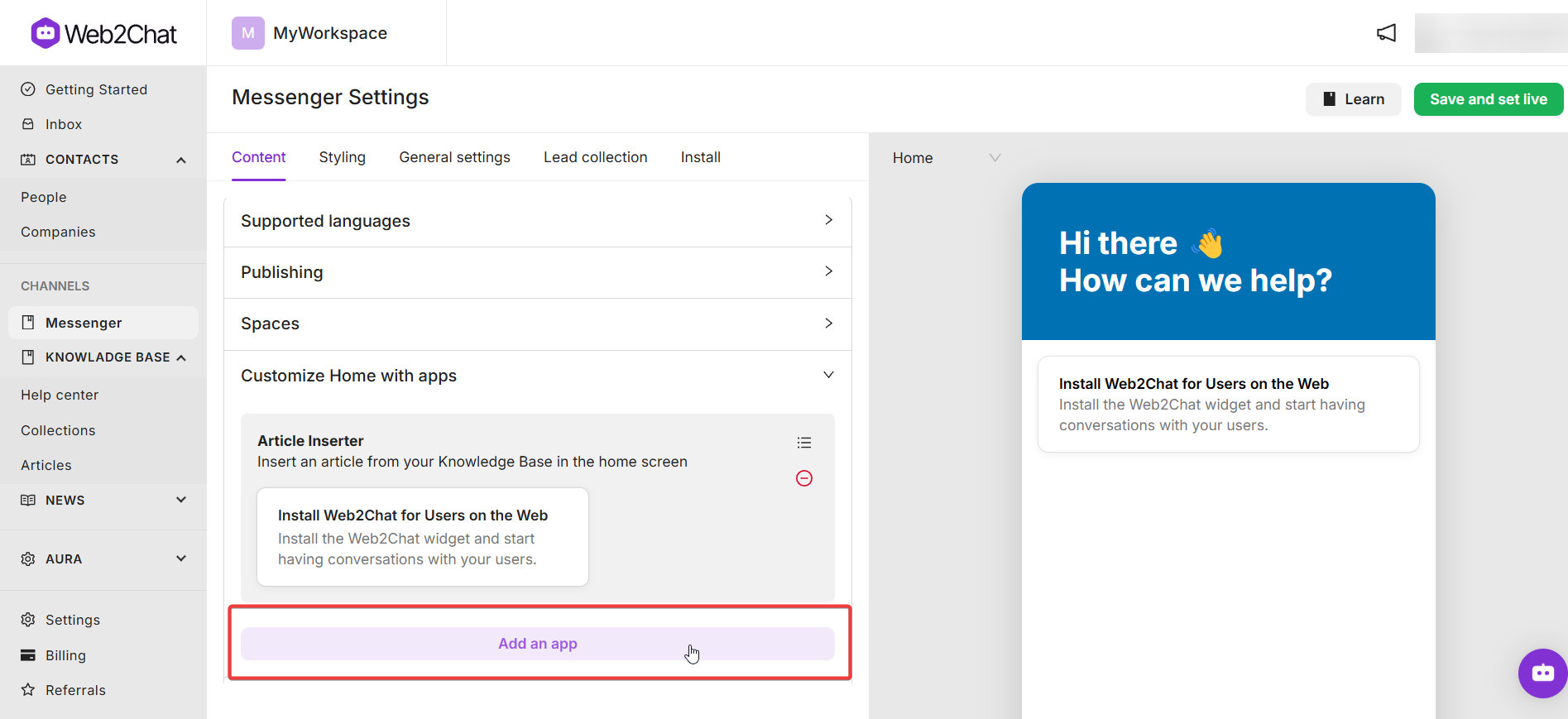
Remove an App:
- Click the red delete icon to remove an app from the Home space.
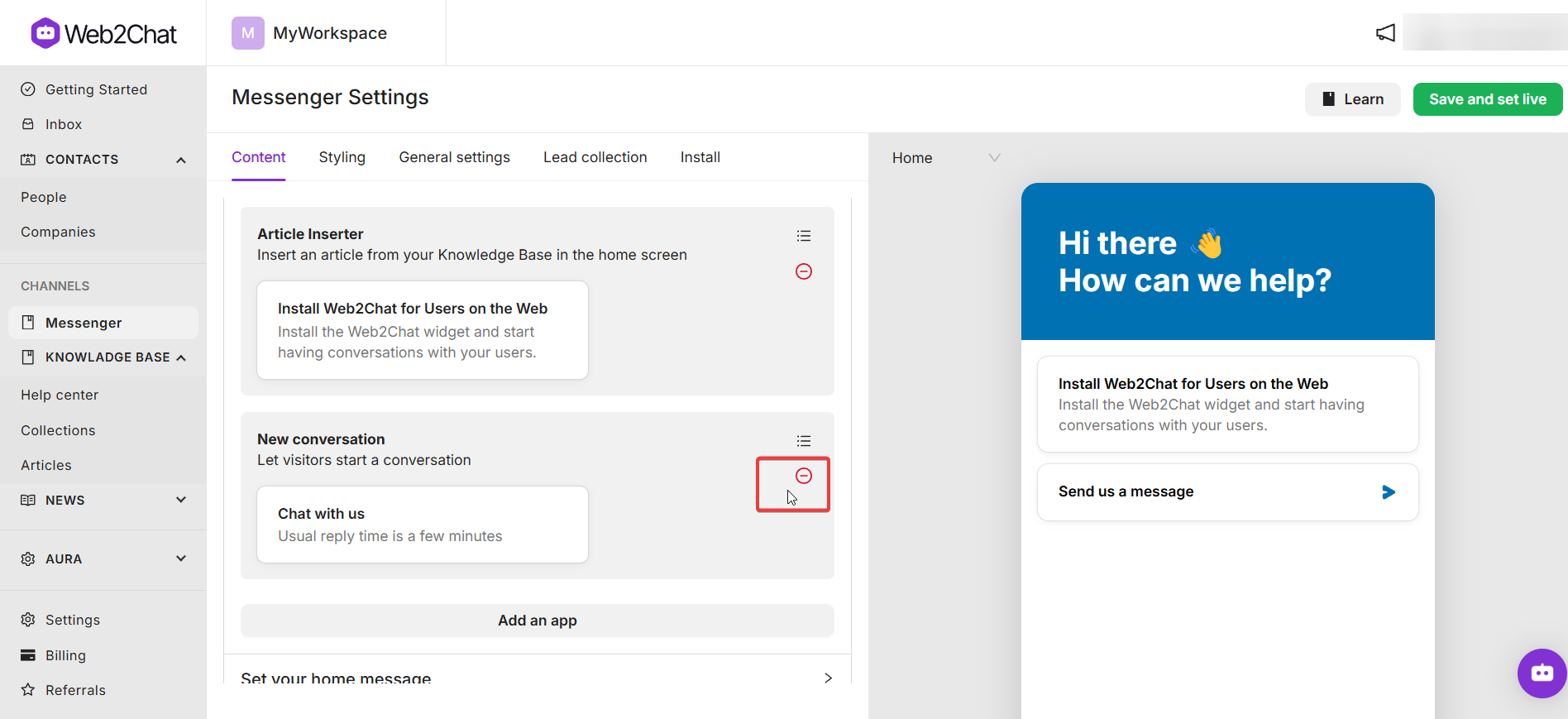
Rearrange Apps:
Drag and drop apps to rearrange them according to your preference.
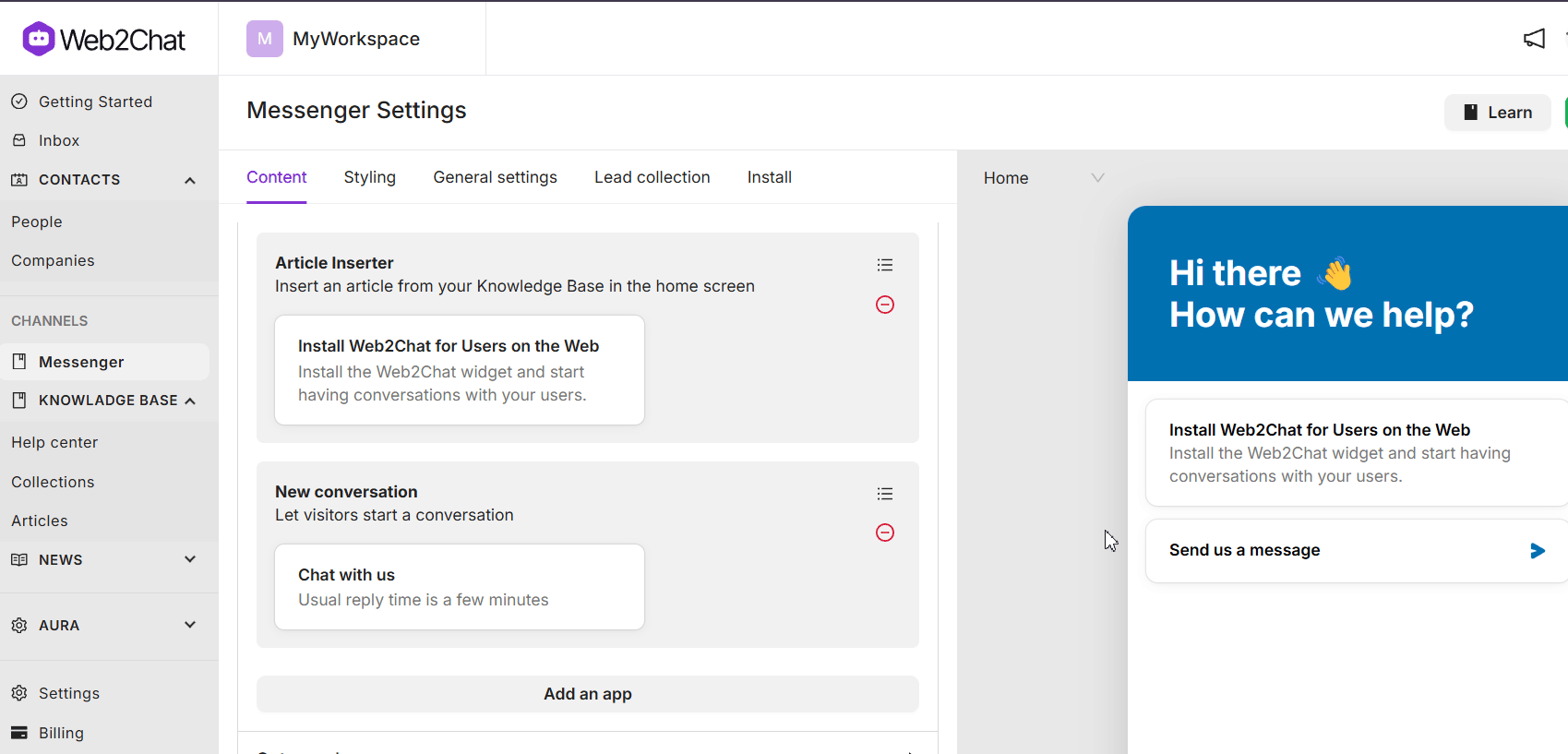
Promote Self-Serve with Article Search
The "Article search" app allows your customers to find answers to their questions before starting a conversation.
If you have Articles, your customers can search your Help Center directly from the Messenger. They can search or browse, view the results, and open an article, all without leaving the Messenger. Learn more here.
Share Your News or an Important Announcement
The "News" app lets you feature your most recent News Item in the Home space.
Control visibility with audience rules set up when creating your News Item. Learn more here.
Add Ticket Forms in Messenger
The Ticket Forms app enables customers to quickly create and submit support tickets directly through Messenger. By adding ticket forms to your Messenger home, you streamline the ticket submission process, making it easy for customers to report issues or request assistance without having to navigate away from the chat. This feature helps ensure that customer inquiries are documented and handled efficiently.
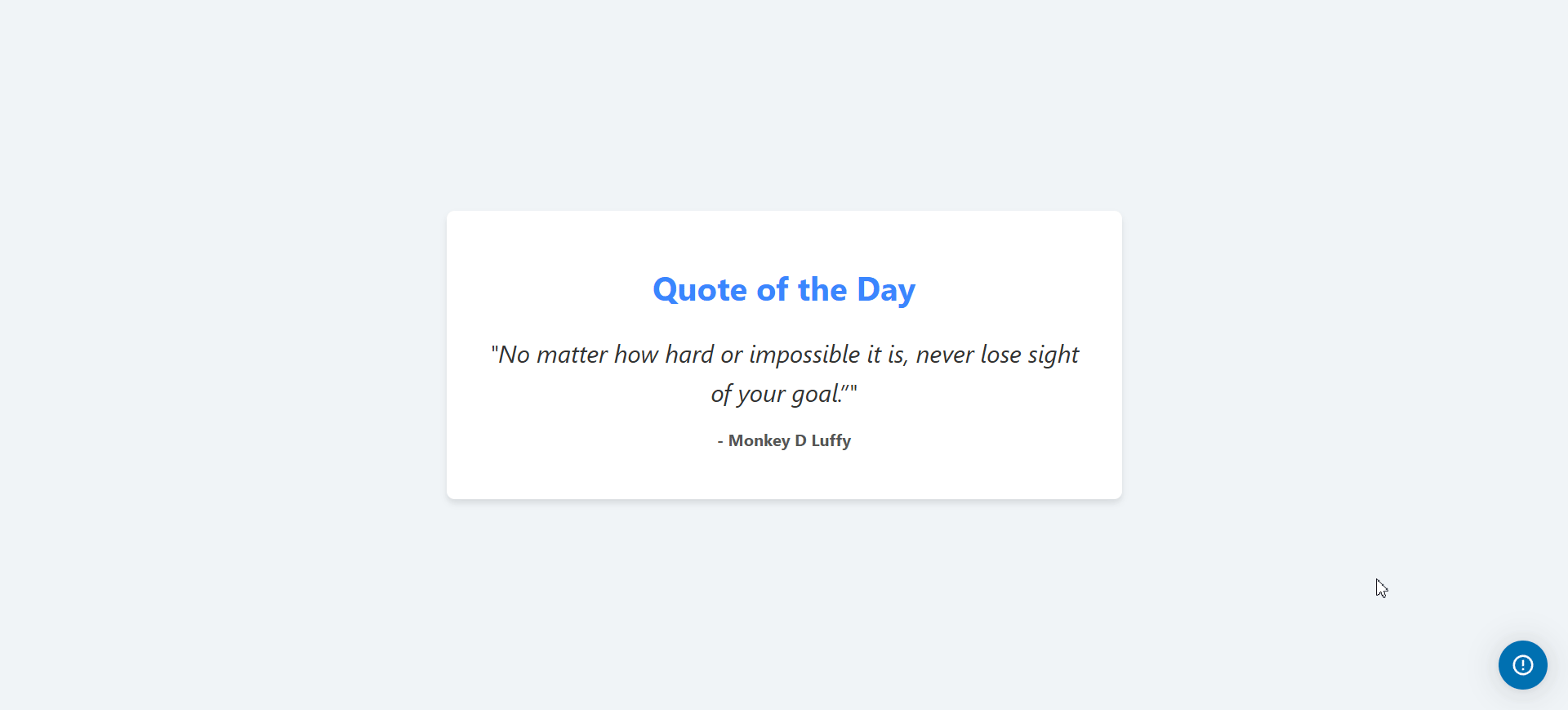
By adding, removing, and organizing apps in your Messenger home, you can create a more engaging and useful experience for your visitors and customers, ensuring they can quickly find the information and support they need.
If you need further assistance, contact our Customer Support.
