The Web2Chat Messenger is a versatile tool designed to enhance customer engagement and streamline communication. This FAQ document addresses common questions about setting up, customizing, and using the Messenger to ensure you can make the most of its features.
1. How do I set up the Web2Chat Messenger on my website?
To set up the Messenger:
- Log into your Web2Chat dashboard.
- Navigate to Channels > Messenger.
- Configure your Messenger's appearance, content, and behavior using the provided settings.
- Once you’ve completed the setup, copy the Messenger embed code and paste it into the HTML of your website.
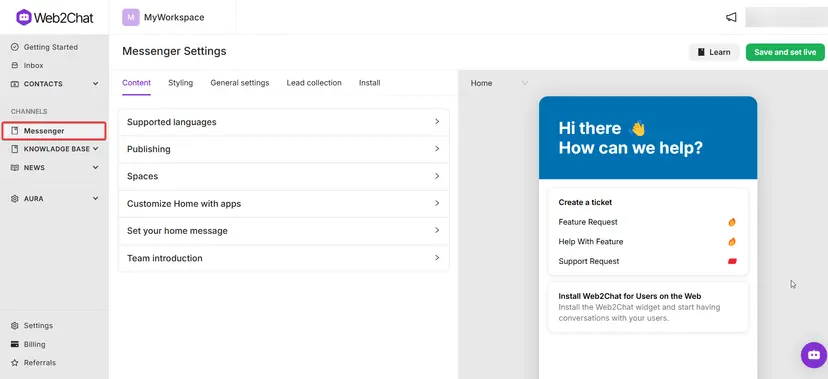
Why it’s important: Setting up the Messenger enables real-time communication with customers directly from your website.
2. How can I customize the appearance of the Messenger?
To customize the Messenger’s appearance:
- Go to Channels > Messenger > Content in your Web2Chat dashboard.
- Use the styling options to:
- Set your brand colors for the background and action elements.
- Customize the Messenger Launcher’s position and upload a logo, custom image, etc.
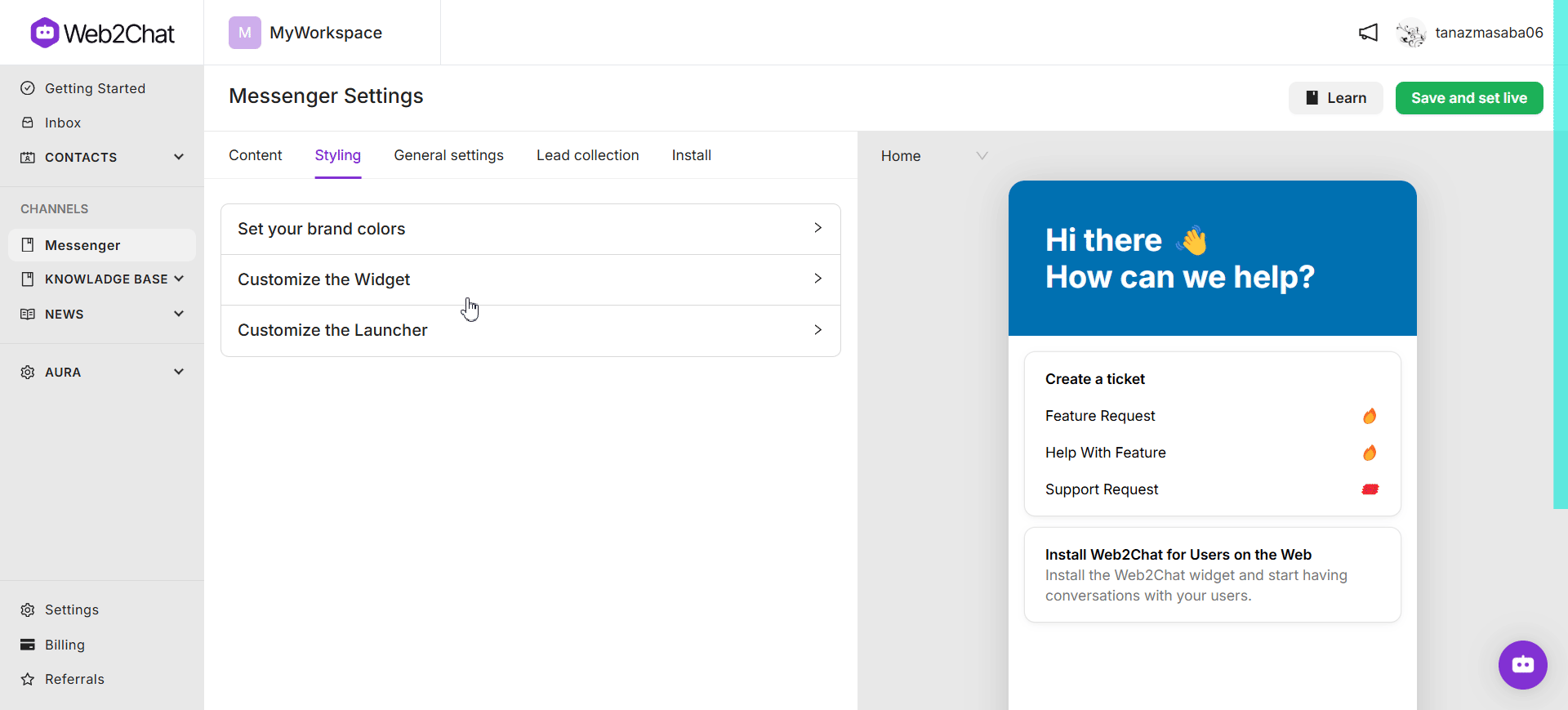
Why it’s important: Customization ensures your Messenger aligns with your brand identity, creating a seamless user experience.
3. Can I set a welcome message for customers?
Yes! To set a welcome message:
- Navigate to Channels > Messenger > Content.
- Configure the Welcome Message in your Messenger settings.
- Add a personalized greeting and tailor it to match your tone and style.
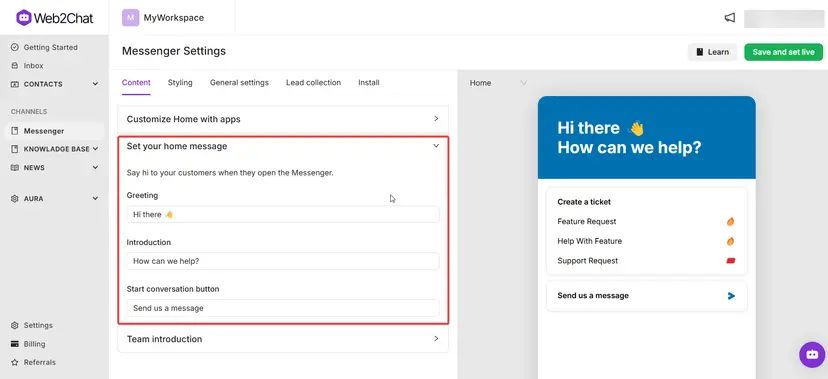
Why it’s important: A welcome message greets customers proactively, setting the tone for their experience and encouraging engagement.
4. How can I enable multilingual support in the Messenger?
To enable multilingual support:
- Go to Channels > Messenger > Content.
- Click on the Supported Languages option.
- Select a default language and add additional languages by clicking on the +Add Language button.
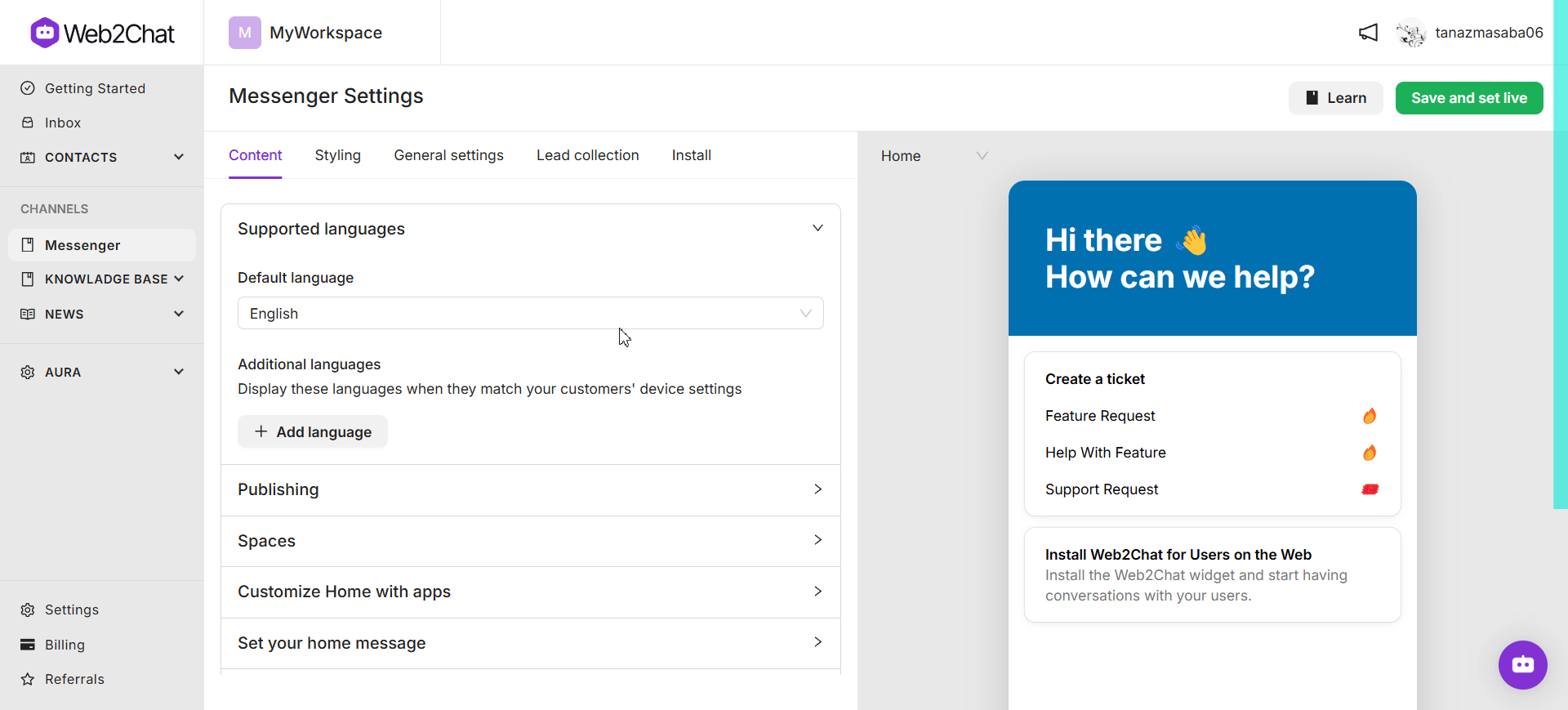
Why it’s important: Multilingual support ensures your Messenger caters to customers in their preferred language, enhancing accessibility and satisfaction.
5. How do customers search for help articles in the Messenger?
To enable article search in the Messenger:
- Navigate to Channels > Messenger > Content.
- Click Customize Home with Apps.
- Add the Article Search app by clicking on the +Add App button.
- Configure default articles for easy access.
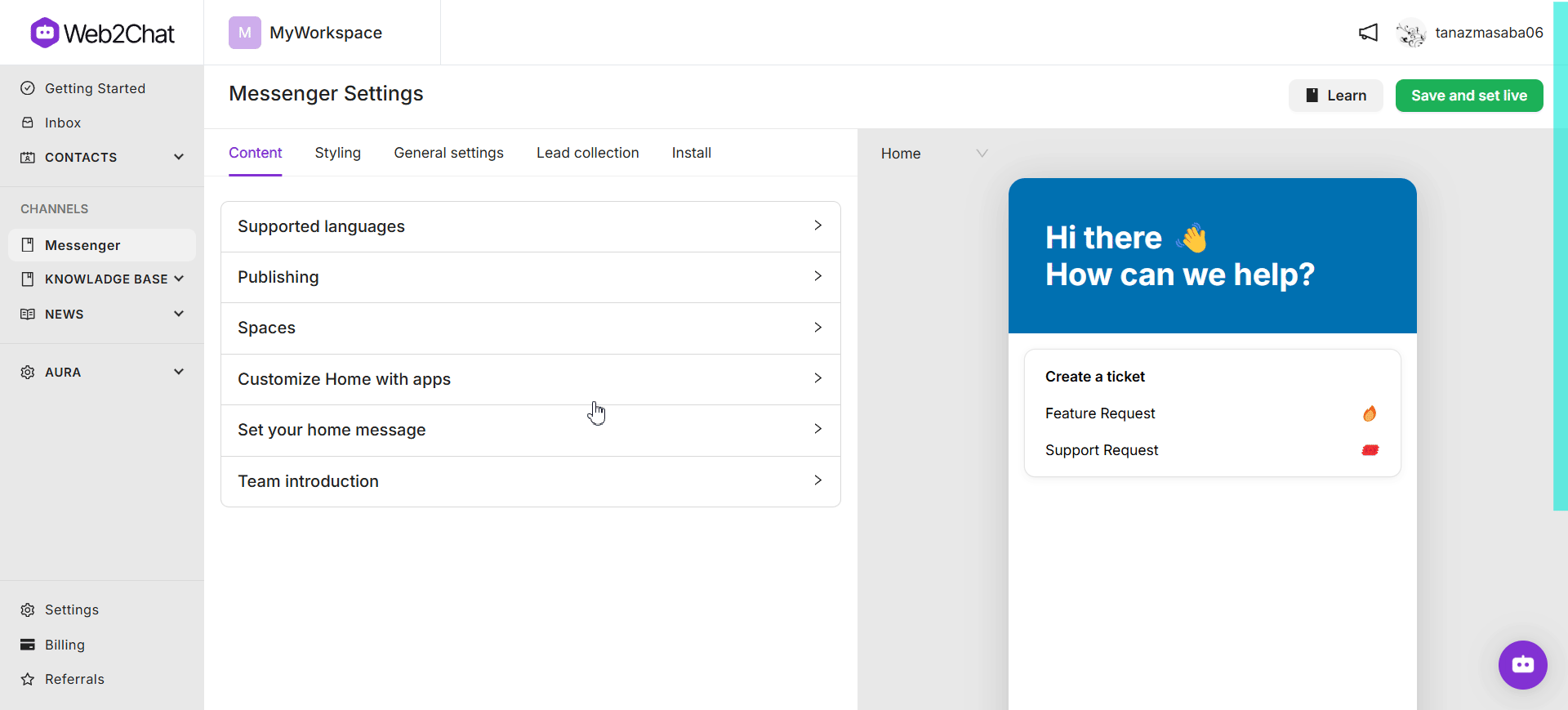
Why it’s important: Article search empowers customers to resolve common questions independently, reducing support team workload.
6. Can I display news in the Messenger?
Yes, Web2Chat allows you to integrate news into the Messenger. You can:
- Add the News Inserter app to display all updates.
- Add the News app to highlight specific featured articles.
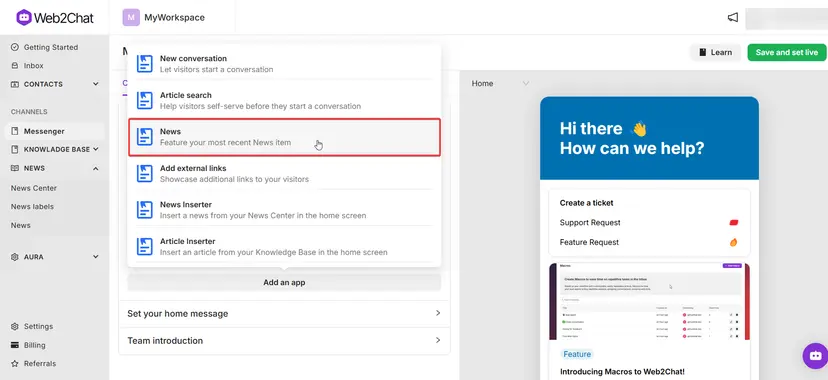
Why it’s important: Displaying news ensures customers stay informed about your latest updates while interacting with your team.
7. How can I organize the Messenger Home Space?
To customize the Home Space:
- Go to Channels > Messenger > Content.
- Click on Customize Home with Apps.
- Add or remove apps like Article Search, News Inserter, or other custom apps.
- Reorder the apps by dragging and dropping them.
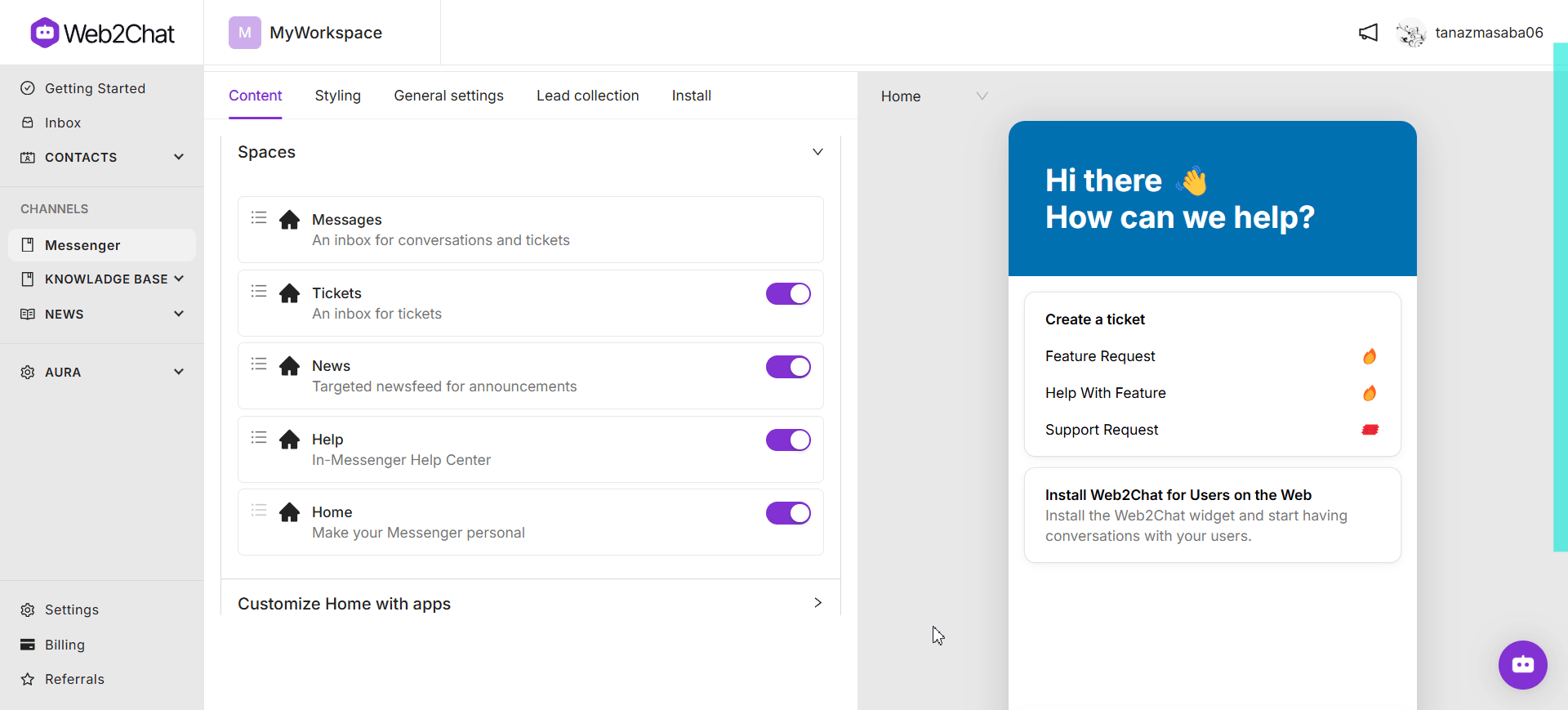
Why it’s important: A well-organized Home Space makes it easy for customers to navigate and find relevant information.
8. Can customers view their previous messages?
Yes, returning customers can view their previous messages and interactions with your support team in the Messages Space of the Messenger. This feature automatically saves chat histories for continuity.
Why it’s important: Viewing past interactions eliminates the need for customers to repeat themselves, providing a smoother support experience.
9. How do I manage my Messenger’s response behavior?
To manage response behavior:
- Configure expected response times in the Messenger settings to set clear expectations for customers.
- Enable notification sounds for incoming messages to ensure timely responses from your team.
Why it’s important: Clear response expectations and timely notifications improve customer satisfaction and team efficiency.
10. Can I gather customer data before starting a conversation?
Yes, you can enable a pre-chat form:
- Navigate to Channels > Messenger > Content.
- Enable the Lead Collection option.
- Customize the form by adding fields to collect necessary information.
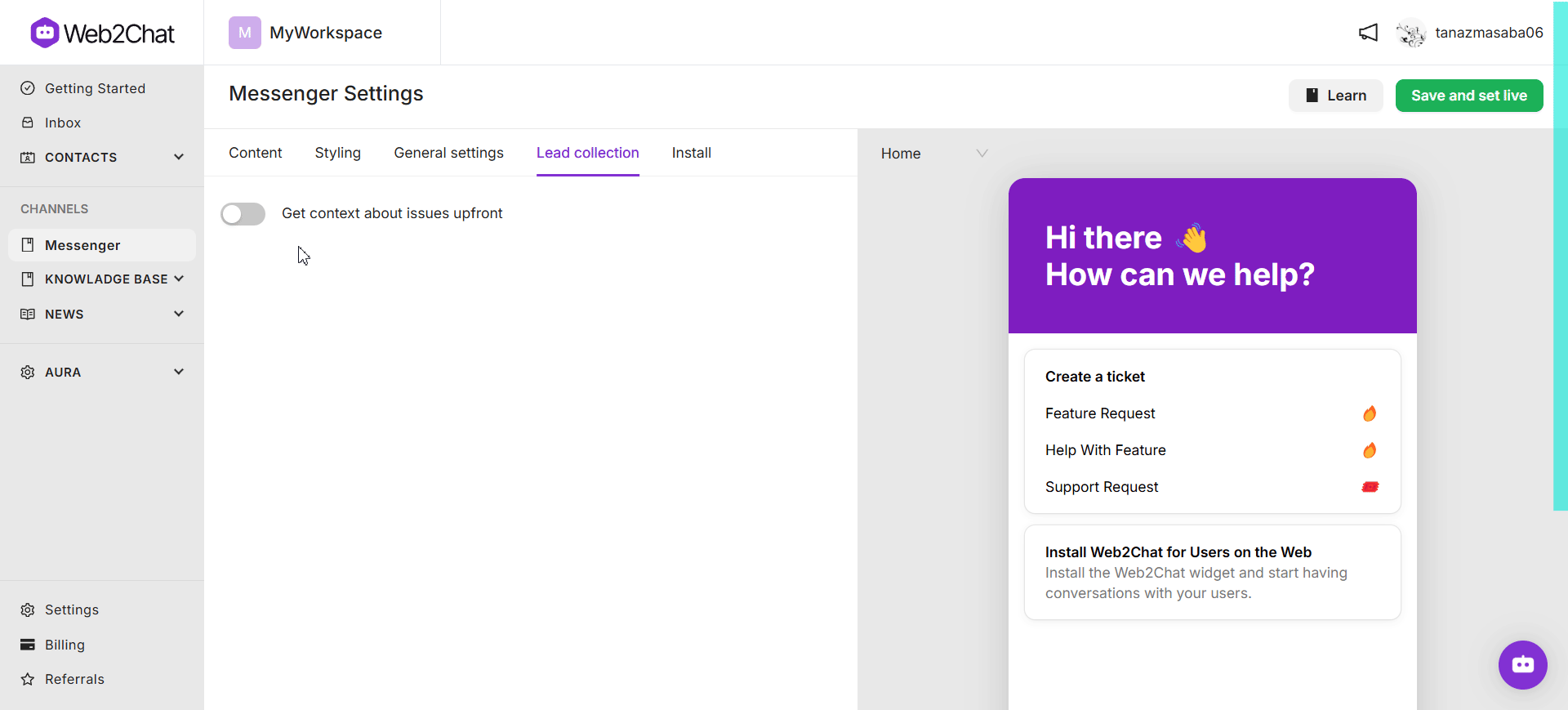
Why it’s important: Gathering context before a conversation helps your team resolve issues more efficiently.
11. How can I enable conversation feedback?
To collect customer feedback:
- Go to Channels > Messenger > Behavior.
- Enable the Ask for conversation rating option.
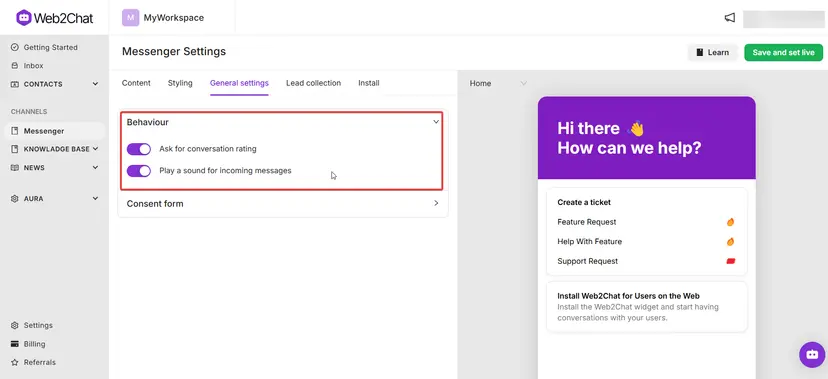
Why it’s important: Conversation ratings provide valuable insights into customer satisfaction and areas for improvement.
12. What is the difference between News Inserter and News apps in the Messenger?
- News Inserter: Displays a continuous feed of all your news updates, ideal for providing comprehensive access to your news.
- News: Highlights specific featured or most recent news items, drawing attention to key updates.
Why it’s important: Both apps serve different purposes, and using them strategically ensures customers can access the right updates.
13. How do I remove Web2Chat branding from my Messenger?
To remove branding:
- Purchase the Remove Branding addon from your Web2Chat account.
- Once activated, go to Channels > Messenger and disable the branding options.
Why it’s important: Removing branding ensures a fully personalized experience, reinforcing your company’s professional identity.
14. Is Web2Chat Messenger mobile-friendly?
Yes, the Messenger is fully responsive and adapts to all screen sizes, ensuring a seamless experience on desktop, tablet, and mobile devices.
Why it’s important: Mobile responsiveness allows customers to engage with your support team from any device.
The Web2Chat Messenger is packed with features designed to enhance customer interactions, streamline communication, and empower users with self-service options. Whether it’s setting up multilingual support, enabling article search, or integrating news updates, the Messenger offers everything you need to provide a responsive, engaging, and user-friendly experience.
If you need further assistance, contact our Customer Support.
