If you are new to Web2Chat, you might have a few questions. Below are some of the most commonly asked questions to help you get started with Web2Chat.
How Do I Sign Up for Web2Chat?

- You will be taken to a new page where you can sign up with your email address and password. You can also choose to create an account with Google as well.
- Fill in the required details, such as your name, email address, and password. Once you create your account, you will be able to set up your first workspace and begin using the platform.
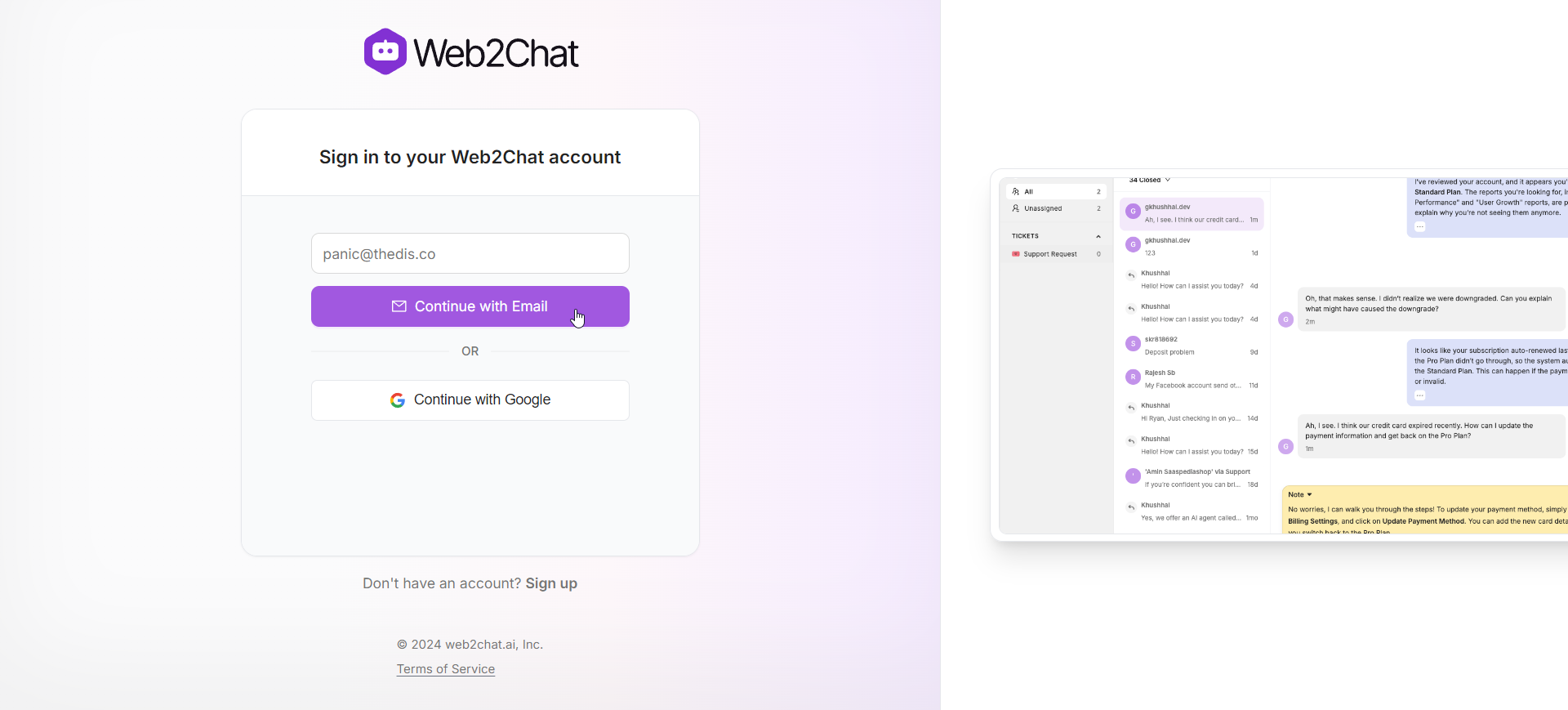
What Are Workspaces in Web2Chat?
Workspaces are individual environments within Web2Chat where you can create and manage your Help Centers, content, and settings. Each workspace can be customized according to your needs. To learn more about creating and managing workspaces, refer to our Workspace Documentation.
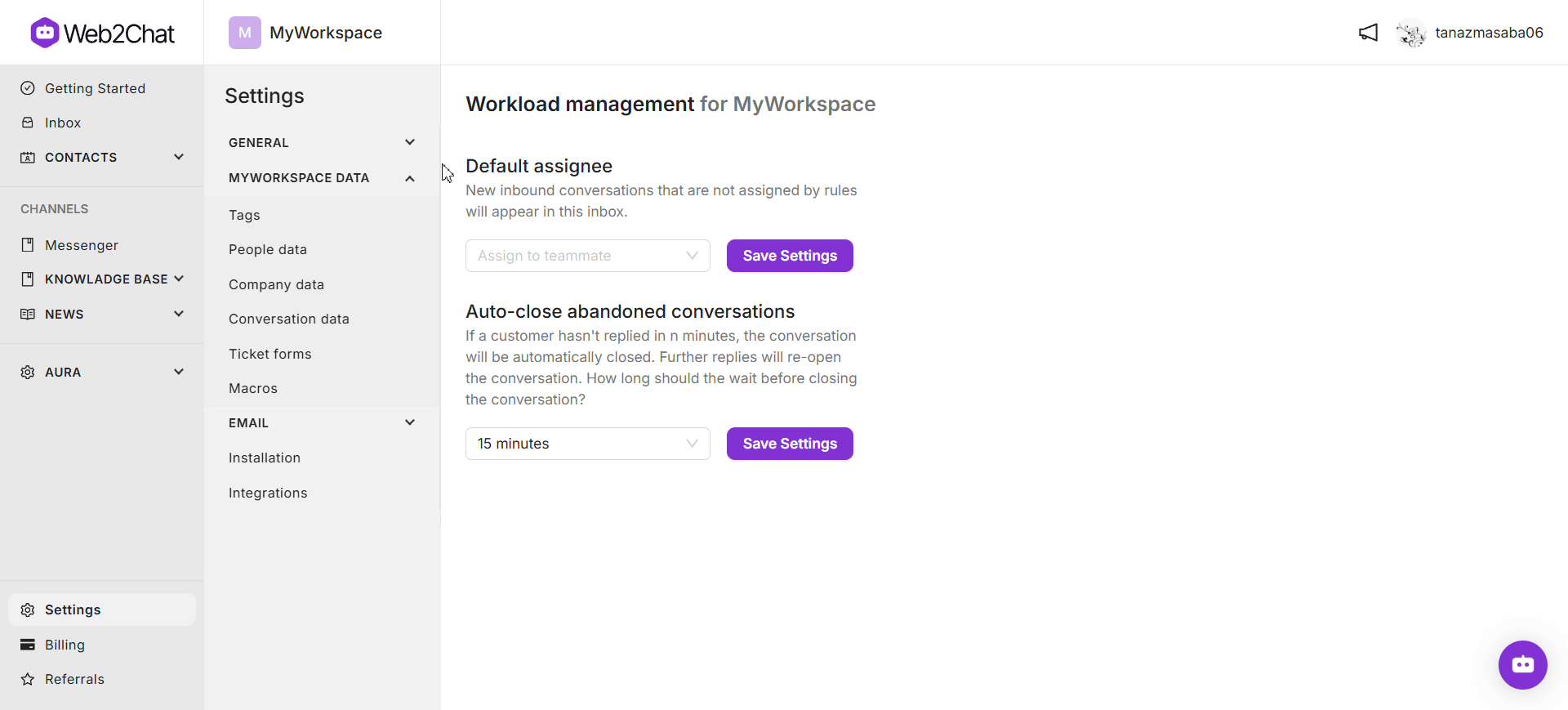
How Do I Add Team Members to My Workspace?
You can add team members to your workspace by navigating to the Settings-->Team members section of your Web2Chat dashboard. From there, you can invite new members by entering their email addresses and assigning them appropriate roles.
How Do I Contact Web2Chat Support?
If you need help, you can reach out to our support team via the in-app chat. Our team is available to assist you with any technical issues or questions.
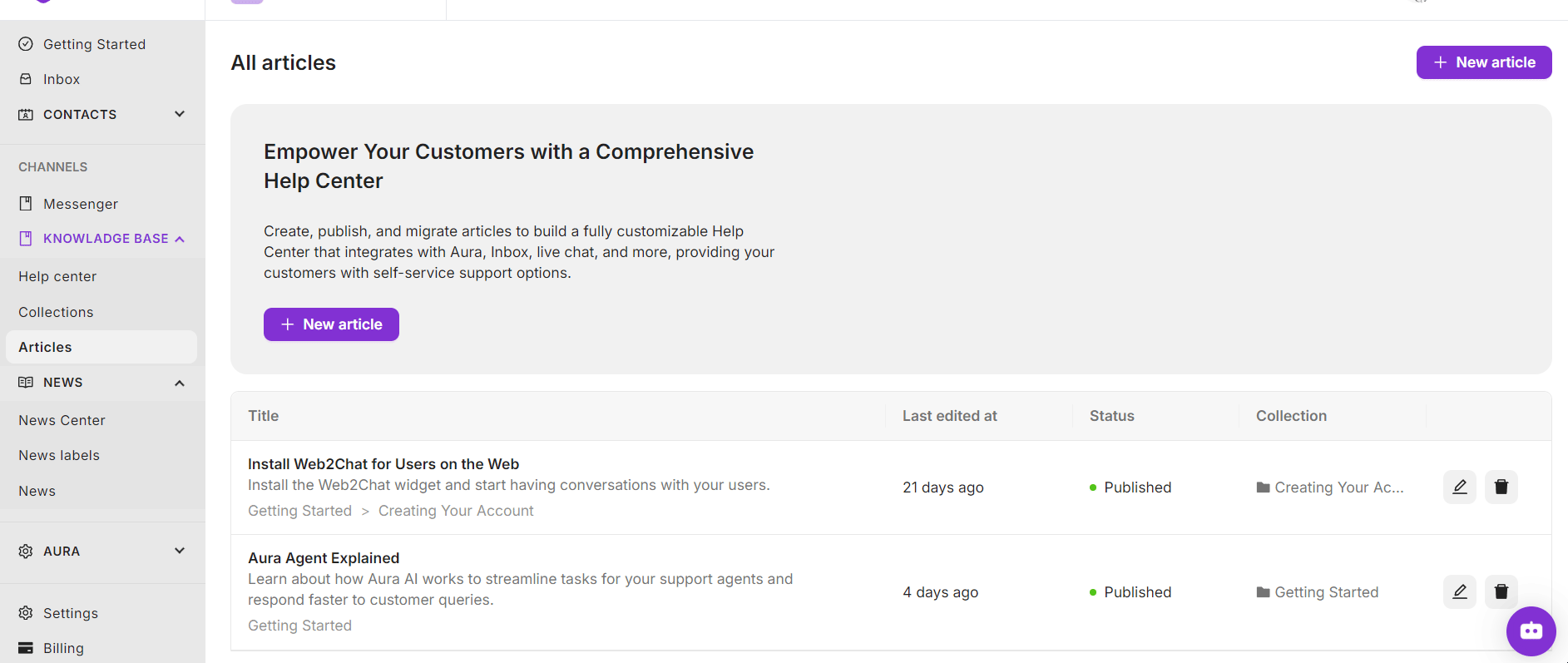
Our AI Agent, Aura, is available to answer your questions and help troubleshoot any issues via the Messenger and over email 24/7.
Start a new conversation in the Messenger now or email [email protected] and provide Aura with all the details. You'll get a response immediately, and if Aura can't answer, you'll be put in touch with the right team.
Can I Customize the Appearance of My Help Center?
Yes, Web2Chat allows you to fully customize the look and feel of your Help Center. You can modify colors, add custom logos, update the layout, and more. Visit our Help Center Customization Guide for detailed instructions.
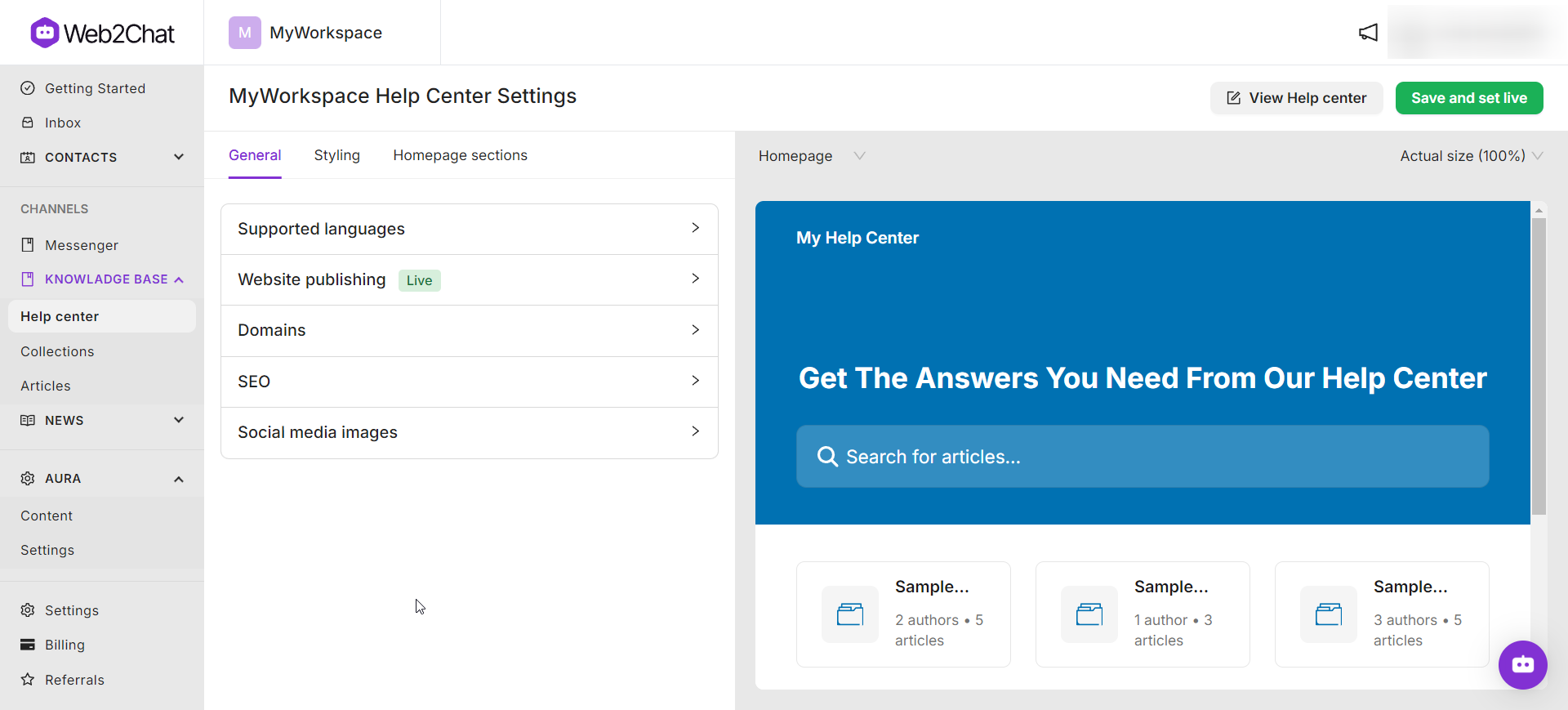
How Do I Set Up Integrations with Web2Chat?
Web2Chat supports various third-party integrations to enhance your experience. To set up integrations, go to the Settings--> Integrations from your dashboard, choose the service you want to connect, and follow the on-screen instructions.
Currently Web2Chat offers the following integrations:
- Shopify
- Webflow
- Facebook
- Instagram
To learn more about our supported integrations, visit our Integrations Page.
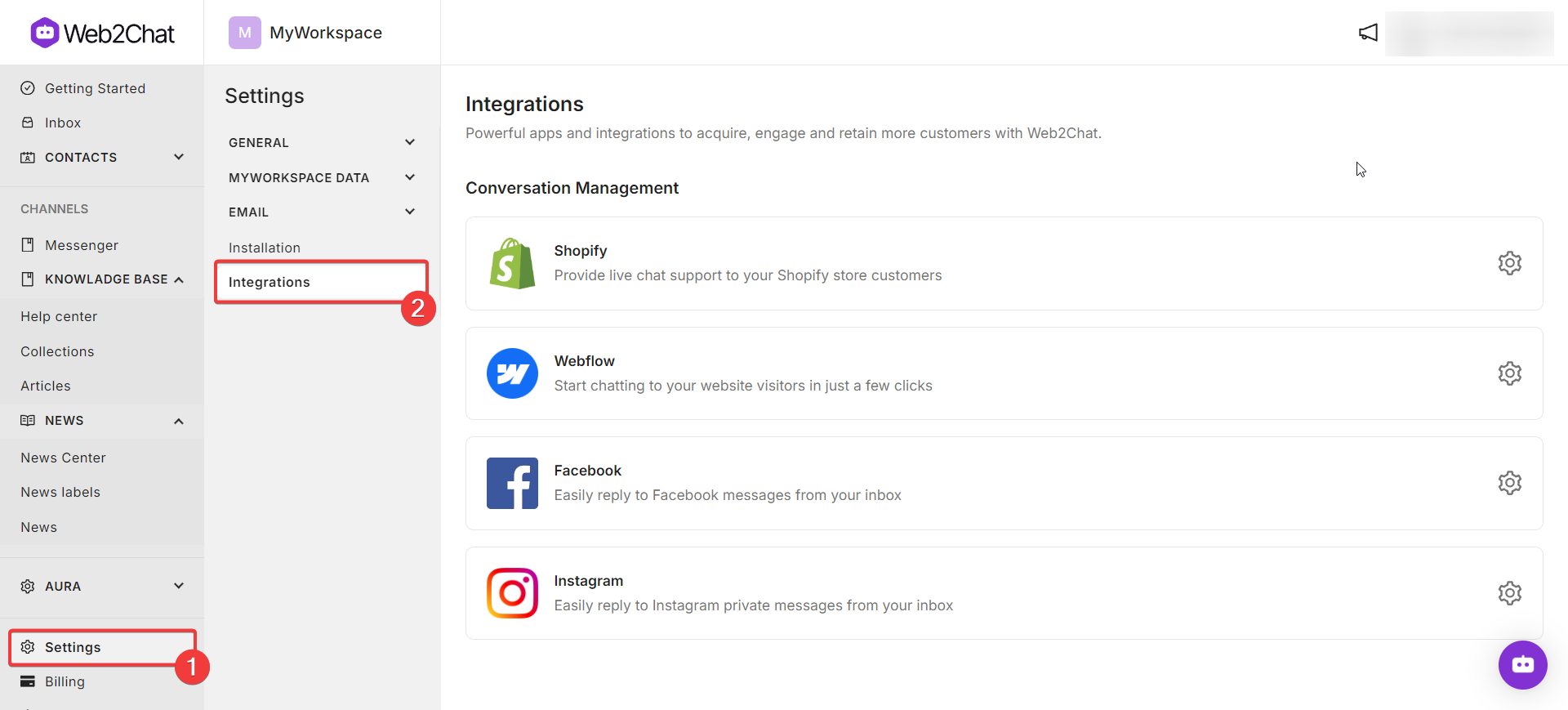
How Can I Train Aura AI to Answer Customer Questions?
You can train Aura AI by uploading content such as PDFs, website links, or snippets directly from your dashboard. Aura will use the information to answer questions from your customers. For step-by-step guidance, check out our Training Aura Documentation.
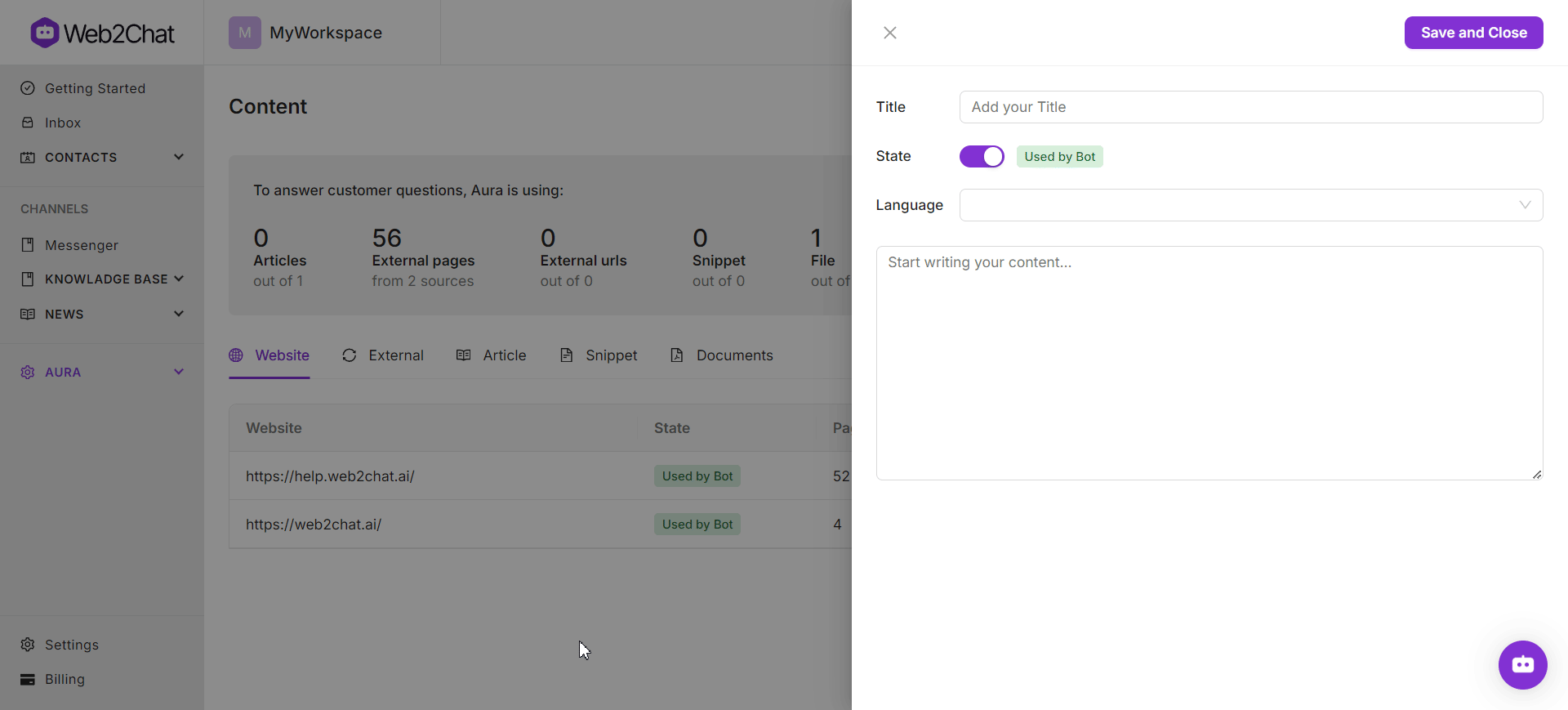
How Do I Cancel My Subscription?
To cancel your Web2Chat subscription, navigate to the 'Billings' tab from your dashboard, select your current plan, and click on the 'Cancel' button. A confirmation message will appear, and your cancellation will take effect at the end of your current billing cycle. For more details, refer to our Subscription Management Guide.
Does Web2Chat Offer a Free Trial?
Web2Chat comes with a free plan that allows you to explore the platform's core features before committing to a paid plan. Visit our Pricing Page for more information on the free plan and the premium subscription options.
How Do I Enable Multiple Languages in My Help Center?
Web2Chat supports multi-language Help Centers, allowing you to provide localized content for your customers. To enable multiple languages, you will need to configure your Help Center and select the languages you wish to support. For a detailed guide, check out our Multi-Language Setup Documentation.
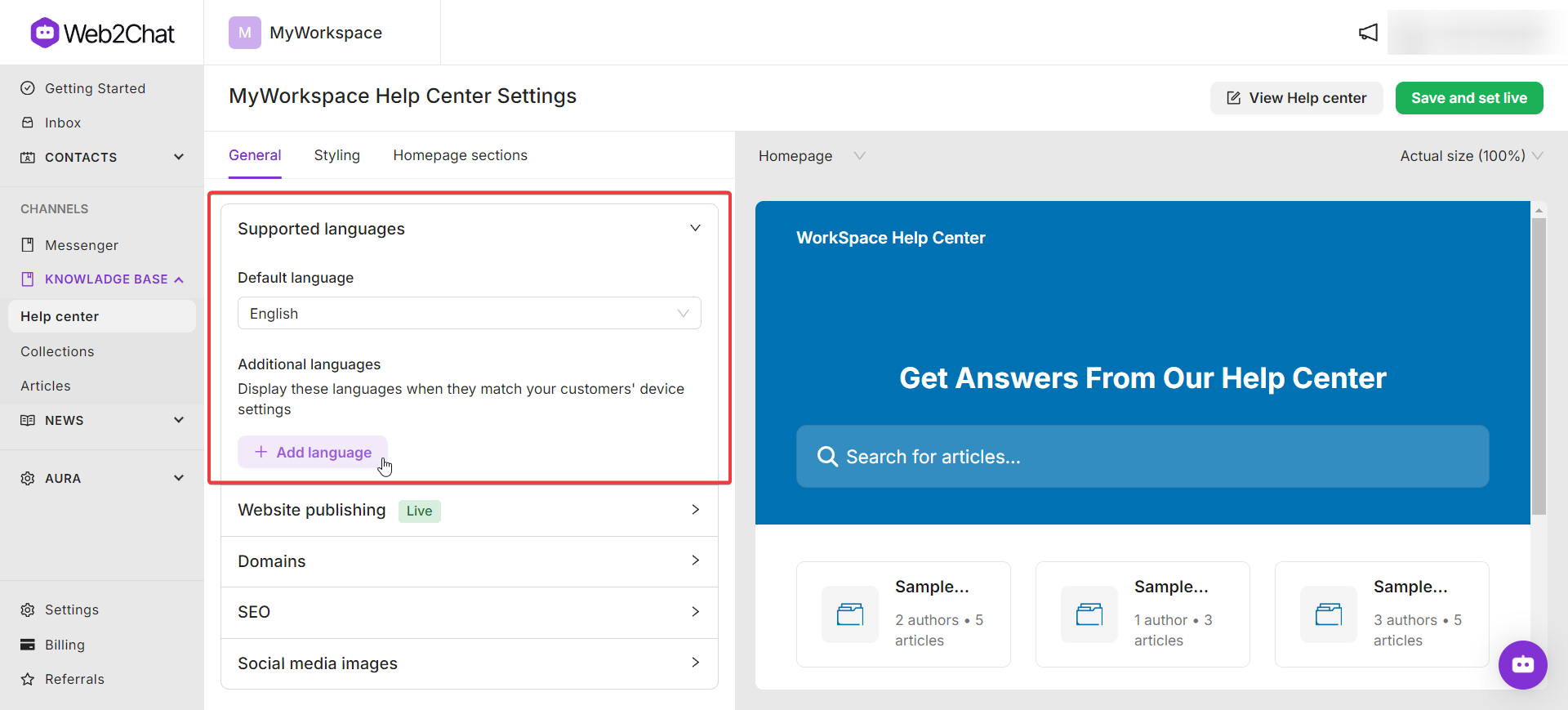
Where Can I Access Web2Chat Training Resources?
We provide a range of resources to help you master Web2Chat, including tutorials, guides, and webinars. Visit our Resource Center for access to all available training materials.
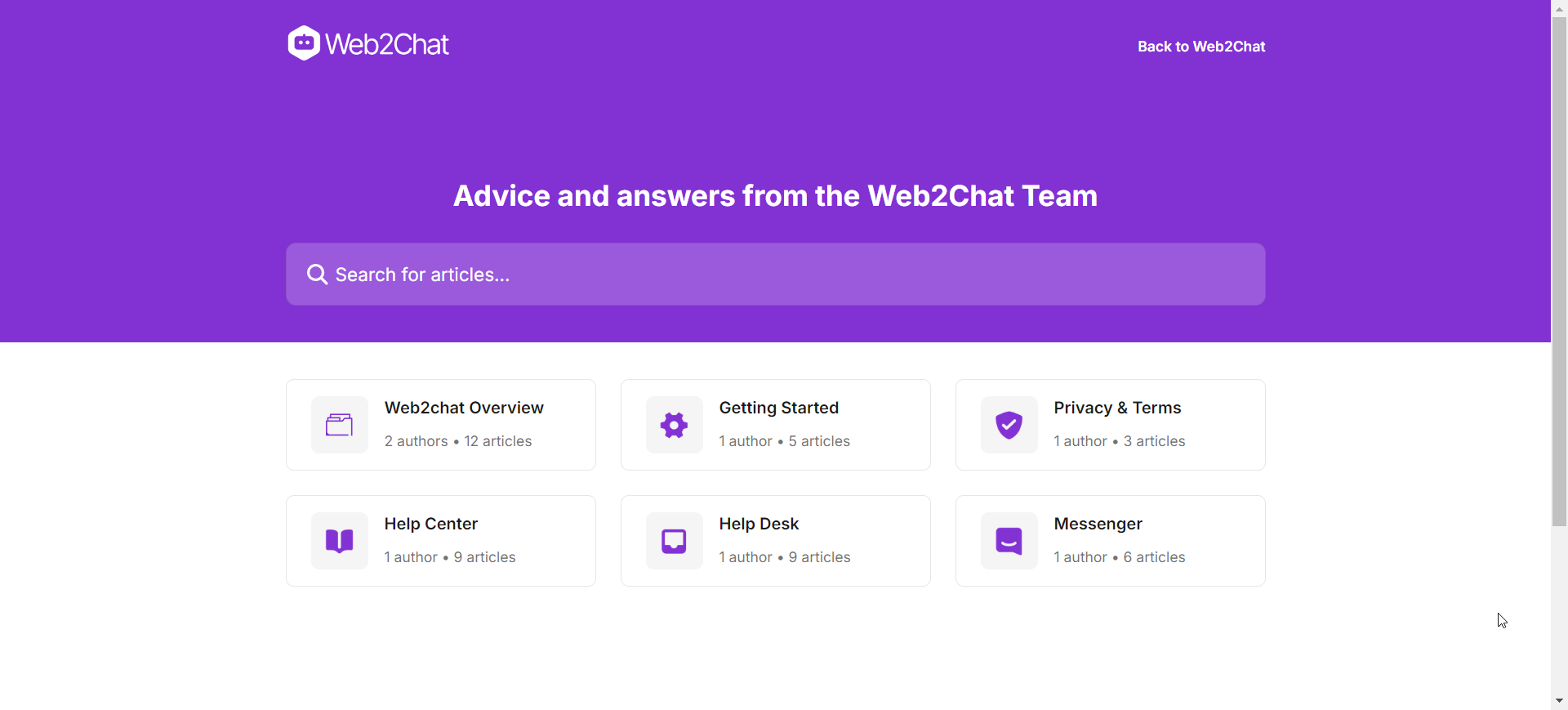
How Do I Edit or Delete My Account?
To delete your account permanently, please contact our support team through the in-app chat for assistance.
How Do I Reset My Password?
If you've forgotten your password or want to reset it, click on the 'Forgot Password' link on the login page and follow the instructions to receive a password reset email. If you need further help, our support team is available to assist.
How Do I Change the Timezone for My Workspace?
You can change your workspace's timezone by navigating to Settings--> General Settings and then scrolling down to the Workspace Timezone section. This timezone setting will impact how time-based features are handled within your workspace.
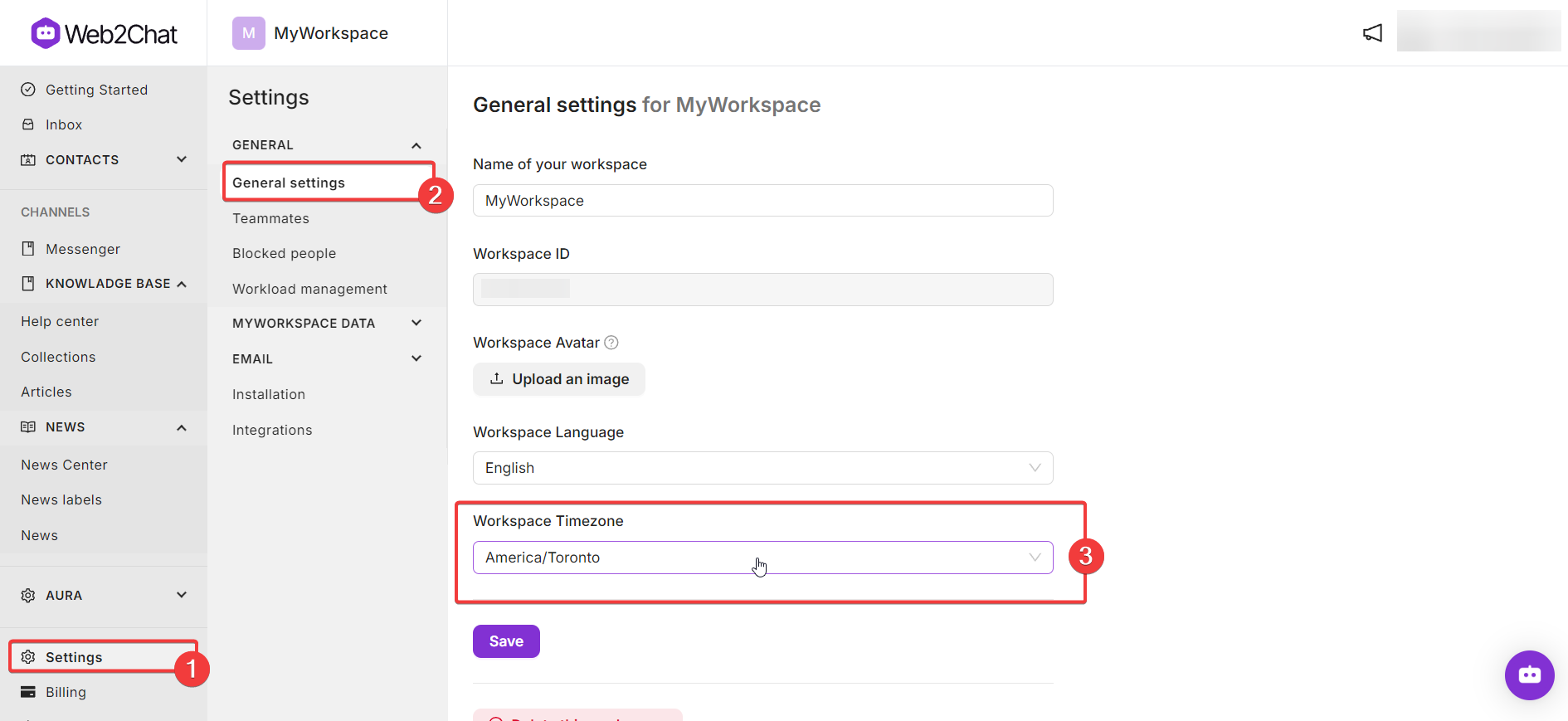
How Does My Timezone Affect Time-Based Features in Web2Chat?
Your timezone affects scheduling features, time stamps, and the timing of automated workflows in Web2Chat. Ensure your timezone is set correctly in your workspace settings for accurate time-based actions.
Where Can I Find My Workspace ID (App ID)?
You can locate your Workspace ID (App ID) by navigating to the Settings--> General Settings and then locating the Workspace ID section. It’s listed under the details of your workspace and is often used for support purposes.
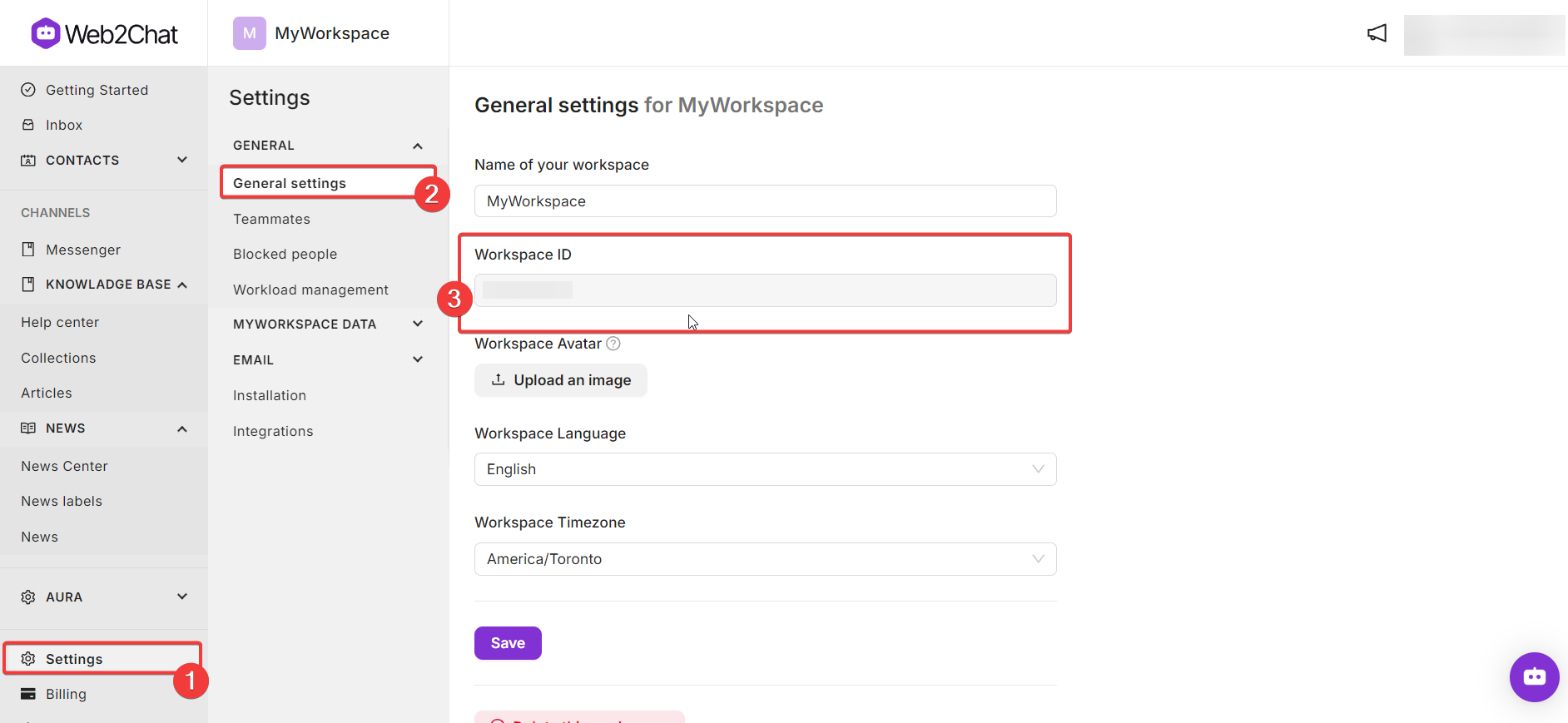
Can I Edit the Name of My Workspace?
Yes, you can edit the name of your workspace by going Settings--> General Settings from your dashboard. Simply enter the new name for your worskpace and save your changes.
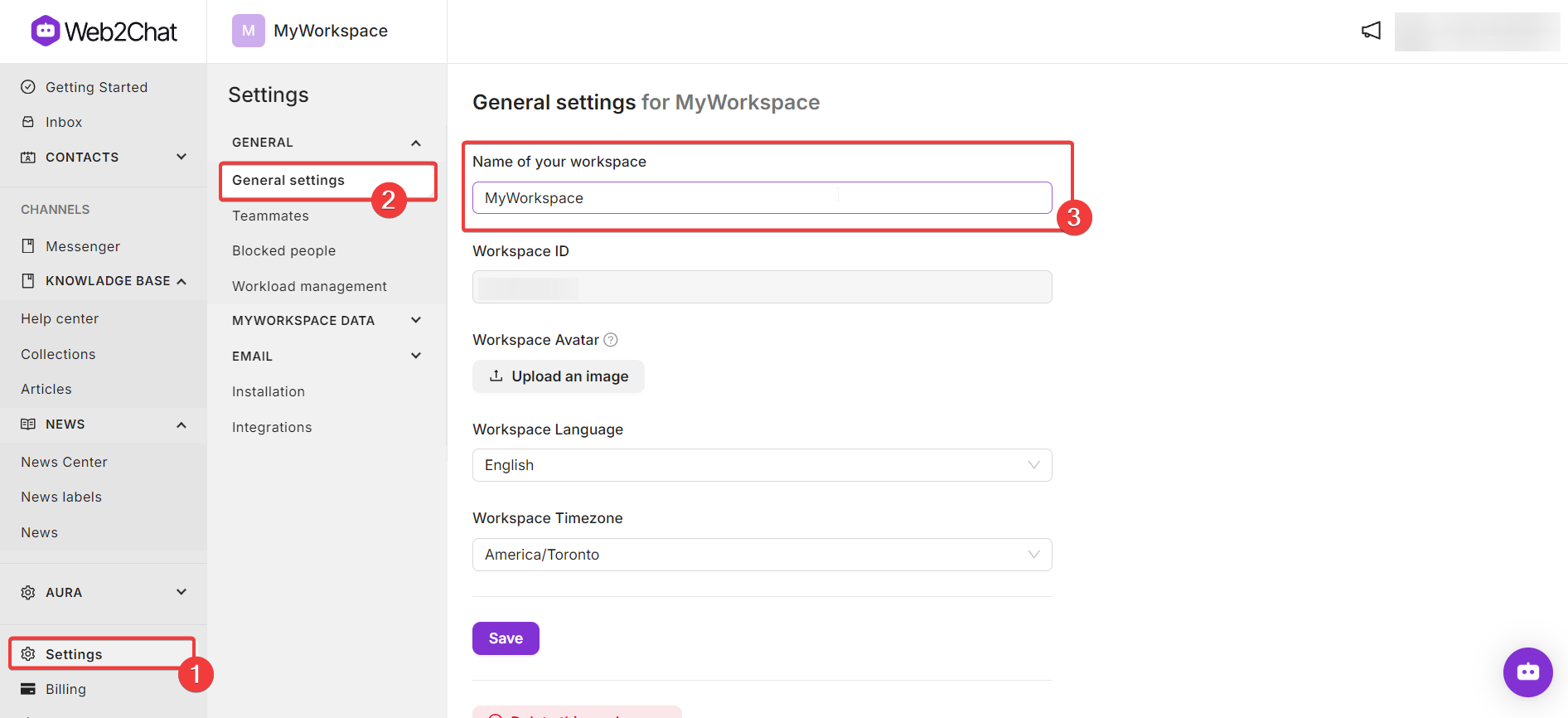
How Do I Change My Profile Picture Avatar?
To update your profile picture avatar, click on your profile from the top bar. From the dropdown menu, click on Your Account as shown below.
From the 'Photo' section you can upload a new image as your avatar.
How Do I Change My Name in Web2Chat?
You can change your name by clicking on your profile from the top bar. From the dropdown menu, click on Your Account. You will be taken to a new page where you can update your name in Web2Chat as shown below.
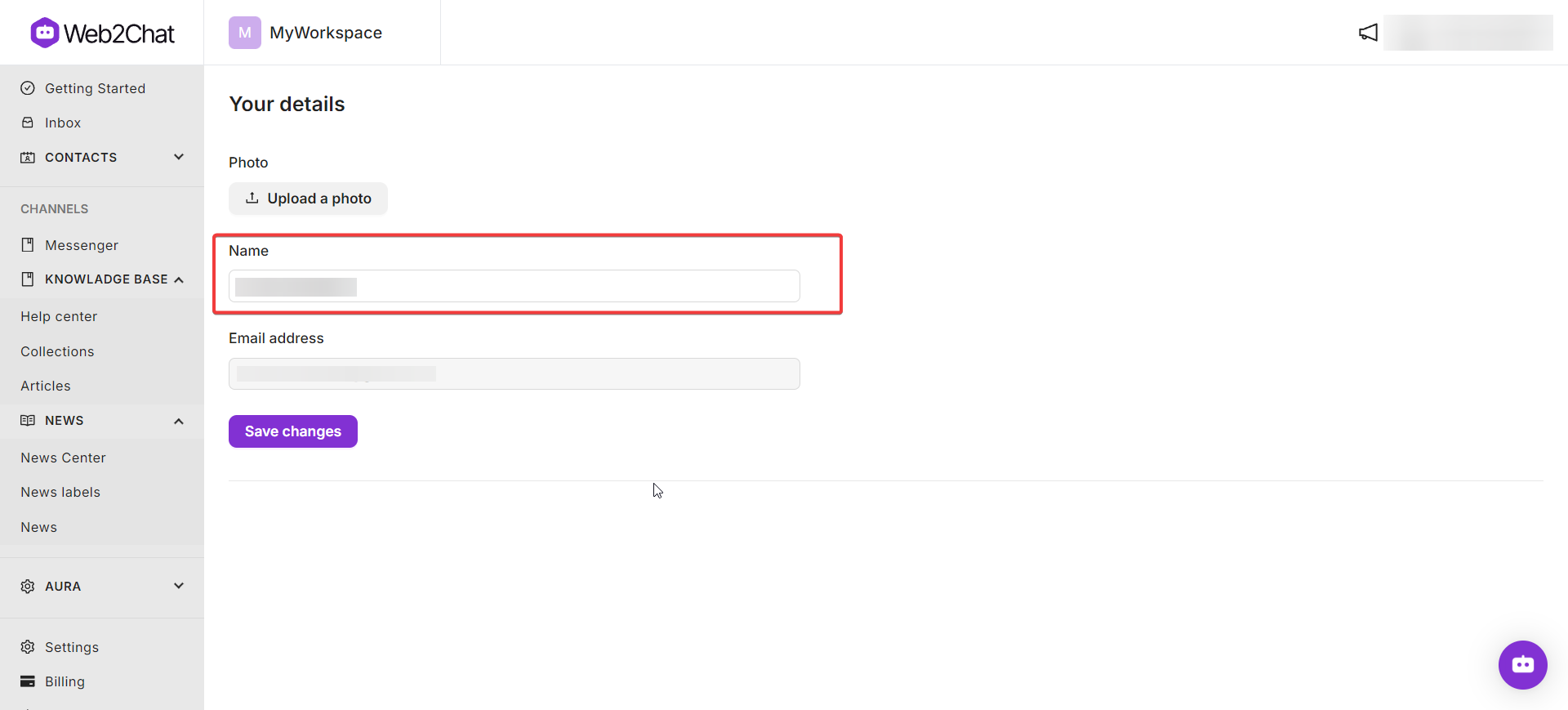
How to Change My Email If It’s Already in Use?
If your email is already in use and you need to change it, please contact our support team through the in-app chat for assistance.
Teammate Change/Update Email Address
To change or update a teammate's email address, navigate to the 'Team' section, select the teammate, and enter the new email address. They will receive a confirmation email to verify the update.
How Do I Log into Web2Chat?
To log into Web2Chat, go to the login page and enter your registered email and password. If you have trouble logging in, you can reset your password or contact support.
I’m Locked Out of My Account
If you are locked out of your account, use the 'Forgot Password' option on the login page. If the issue persists, contact our support team for help.
What Should I Do if My Teammate Is Having Trouble Joining Web2Chat Due to an “Invalid Invite Link” Error?
If a teammate encounters an “Invalid Invite Link” error, double-check the invite link's expiration and make sure it has not been used already. You can resend an invite through the 'Team' section of your dashboard.
Can I Install Web2Chat on Multiple Domains?
Yes, you can install Web2Chat on multiple domains if your plan supports it. Visit the 'Settings' section in your dashboard to configure additional domains.
How Can I Contact the Support Team?
To reach our support team, you can use the in-app chat feature.
If you need further assistance, contact our Customer Support.
