Aura, Web2Chat's AI assistant, can be trained using your specific content to generate accurate and personalized responses for customer interactions. You can train Aura with various types of material, including public website content, PDFs, and text snippets. This flexibility ensures that Aura is well-prepared to respond to customer queries in alignment with your business information.
In this guide, we will walk you through the steps to train Aura with different types of content.
How to Train Aura with Website Material
Aura can be trained using website content, whether it's an entire public website or a specific webpage. Follow the steps below to add website content to Aura.
- From your Web2Chat dashboard, go to Aura → Content.
- Click the + New Content button to begin adding new material for Aura's training.
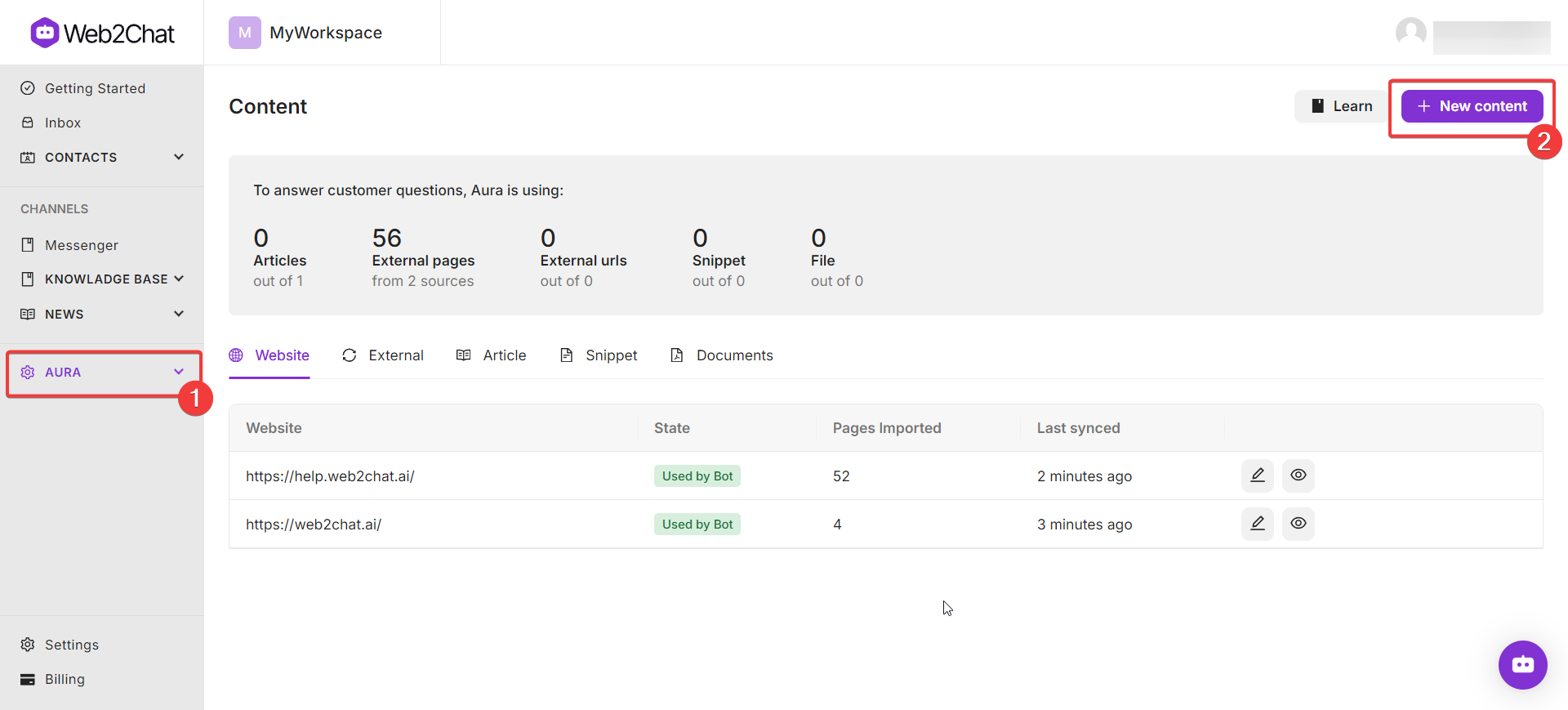
Training Aura with a Public URL Source
To train Aura with content from an entire website, you can use the Public URL Source option. Here's how:
In the + New Content menu, select Public URL Source.
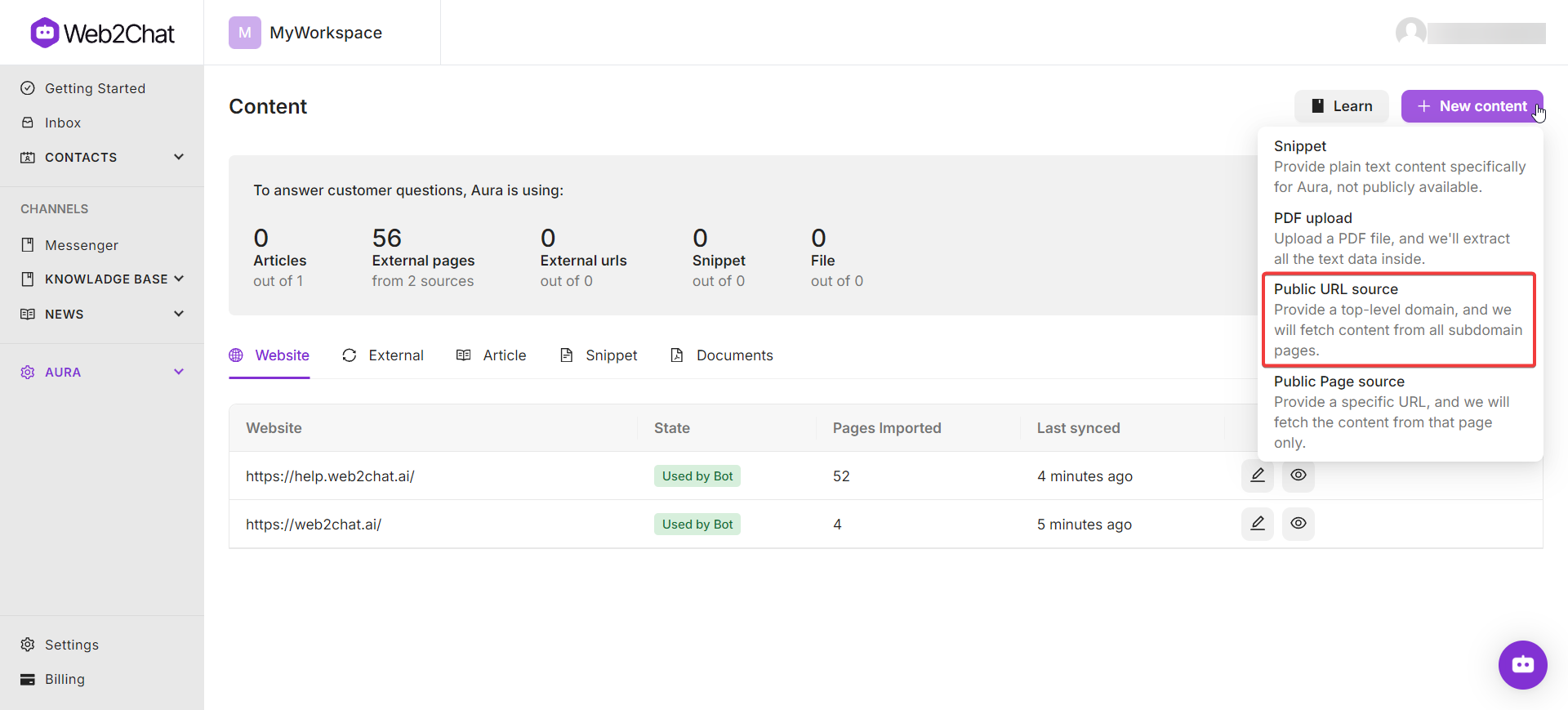
Enter the URL of the public website you want to use for training. This will pull in all the accessible content from that site.
Review the content and confirm that it's appropriate for Aura's training.
Once confirmed, click the ‘Sync external source’ button. Aura will begin processing the website content to train itself on the information provided.
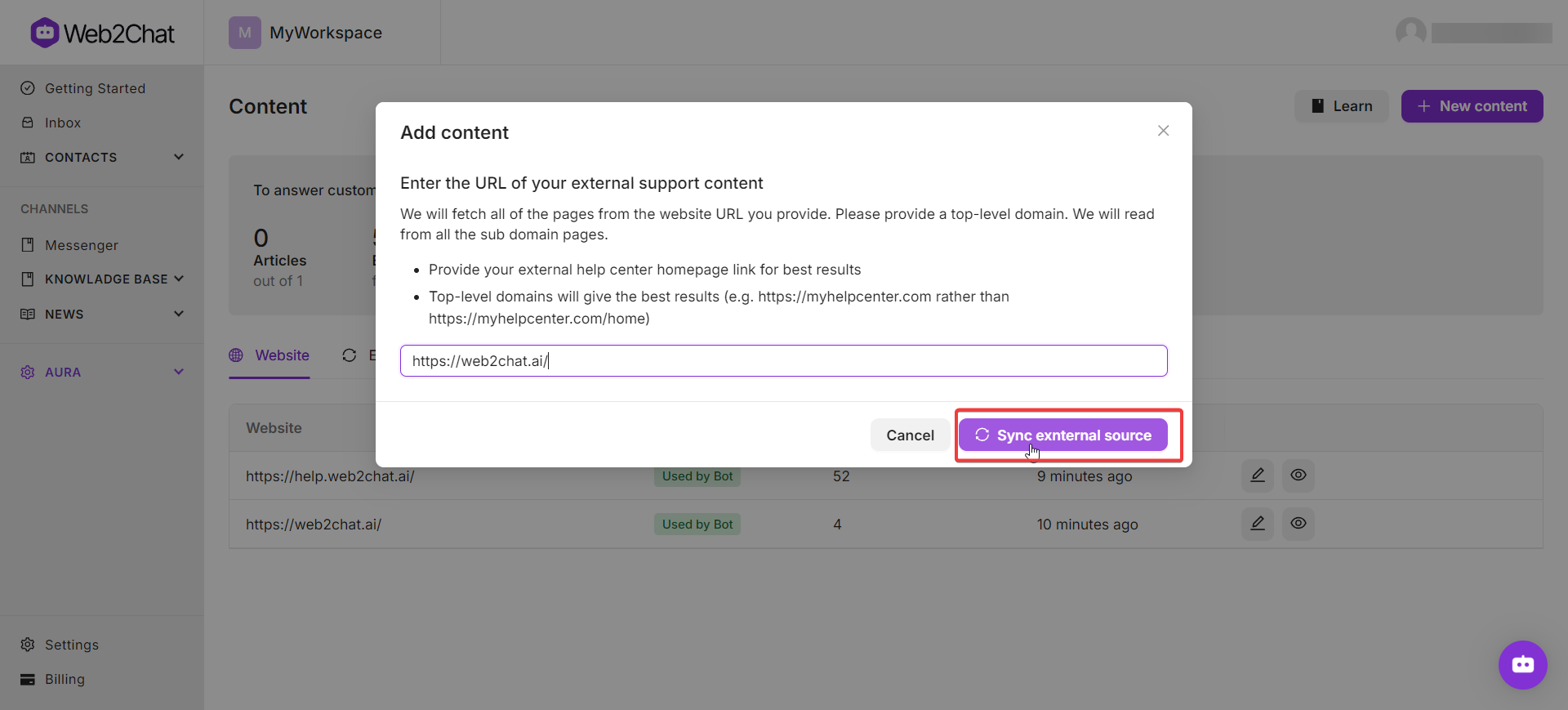
Training Aura with a Public Page Source
To train Aura using content from a specific webpage, follow these steps:
In the + New Content menu, select Public Page Source.
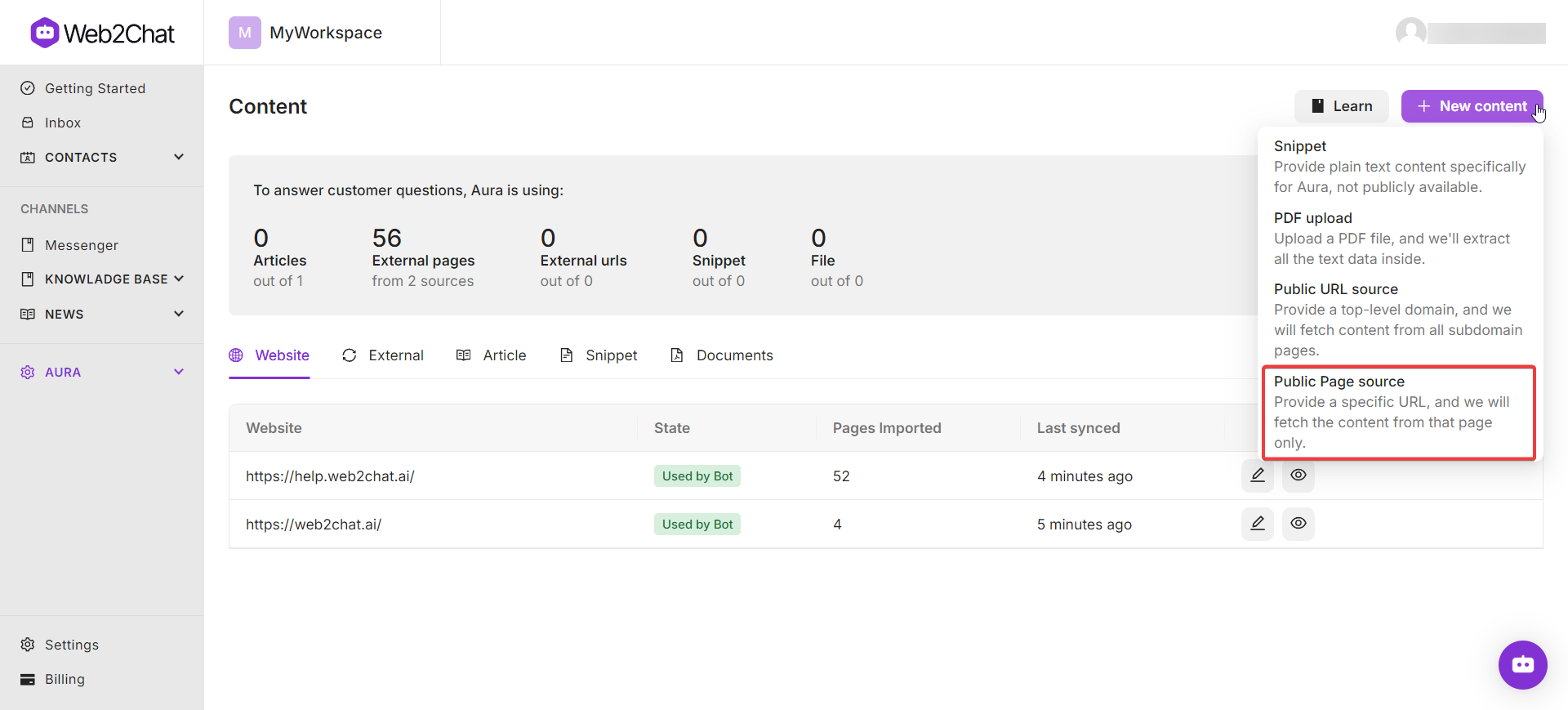
Enter the URL of the specific page you want to train Aura with.
Review the content from the selected page and ensure it fits the type of customer interactions you're aiming to improve.
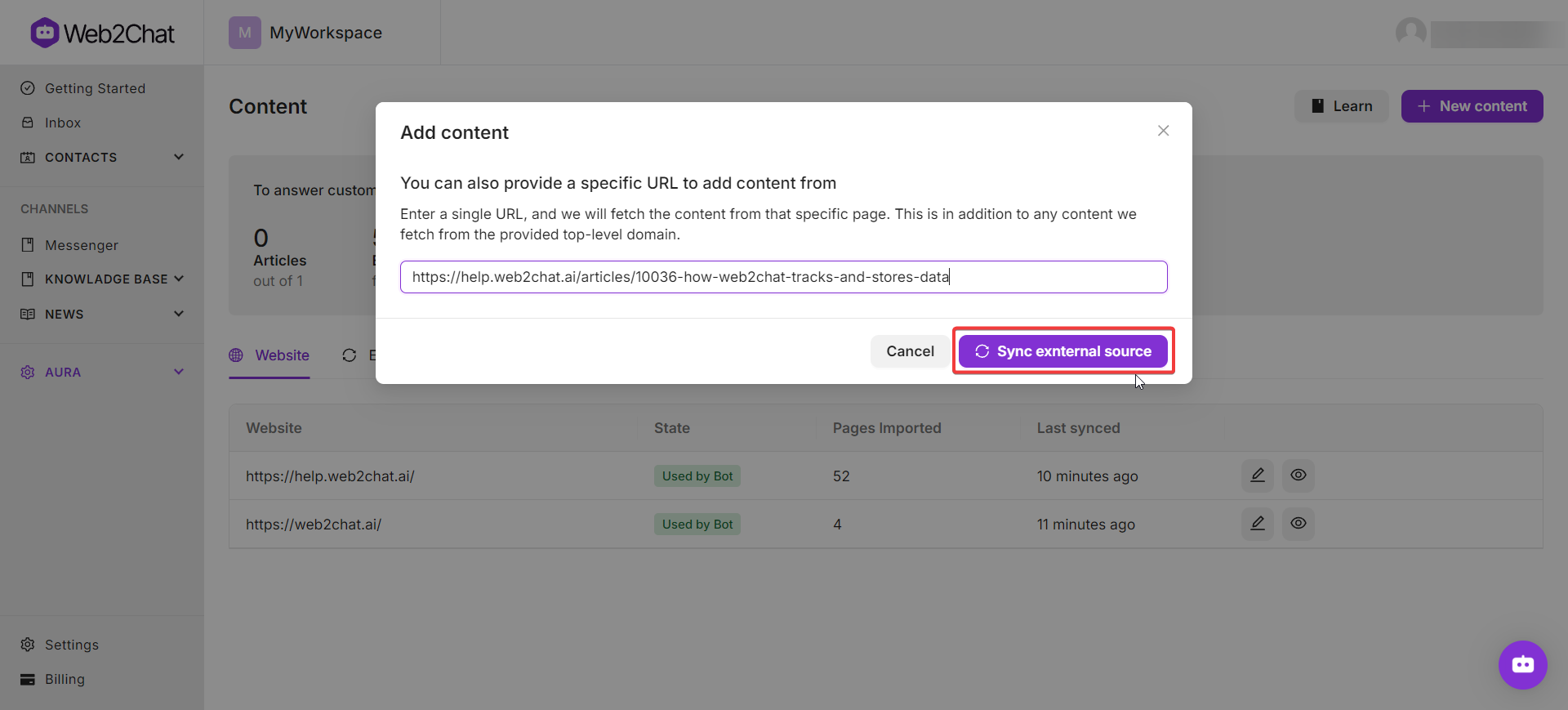
Confirm the content, then click ‘Sync external source’ button, and Aura will start training with that particular page’s data.
When you are done, you can see the website links and/or web page links that you trained Aura with on your dashboard as shown below.
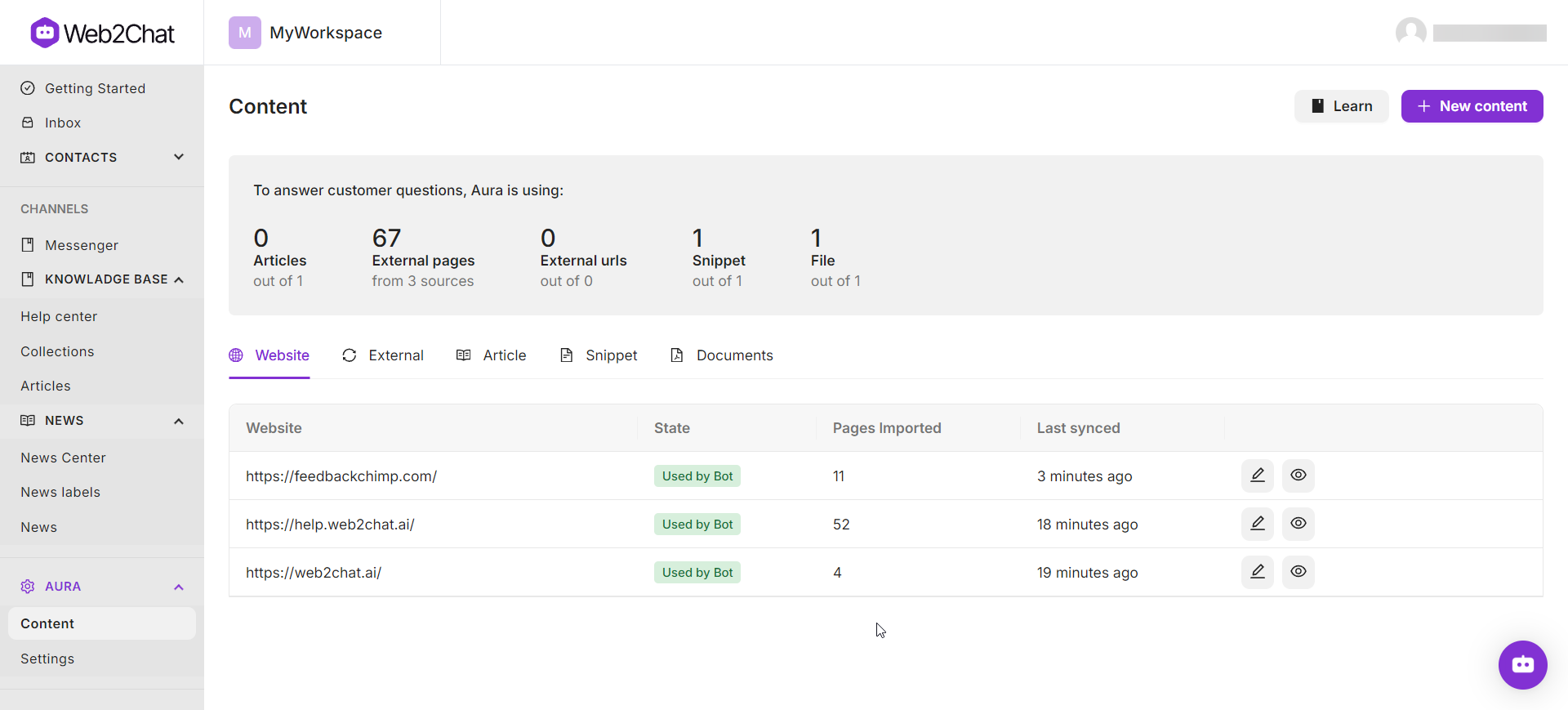
Note: You can use this option to train Aura with specific web pages from external websites. When you enter a specific web page from an external site using this process, it will show up on the ‘External’ source tab as shown below.
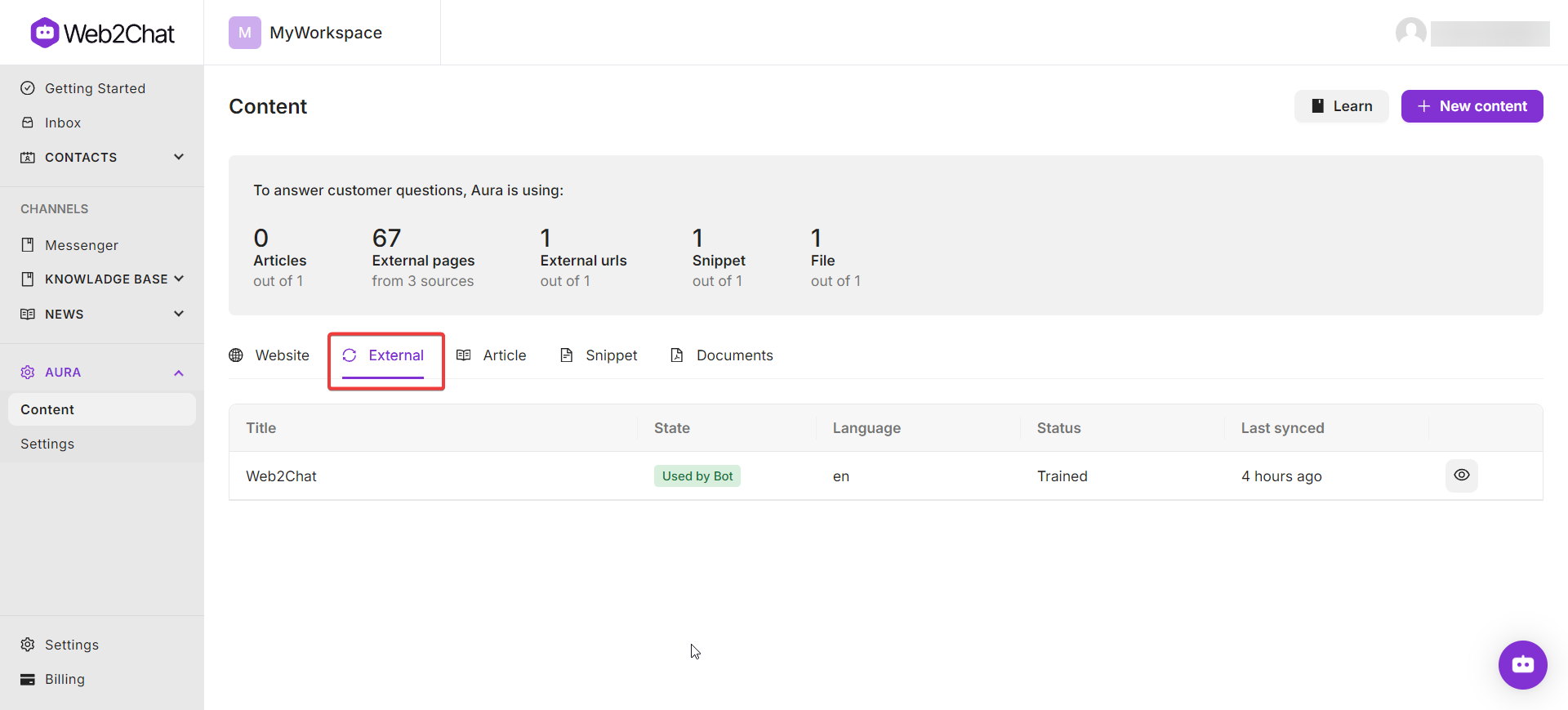
How to Train Aura with PDF
If you have documents such as guides, manuals, or product catalogs in PDF format, you can upload these to Aura for training.
- From your Web2Chat dashboard, go to Aura → Content.
- Click the + New Content button.
Uploading PDF Files for Training
In the + New Content menu, select PDF Upload.
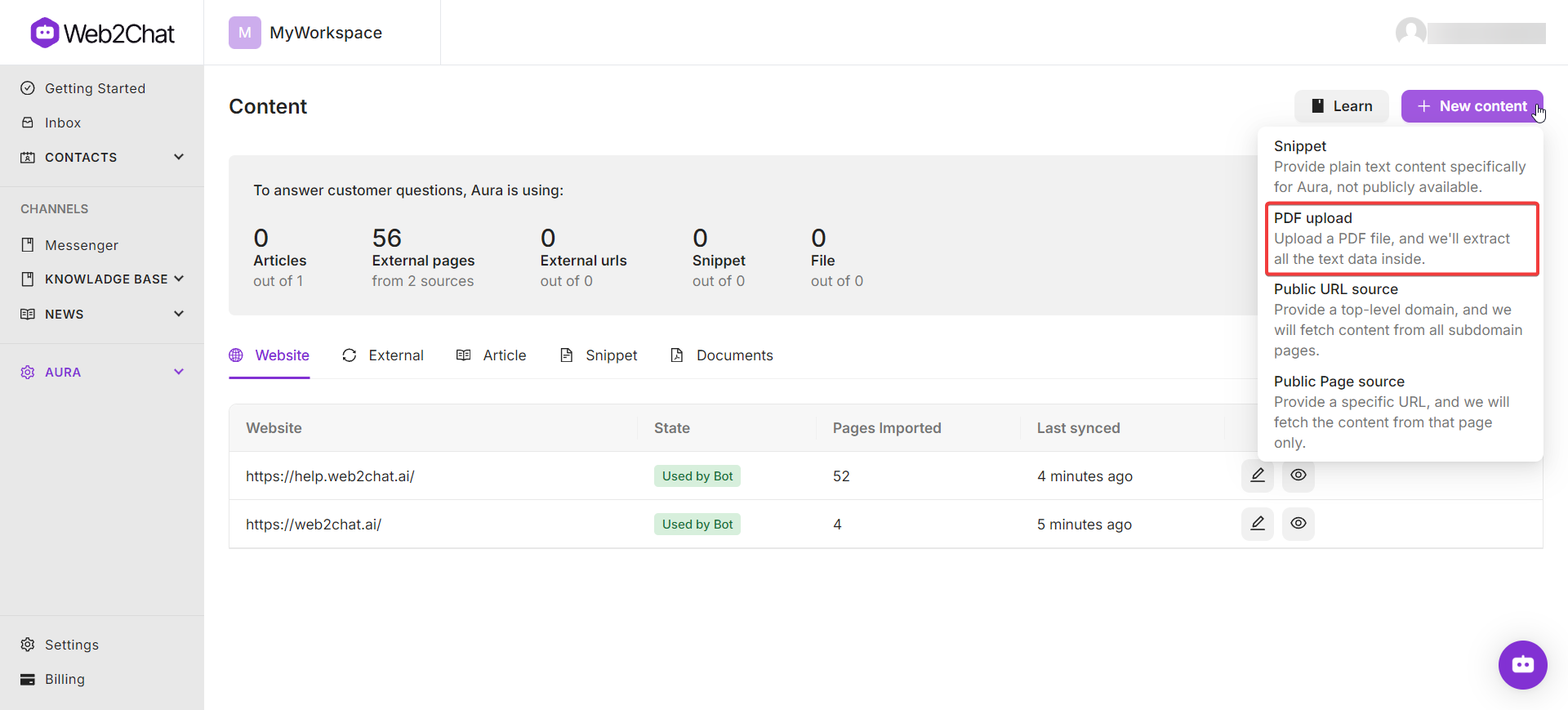
Choose the PDF file from your system (up to 45 MB is supported). Note that files with images or multiple text columns are not compatible.
After uploading, you can select the language for Aura to process the content in. This is useful for multilingual customer support.

Review and confirm the content by clicking on the ‘Upload’ button. Aura will begin training based on the data in the PDF. When it is done, you will see it in your dashboard.
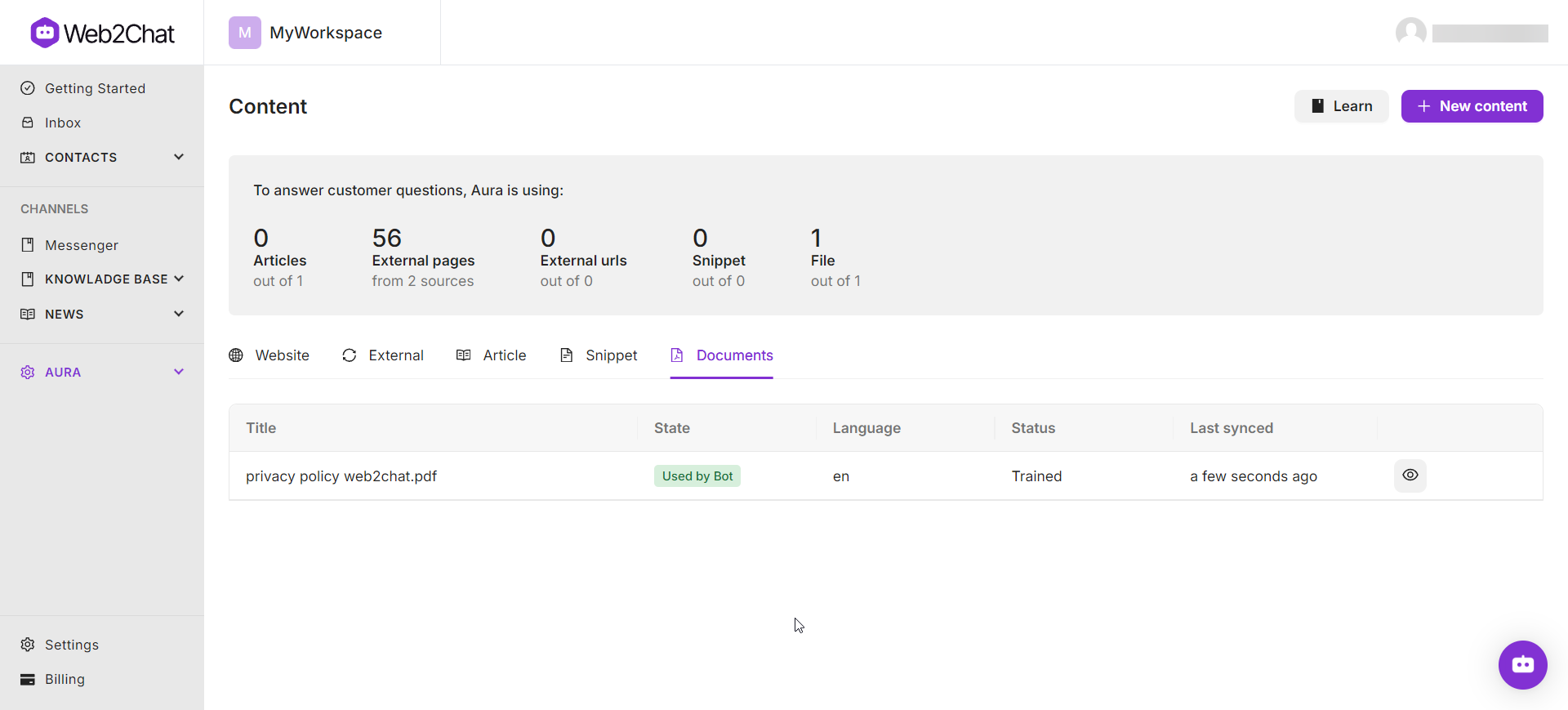
How to Train Aura with Snippet
Aura can also be trained with custom snippets of text, giving you complete control over the specific information it should use for generating responses.
- From your Web2Chat dashboard, go to Aura → Content.
- Click the + New Content button.
Adding Snippet for Training
In the + New Content menu, select Snippet.
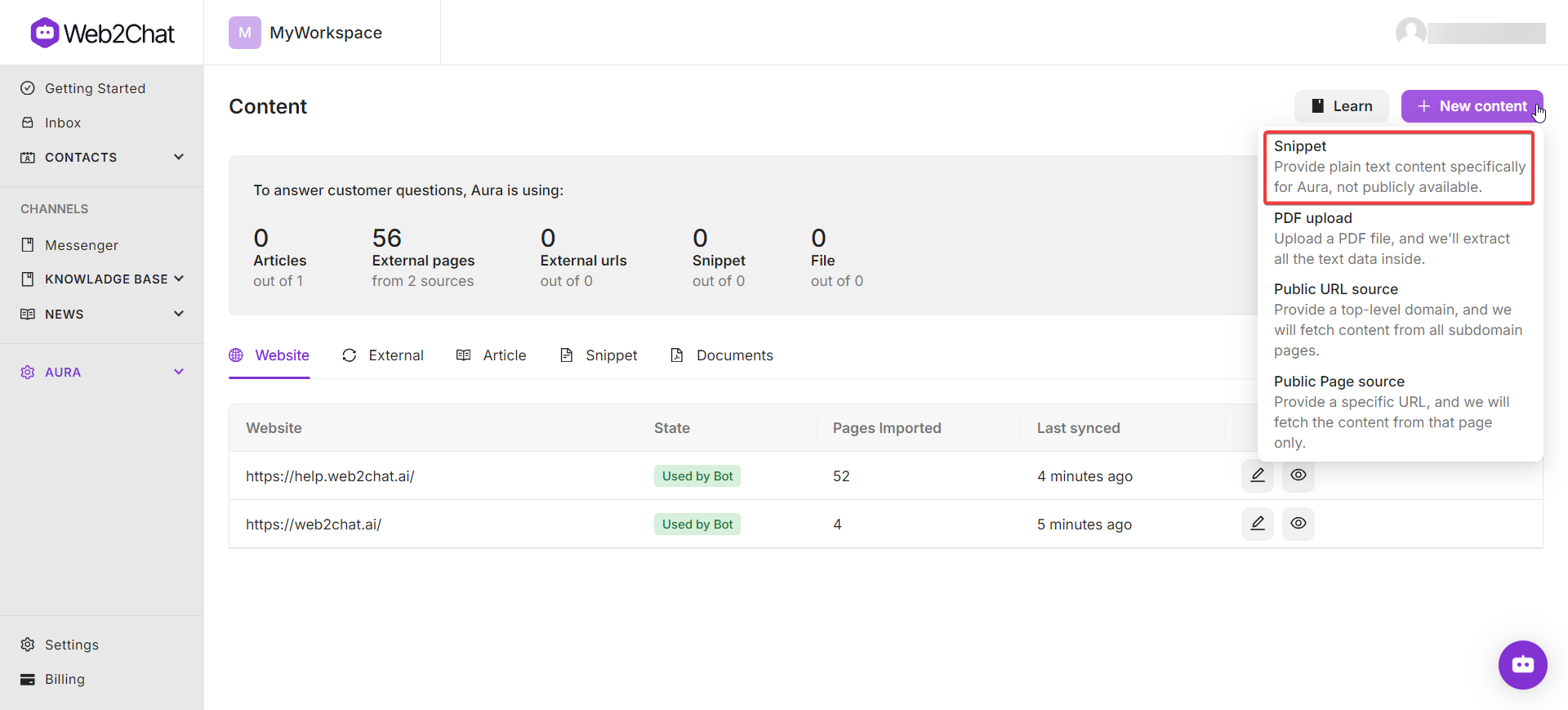
Enter the title and content of the snippet. This could include product descriptions, FAQs, or any specific piece of information you want Aura to utilize.
You can also choose the language for the snippet as shown below.
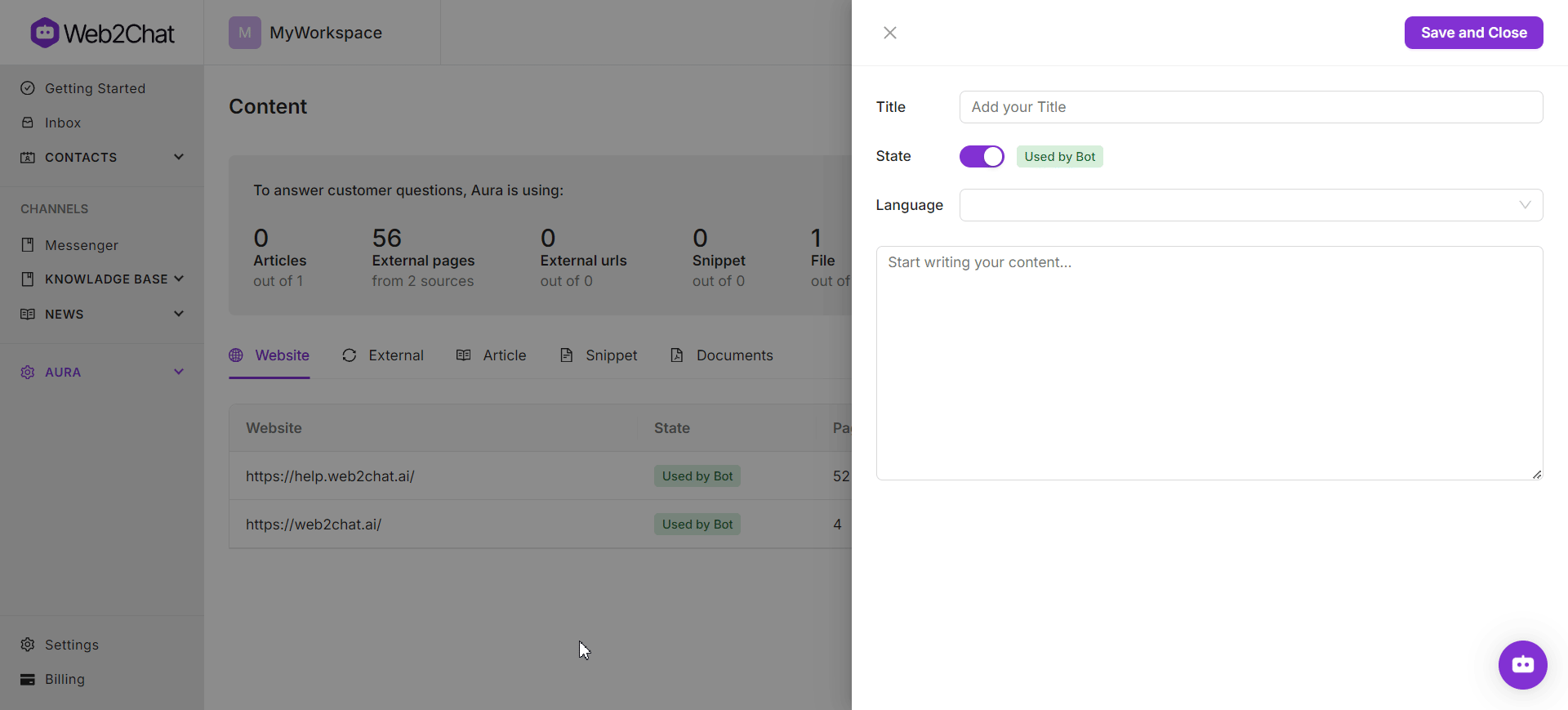
You also have the option to enable or disable the snippet's use by Aura at any time, giving you flexibility in managing what Aura has access to.
Once you’ve added the snippet and reviewed it, Aura will begin training with this content.
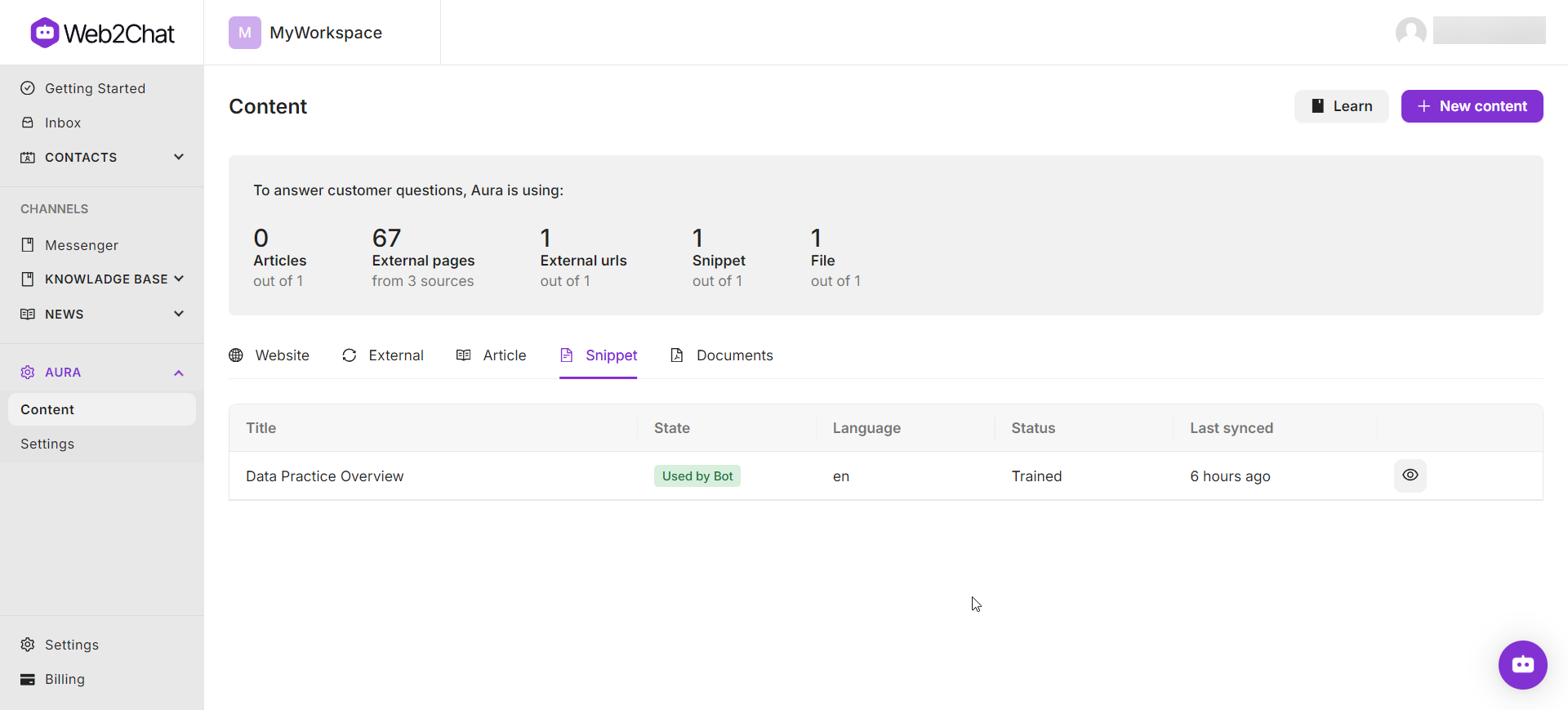
By following the steps above, you can effectively train Aura with your website, PDFs, or custom text snippets to improve the quality and personalization of customer interactions.
If you need further assistance, contact our Customer Support.
