Adding support team members to Web2Chat is a crucial step in building an efficient and effective support environment. Proper onboarding and configuring the right access permissions will ensure your team is prepared to provide excellent customer service. Follow these best practices to streamline the process.
1. Invite Support Team Members
To get started, you need to invite your team members to join your Web2Chat workspace:
- Navigate to Settings--> General--> Teammates in the dashboard.
- Click on Add Teammate and enter their email address.
- Choose the appropriate role for the team member:
- Admin: Full access, including billing and account settings.
- Moderator: Manage Help Center content and oversee customer conversations.
- Support Agent: Focused on customer support and managing chats.
- Click on Send Invite. The invited team member will receive an email with instructions to join.
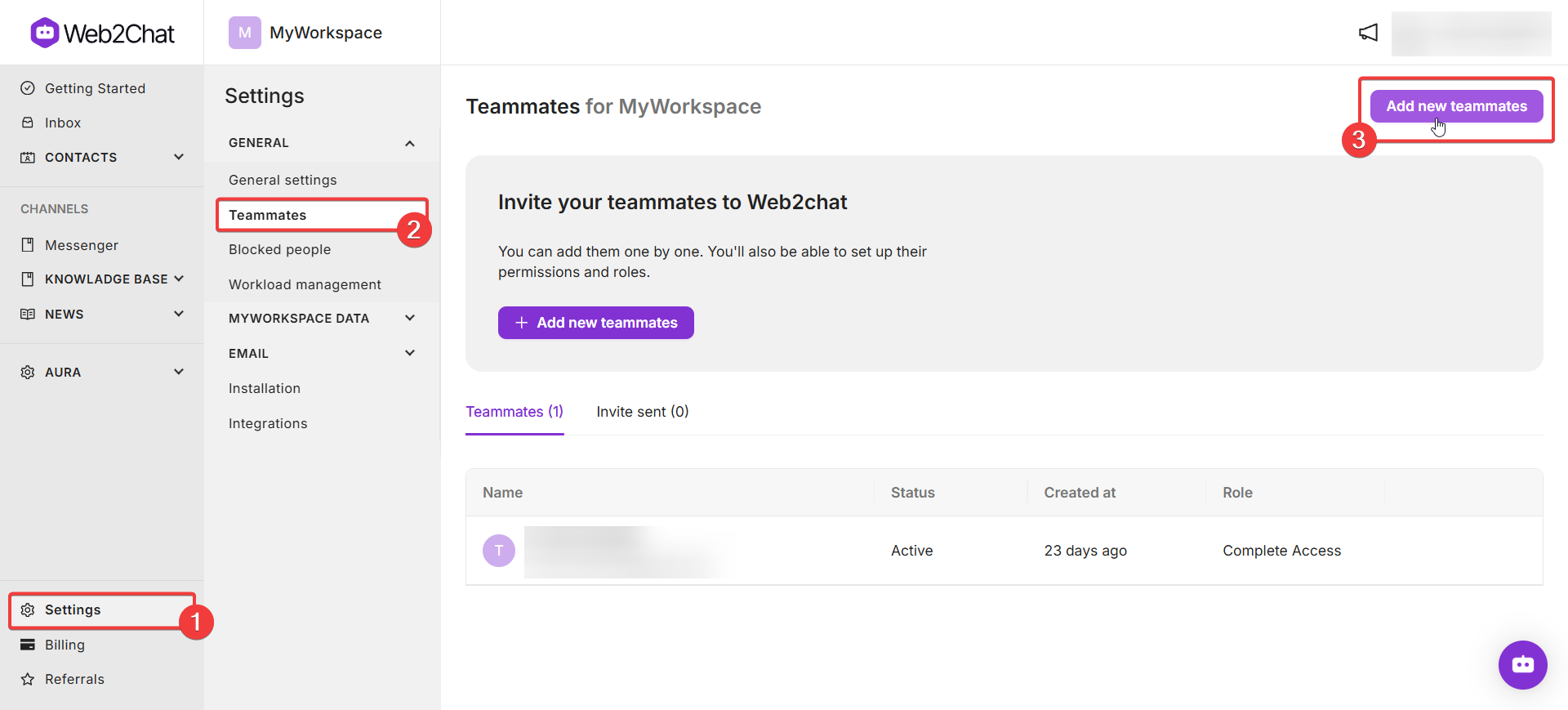
2. Assign Appropriate Roles and Permissions
Assign roles that align with each team member's responsibilities. Proper role assignments ensure that sensitive information is accessible only to those who need it.
- Admins have full control over settings, billing, and team management.
- Moderators can handle Help Center content, monitor chats, and oversee the support team.
- Support Agents can engage directly with customers and manage conversations.
Be sure to review role permissions regularly, especially when roles change within your team. This helps maintain security and clarity over who has access to specific features.
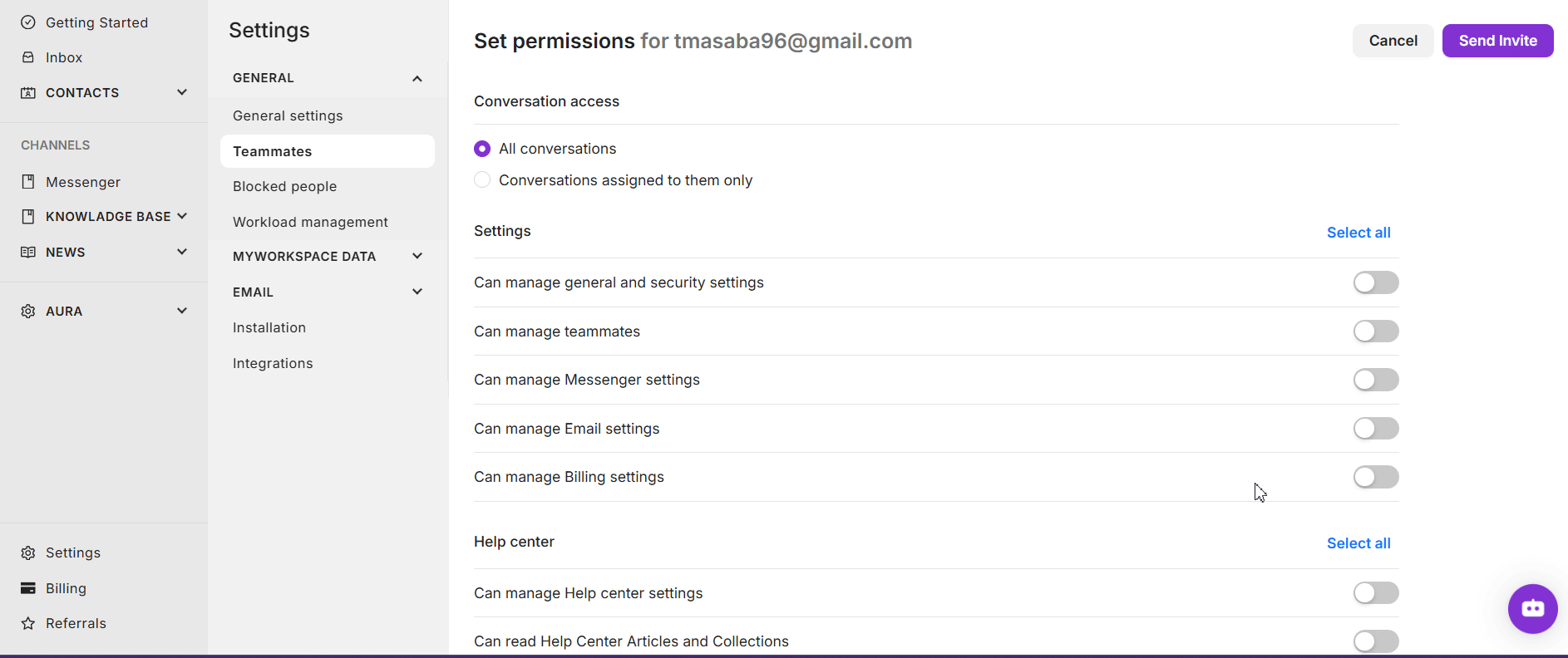
3. Train Your Support Team Members
Make sure your support team members are fully trained in using Web2Chat effectively:
- Provide an Overview: Give a general introduction to the platform, including key features like the Help Center, Messenger, and how to handle chats.
- Focus on Customer Interactions: Walk your team through the process of engaging with customers, using canned responses, and escalating conversations when necessary.
- Teach the Help Center Management: If the team members will manage Help Center content, ensure they know how to create, edit, and categorize articles.
- Show Analytics and Reports: Teach relevant team members how to view performance metrics, access reports, and understand data trends.
4. Set Up Saved Replies (Macros) for Consistency
One way to streamline customer communication and ensure consistent responses is by setting up Macros:
- From the Web2Chat dashboard, go to Settings--> MyWorkspace Data--> Macros.
- Click on the +New Macro button located in the Macros section.

- A popup window will appear for you to create your macro or saved reply.

- Make sure your team is familiar with these macros and knows how to use them during live chats.
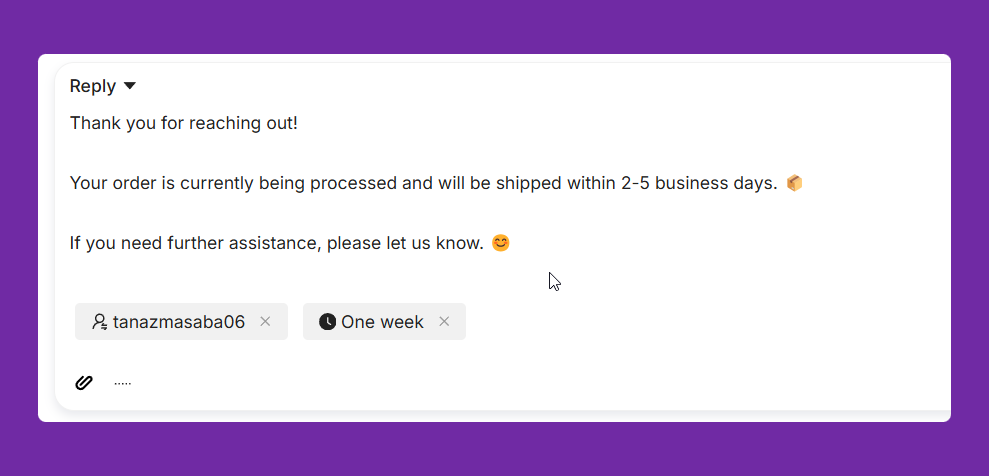
This helps maintain brand voice consistency while reducing response time.
5. Use Lead Notes for Internal Communication
To facilitate efficient communication within your support team, encourage the use of Lead Notes:
- When chatting with customers, team members can add internal notes to a conversation for context, instructions, or follow-ups.
- Notes are only visible to your support team and will not be seen by the customer.
- Use notes to track progress, add reminders, or share customer details that might be relevant to another teammate.
This feature is especially useful for keeping track of complex issues or when transferring conversations between team members.
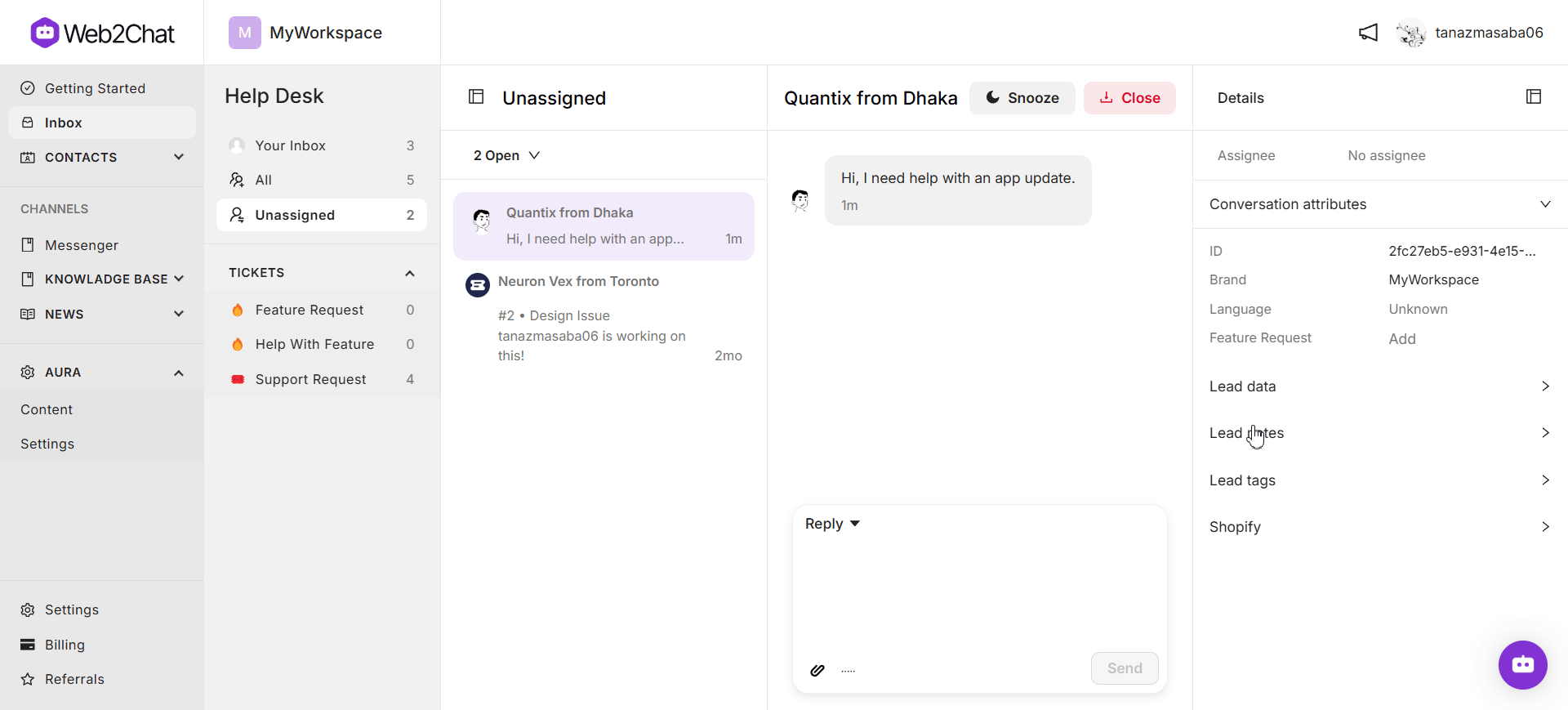
6. Regularly Review and Update Permissions
As your support team grows or changes, it's important to revisit and update user permissions:
- Schedule periodic reviews to ensure that roles are still appropriate based on each member's current responsibilities.
- Remove access for team members who no longer require it.
- Consider promoting experienced support agents to roles with more responsibility if they’re taking on additional tasks.
7. Use Web2Chat Features to Optimize Support
Leverage Web2Chat’s features to optimize your support strategy:
- Customer Feedback: Analyze feedback from customer interactions to identify common pain points or areas of confusion.
- Team Performance: Use performance data to identify high-performing team members or pinpoint areas for additional training.
- Help Center Content: Evaluate the most visited articles to understand what customers are searching for and adjust content accordingly.
Regular data reviews can help you make informed decisions to enhance your support team's efficiency.
Adding support team members to Web2Chat is more than just sending invites—it's about creating a structured environment where each member has the right tools, permissions, and knowledge to succeed.
By following these best practices, you’ll be well on your way to building a reliable, responsive, and effective support team.
If you need further assistance, contact our Customer Support.
