Web2Chat’s conversation attributes and tags are essential tools for organizing and managing customer interactions. Attributes store structured information about conversations, while tags provide flexible categorization for quick filtering and analysis. Using these tools effectively allows support teams to work efficiently, prioritize tasks, and deliver personalized responses.
What Are Conversation Attributes?
Conversation attributes are structured data points that provide detailed information about a conversation. These can include default fields like ID, Brand, and Language, or custom fields you create to suit your business needs.
Examples of Attributes:
- Brand: Tracks the brand associated with a conversation for multi-brand organizations.
- Language: Identifies the conversation’s language to assign appropriate agents.
- Priority Level (Custom): Classifies conversations into high, medium, or low priority.
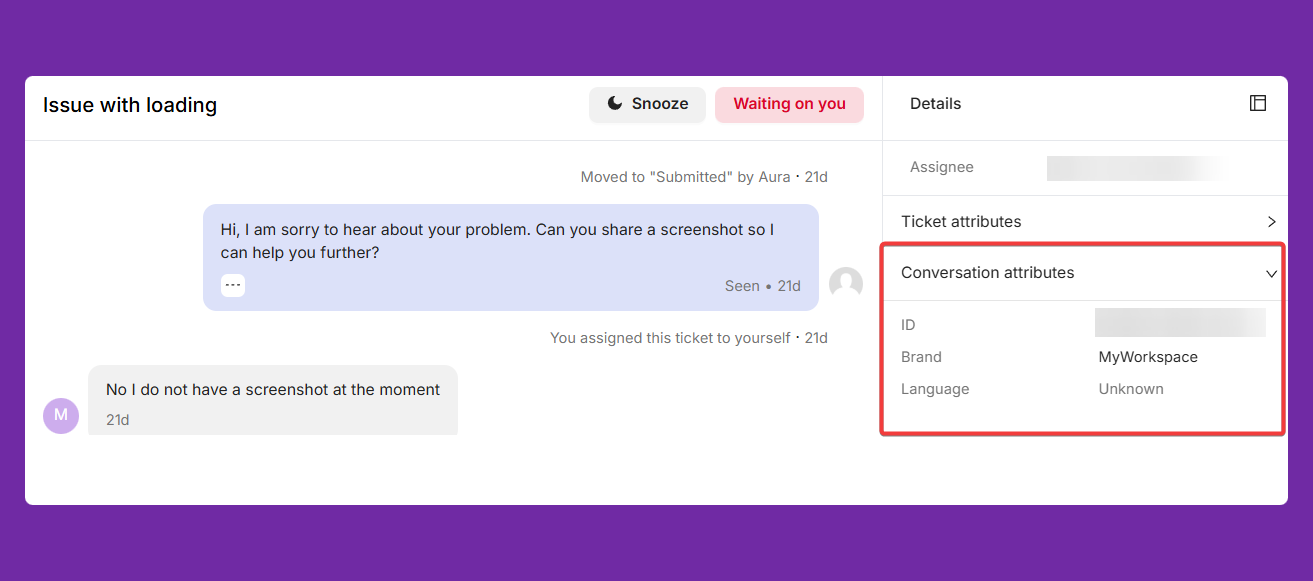
How to Create Custom Attributes
- Navigate to Settings > My Workspace Data > Conversation Data.
- Click + Create Attribute.
- Define the attribute name, type (text, number, true/false), and options, then save.
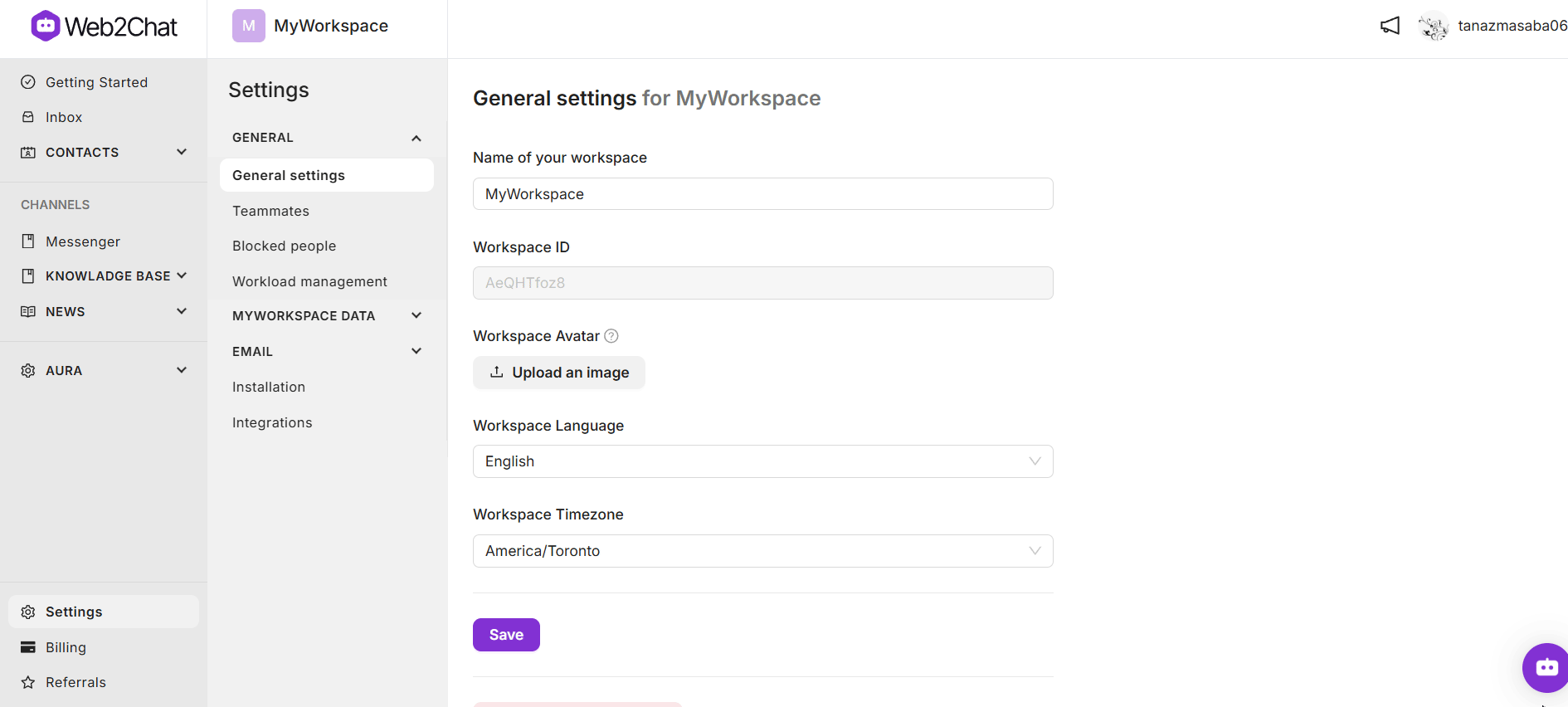
Why Attributes Matter:
- Better Inbox Management: Attributes allow you to filter and group conversations efficiently.
- Enhanced Personalization: Tailor responses based on details like language or customer type.
- Improved Reporting: Use attributes to analyze trends in customer conversations and refine your support strategy.
What Are Tags?
Tags are labels that provide flexible categorization for conversations. Unlike attributes, tags are freeform and can be applied to highlight specific topics or statuses.
Examples of Tags:
- "Urgent": Marks high-priority conversations for immediate action.
- "Bug Report": Identifies technical issues for follow-up with the development team.
- "VIP Customer": Flags conversations with high-value clients for tailored responses.
How to Use Tags in Conversations
- Open a conversation in the Inbox.
- Click the Tag option to add or create a new tag.
- Apply relevant tags to categorize the conversation.
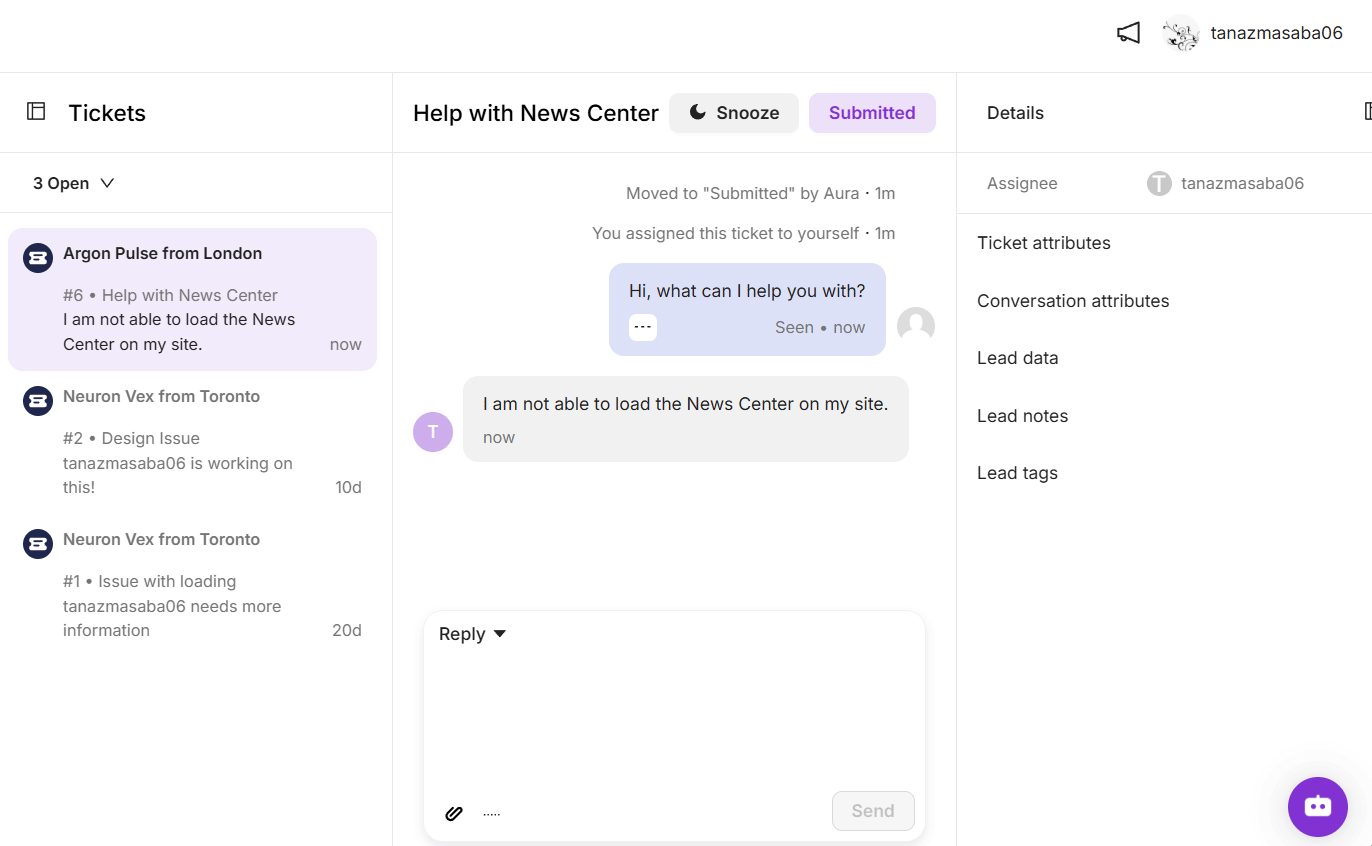
How to Add Lead Tags to a Customer
You can also add lead tags to a customer by opening their profile from Contacts.
- Navigate to Contacts--> People from your dashboard.
- Click on the customer whose information you want to view.
- For adding lead notes: scroll down to the Lead notes section and the notes you want to assign.
- For adding lead tags: scroll down to the Lead tags section and add the tags you want to assign.
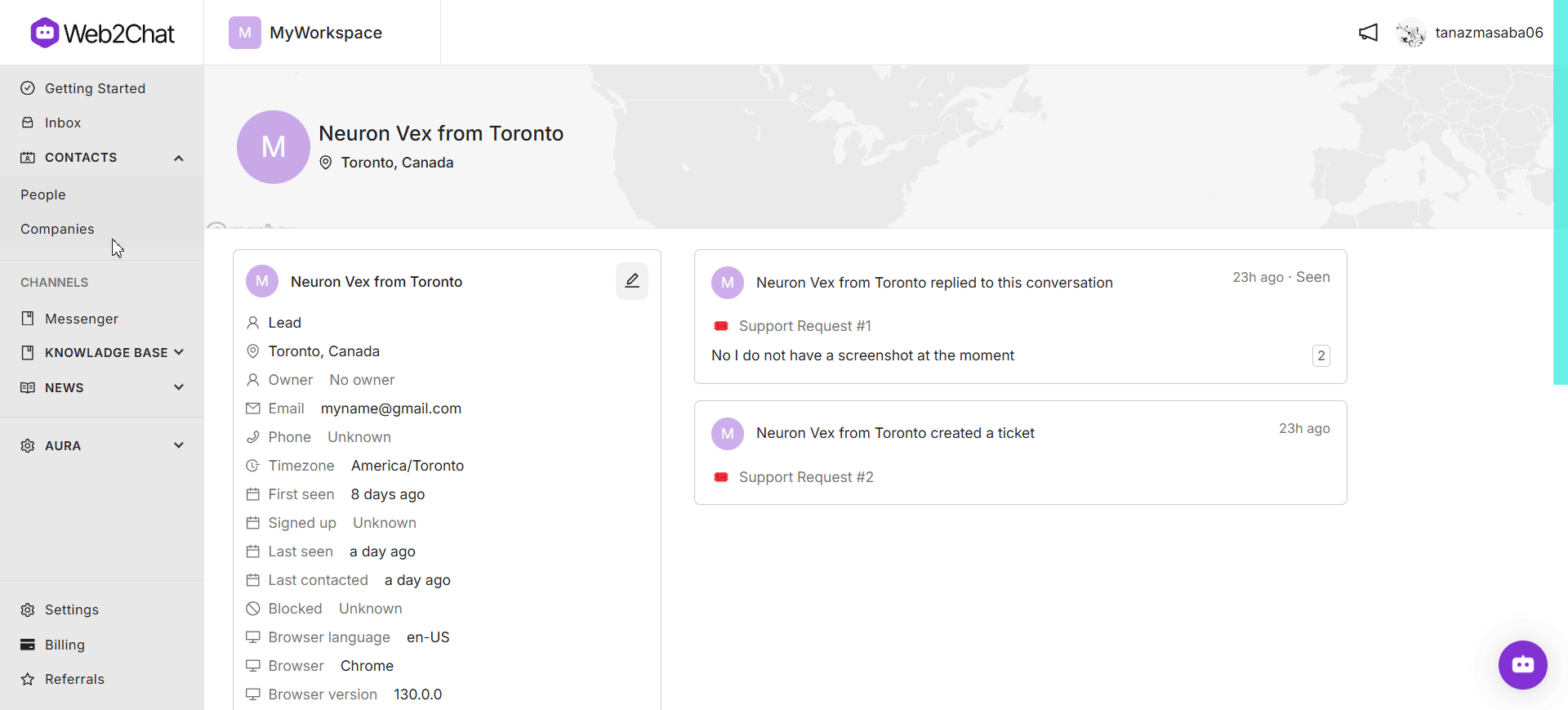
How to Create Lead Tags
- From your Web2Chat dashboard, navigate to Settings.
- Go to My Workspace Data.
- Click on the Tags tab to view and manage existing tags.
- In the Tags tab, click the + New Tag button.
- Enter a name for your tag that clearly describes its purpose (e.g., "Product Inquiry," "Urgent Follow-Up," "Feedback").

Why Tags Matter:
- Custom Organization: Tags let you organize conversations in a way that aligns with your team’s workflows.
- Quick Filtering: Easily find conversations with similar tags to identify trends or group actions.
- Team Collaboration: Share tagged conversations for focused follow-ups (e.g., with engineers for bug reports).
Where to Use Conversation Attributes and Tags
1. Inbox Filtering
Both attributes and tags can be used to filter conversations in the Inbox:
- Filter by Priority Level or Language using attributes to group similar conversations.
- Search for specific tags like “VIP” or “Billing Issue” for faster navigation.
💡Why it’s useful: Speeds up conversation handling by helping agents focus on specific categories or customer types.
2. Reporting and Analytics
Attributes and tags provide valuable insights for decision-making:
- Use attributes like Brand or Type to identify trends in customer queries.
- Analyze tags to see how often issues like “Bug Report” or “Feature Request” are raised.
💡Why it’s useful: Enables data-driven improvements in customer support workflows and product development.
3. Workflow Prioritization
Attributes like Urgency and tags like “Urgent” can help prioritize conversations:
- Assign high-priority conversations to senior agents.
- Mark conversations requiring follow-ups with relevant teams.
💡Why it’s useful: Ensures that critical conversations are addressed promptly and by the right team members.
Best Practices for Using Attributes and Tags
- Combine Attributes and Tags: Use attributes for structured data and tags for more flexible categorization.
- Regularly Review and Update: Periodically refine your attributes and tags to keep them relevant.
- Train Your Team: Ensure all team members understand how to use attributes and tags consistently.
- Keep It Simple: Avoid creating too many attributes or tags, as this can lead to clutter and confusion.
- Automate Where Possible: Use automation to apply attributes or tags based on predefined rules (e.g., assign “Urgent” to conversations marked as high-priority).
Conversation attributes and tags in Web2Chat are indispensable for organizing customer interactions, streamlining workflows, and improving team efficiency. By leveraging these tools effectively, you can enhance the customer experience and ensure your support operations run smoothly.
If you need further assistance, contact our Customer Support.
