Web2Chat provides you with insightful information with its Help Desk feature to help you access and utilize lead data and enhance your customer interactions effectively. Find out more below.
Whenever a customer reaches out to the support team, specific information about the customer is available in the conversation within the Web2Chat Inbox. This data is crucial for support team members to understand the customer better and qualify leads appropriately.
Viewing Lead Data From Your Inbox
To view lead data, follow the steps below:
- Navigate to the Inbox tab in Web2Chat.
- Open a conversation with any customer.
- On the right-hand sidebar, you will find various details about the customer you are engaging with.
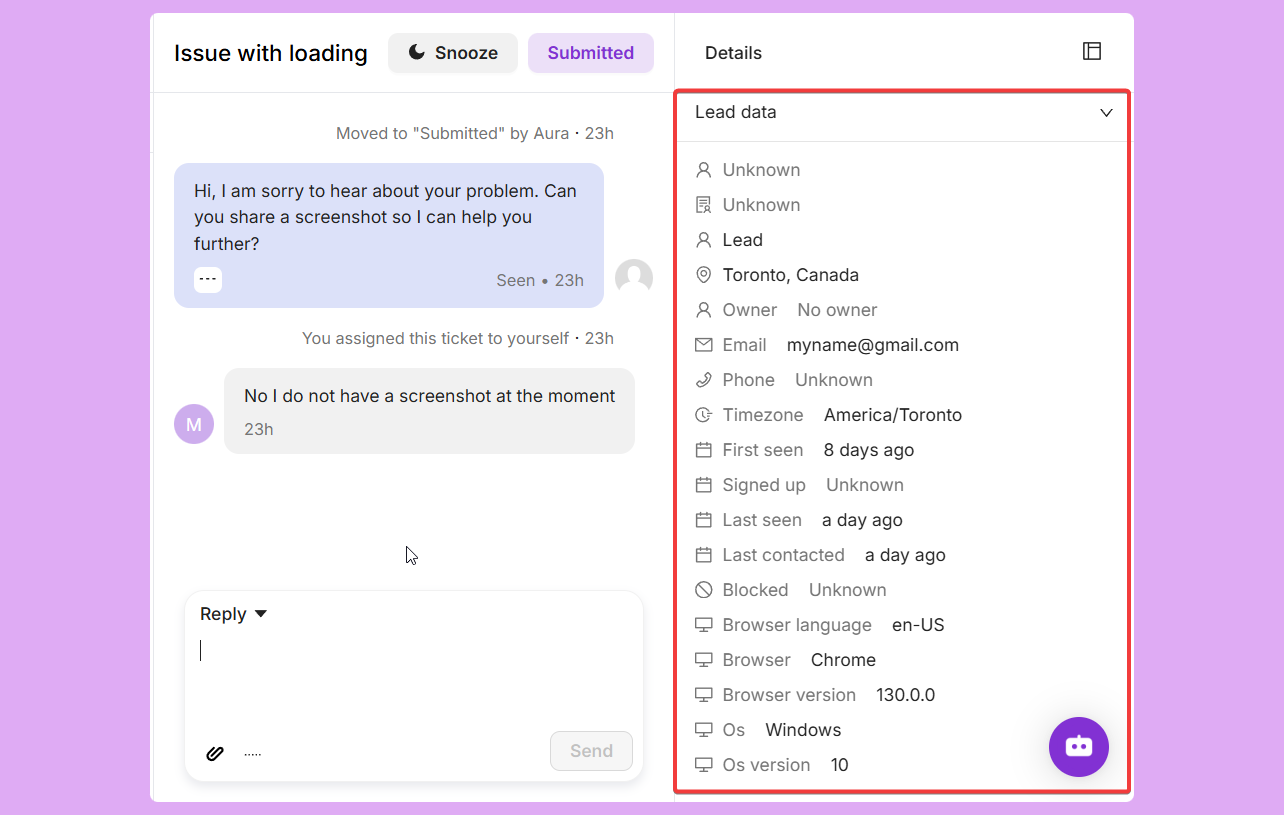
Viewing Lead Data From Your Contacts
You can also view lead data of your customers by viewing what contacts you have made in Web2Chat. Follow the steps below:
- Navigate to the Contacts tab in Web2Chat.
- Click on People.
- You will find a list of your customers or potential leads. Click on the 'View' icon next to a potential lead to view their lead data.
- You will be taken to a new page where you can view insightful data about your potential lead.
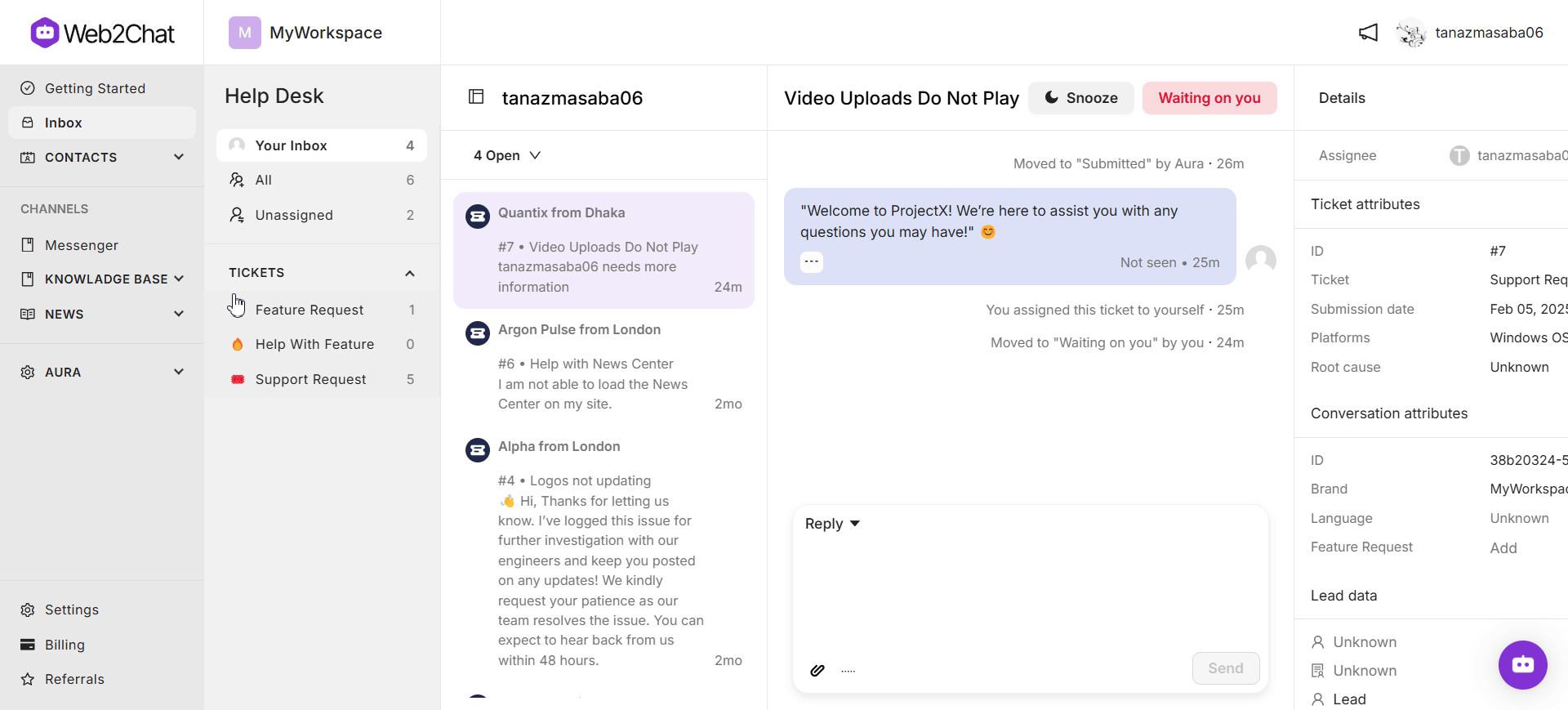
The following lead data attributes are available:
- Location: The geographical location of the customer, which can provide context for support and service availability.
- Email: The customer's email address for follow-up and communication purposes.
- Phone: The customer's phone number, if available, for direct contact.
- Timezone: The customer's timezone, helping to tailor communication times.
- First Seen: The date when the customer first interacted with your service.
- Signed Up: The date the customer registered or signed up.
- Last Seen: The most recent date the customer visited your site or interacted with your service.
- Last Contacted: The date the customer was last contacted by your support team.
- Blocked: Indicates if the customer has been blocked from contacting support.
- Browser Language: The language setting of the customer's browser, useful for language preferences.
- Browser: The type of web browser the customer is using.
- Browser Version: The specific version of the web browser.
- OS: The operating system the customer is using.
- OS Version: The version of the operating system.
IMPORTANT: Personal details such as the customer's name, email, and phone number are anonymized. Support team members can only update lead data with these details once they have obtained the customer's consent.
Updating Lead Data
To update lead data, team members can navigate to Contacts > People from their Web2Chat dashboard, where they will see a list of leads or customers who have contacted them. By selecting the desired contact and clicking on the 'Edit' icon, they can update the information as needed.
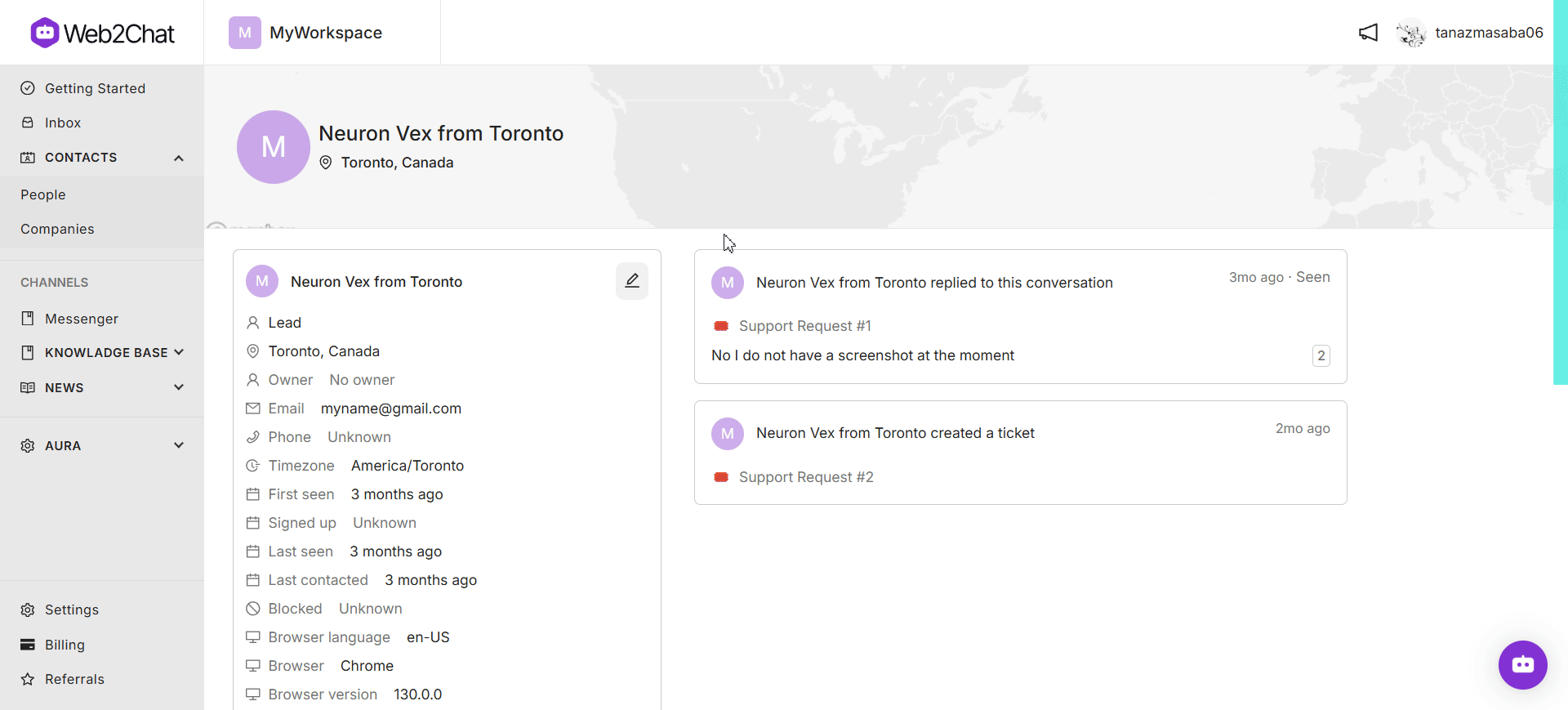
Utilizing lead data effectively can significantly enhance the quality of customer interactions and improve the lead qualification process. By being aware of the customer's context and history, support team members can provide more personalized and relevant assistance.
If you need further assistance, contact our Customer Support.
