Web2Chat allows you to support multiple languages in your Help Center, providing localized content to better serve your global audience. By enabling multilingual support, you can create a more accessible and personalized Help Center experience for users from different language backgrounds.
How to Enable Multilingual Support
Follow these steps to enable multiple language support in your Web2Chat Help Center:
- Go to your Web2Chat dashboard, and click on Help Center.
- Under the General tab, look for the Supported Languages section.
- Choose a default language for your Help Center from the dropdown menu. This will be the primary language for your content.
- Click the Add Language button to include additional languages. Select the desired language from the dropdown list.
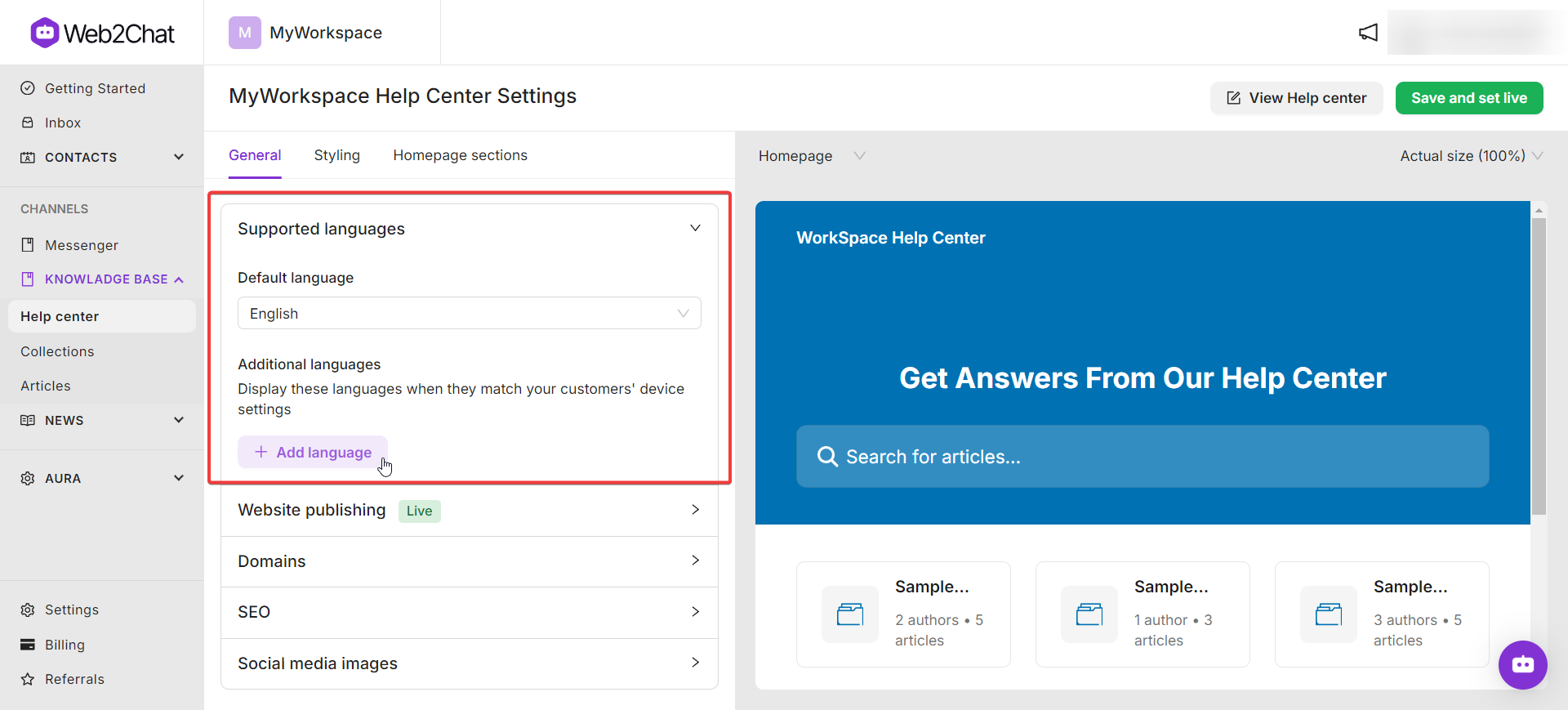
Note that while the Help Center can support multiple languages, articles themselves are not automatically translated. You will need to created translated versions of your articles using the multilingual language support.
Managing Multilingual Content in Web2Chat
You will need to provide translated versions of your collection and section names, as well as your article content. Web2Chat will automatically display the correct version based on the visitor's browser language setting. Visitors can also manually switch between languages.
Translate Articles
Each article should have a version in each supported language. When a visitor lands on your Help Center in their language, they will only see the articles that have been translated. They can switch to the default language to view any untranslated articles.
Analyzing and Prioritizing Translations
Install Google Analytics on your Help Center to track which articles are viewed by speakers of different languages. Use this data to prioritize translating the most viewed articles first, ensuring that the most important content is available to all customers.
Supported Languages
Web2Chat supports 45 languages, including:
- Arabic
- Bengali
- Bosnian
- Brazilian Portuguese
- Bulgarian
- Catalan
- Croatian
- Czech
- Danish
- Dutch
- English
- Estonian
- Finnish
- French
- German
- German (Formal)
- Greek
- Hebrew
- Hindi
- Hungarian
- Indonesian
- Italian
- Japanese
- Korean
- Latvian
- Lithuanian
- Malay
- Norwegian
- Persian
- Polish
- Portuguese
- Romanian
- Russian
- Serbian
- Simplified Chinese
- Slovenian
- Spanish
- Swahili
- Swedish
- Thai
- Traditional Chinese
- Turkish
- Ukrainian
- Vietnamese
- Mongolian
Best Practices for Managing Multilingual Content
- Keep translations up to date: Ensure that all language versions of your Help Center content are updated whenever changes are made.
- Use native speakers or professional translators: For the best user experience, consider working with native speakers or professional translators to ensure accuracy.
- Test the Help Center in each language: Make sure that content displays correctly across all languages and that there are no missing translations.
Supporting multiple languages in your Help Center with Web2Chat allows you to deliver a tailored and accessible support experience for users worldwide. By following the steps outlined above, you can enable multilingual support and start translating content to meet the needs of your diverse audience.
If you need more assistance, feel free to contact our Customer Support.
Related Articles
Learn more about using the Help Center:
