Creating an article in the Web2Chat Help Center allows you to share valuable information with your customers, empowering them to find answers and solve problems independently. Articles can be used for FAQs, product guides, troubleshooting steps, or any other content you want to provide.
How to Create Articles in Web2Chat
Follow these steps to create an article in your Help Center.
Step 1: Add New Article
- Go to Help Center → Articles from your Web2Chat dashboard.
- Click on the + New Article button to start creating a new article.
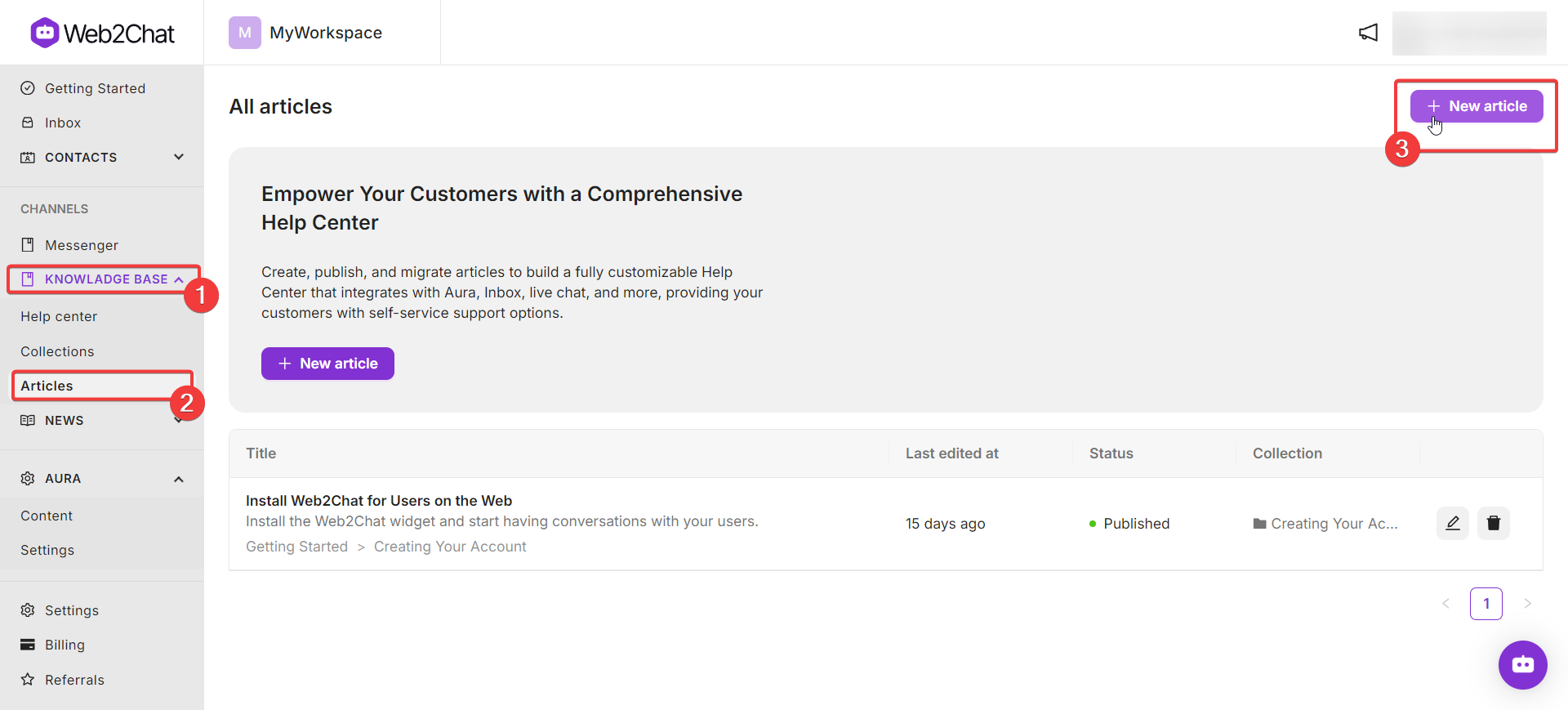
Step 2: Enter Article Details
Fill in the basic details to set up your article:
- Title: Provide a clear and descriptive title that reflects the content of the article. This helps users find the article more easily.
- Content: Use the text editor to write the article content.
- You can include text, images, lists, and links to other articles or external resources.
- Break down content into sections with headings to make it easy to read.
- Add bulleted lists or numbered steps for instructions.
- Make your article engaging with Call to Action buttons, Callout, code snippets, etc.
- Collections: Assign the article to a relevant category so users can find it within the Help Center's structure. If no category exists yet, you can create a new one.
- Descriptions: Add a brief description about the article to help readers understand what it's about. This will also help the search feature match user queries to relevant articles.
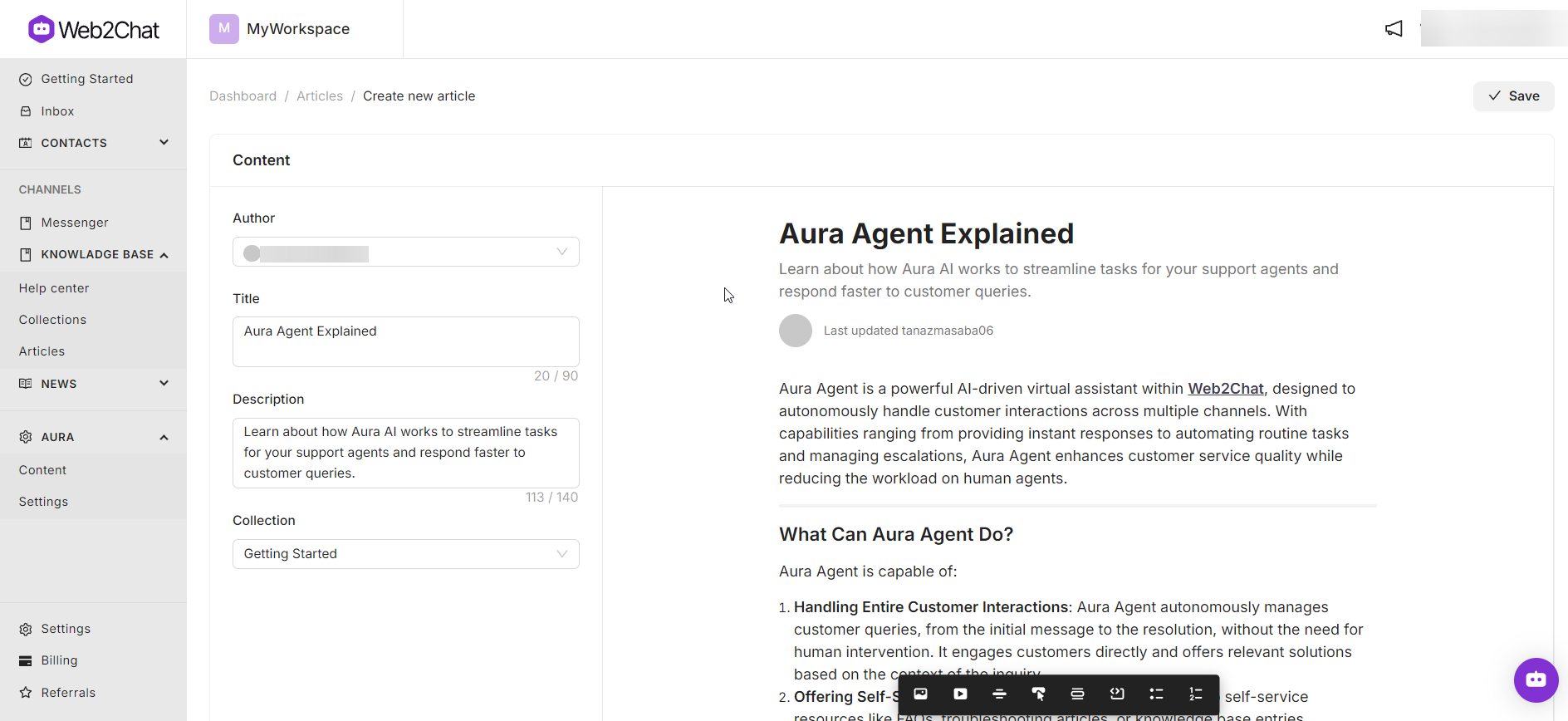
Step 3: Save and Publish the Article
- Save as Draft: If you’re still working on the content, click Save. This allows you to continue editing later before publishing.
- Publish the Article: When the article is ready, click Publish to make it live. If necessary, you can return to the article later to make updates or edits.
Step 4: Promote the Article
Make sure customers can easily find the new article by promoting it:
- Add a Link in Relevant Place: Share the article's URL in emails, chat responses, or on your website.
- Integrate with Aura: If you’ve enabled the Aura AI assistant, configure it to suggest the article to users when they ask relevant questions.
- Feature in the Help Center Homepage: Highlight the article on your Help Center homepage if it covers a frequently asked topic.
[Optional]: Configure Additional Settings
Configure optional settings to optimize the article for your audience:
- Language: If your Help Center supports multiple languages, you can add translations for the article. To add supported languages, navigate to Help Center--> General and click on the 'Supported languages' section to add multiple languages for your help center.

Check out our documentation on adding multilingual support here.
- SEO Settings (Optional): Improve search engine visibility by enabling indexing and even adding your Google Analytics tracking ID.
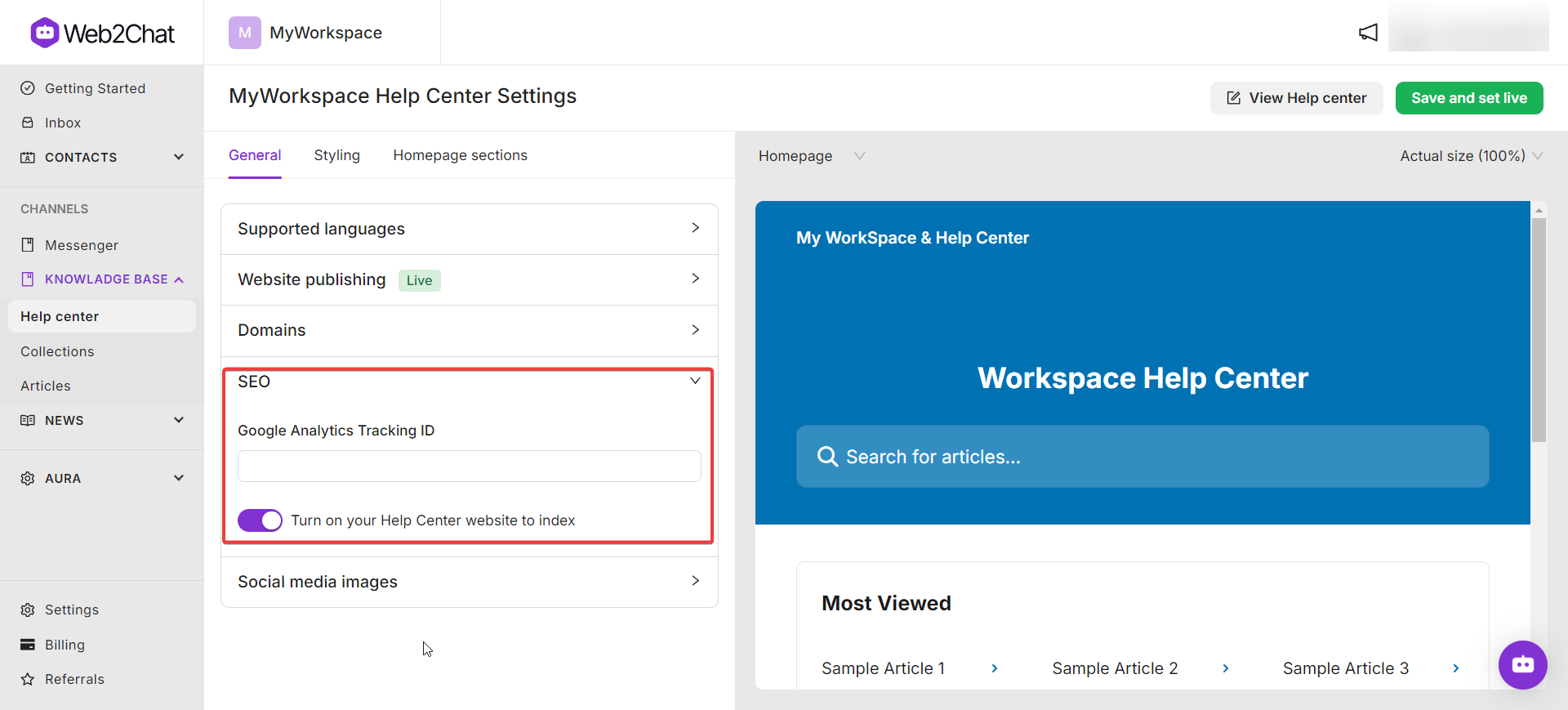
Tips for Writing Effective Articles
- Be Clear and Concise: Keep the language simple and direct. Avoid jargon unless your audience is familiar with it.
- Use Visuals: Add screenshots, images, or videos to demonstrate steps or concepts.
- Regularly Update Content: Ensure articles remain accurate and up-to-date by reviewing them periodically.
Creating an article in the Web2Chat Help Center is a straightforward process that helps you share valuable information with your customers. Follow the steps above to craft well-organized, informative articles that enhance the self-service experience for your users.
If you need more assistance, feel free to contact our Customer Support.
Related Articles
Learn more about using the Help Center:
