Web2Chat helps you improve user experience by making it easier for customers to start or resume conversations directly from the Messenger.
This feature ensures that when someone clicks on the Messenger, they’re either greeted with a brand-new conversation (if they’re new) or automatically taken to their last active chat (if they’ve been here before).
Enabling Auto-Launch for Conversations in Web2Chat Messenger
In this section, you will learn how to configure Web2Chat Messenger to automatically open a new or recent conversation.
By enabling this setting, you can streamline user interactions and ensure that customers can quickly initiate or continue their conversations with your support team—directly from the Messenger.
Step 1: Navigate to Messenger Settings
- Log in to your Web2Chat dashboard.
- Go to Messenger from the left-hand menu.
- Click on General Settings.
- Scroll down to the Behavior section.
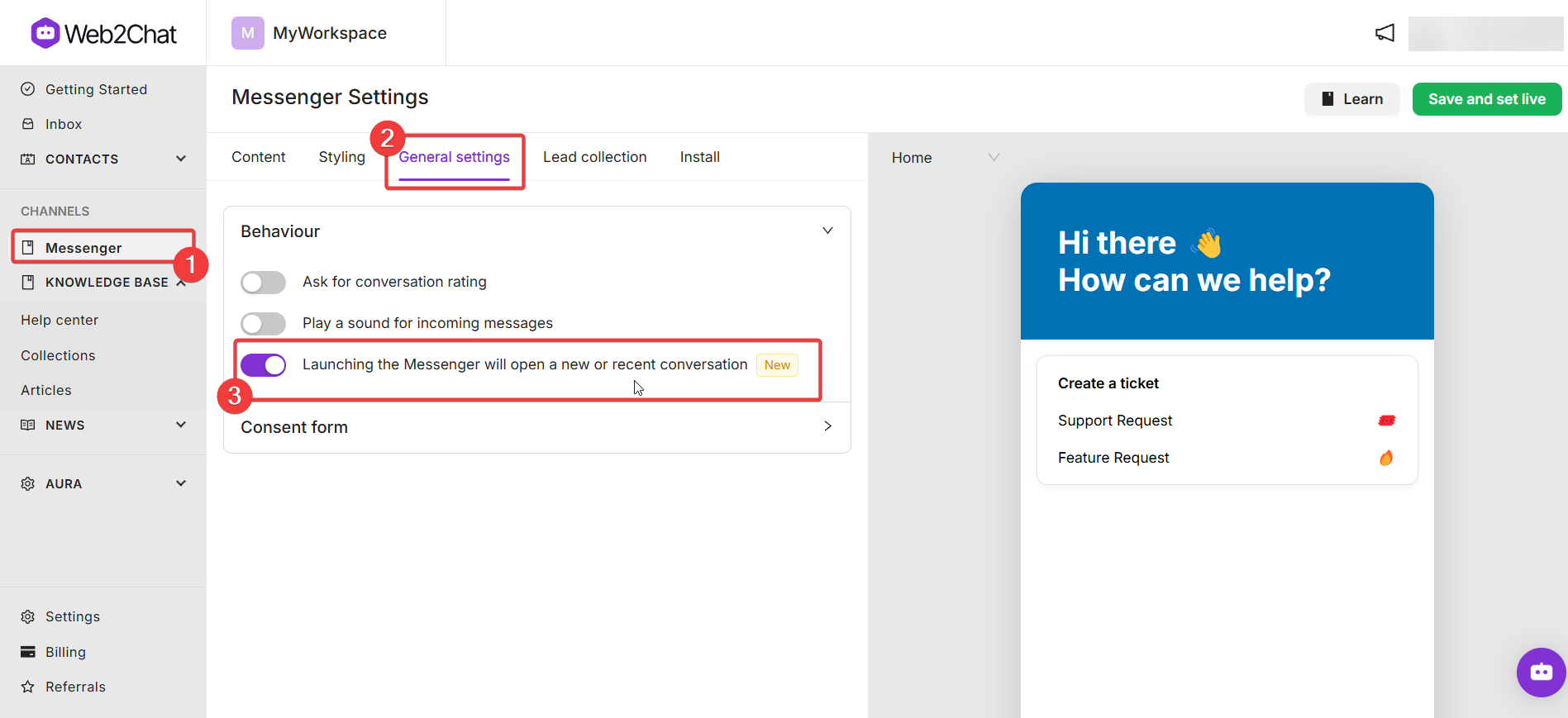
Step 2: Enable Auto-Launch to New or Recent Conversations
- Find the option labeled "Launching the Messenger will open a new or recent conversation".
- Toggle this setting on to enable it.
Once enabled. the following will happen when a user clicks on the Messenger widget:
- New visitors will see a fresh conversation window ready to type into.
- Returning visitors will be taken back to their most recent chat, allowing them to seamlessly continue the conversation.
By following these steps, you can customize Web2Chat's Messenger to provide a consistent, engaging, and personalized experience for your customers.
If you need further assistance, contact our Customer Support.
