Integrating Slack with Web2Chat allows seamless communication and collaboration, enabling teams to manage customer interactions more efficiently.
Note: The Slack integration with Web2Chat is an exclusive feature only available with our paid subscription plans. Learn more about Web2Chat's different pricing plans here.
Step-by-Step Guide to Integrate Webflow with Web2Chat
Here's a step-by-step guide to setting up the Slack integration with Web2Chat:
Step 1: Connect Web2Chat to Your Slack Workspace
- Go to Settings in your Web2Chat dashboard.
- Select the Integrations tab.
- Scroll down and click on Slack.
- Once you click on Slack, you'll be redirected to a new page. Follow the on-screen instructions to authorize Web2Chat to connect with your Slack workspace.
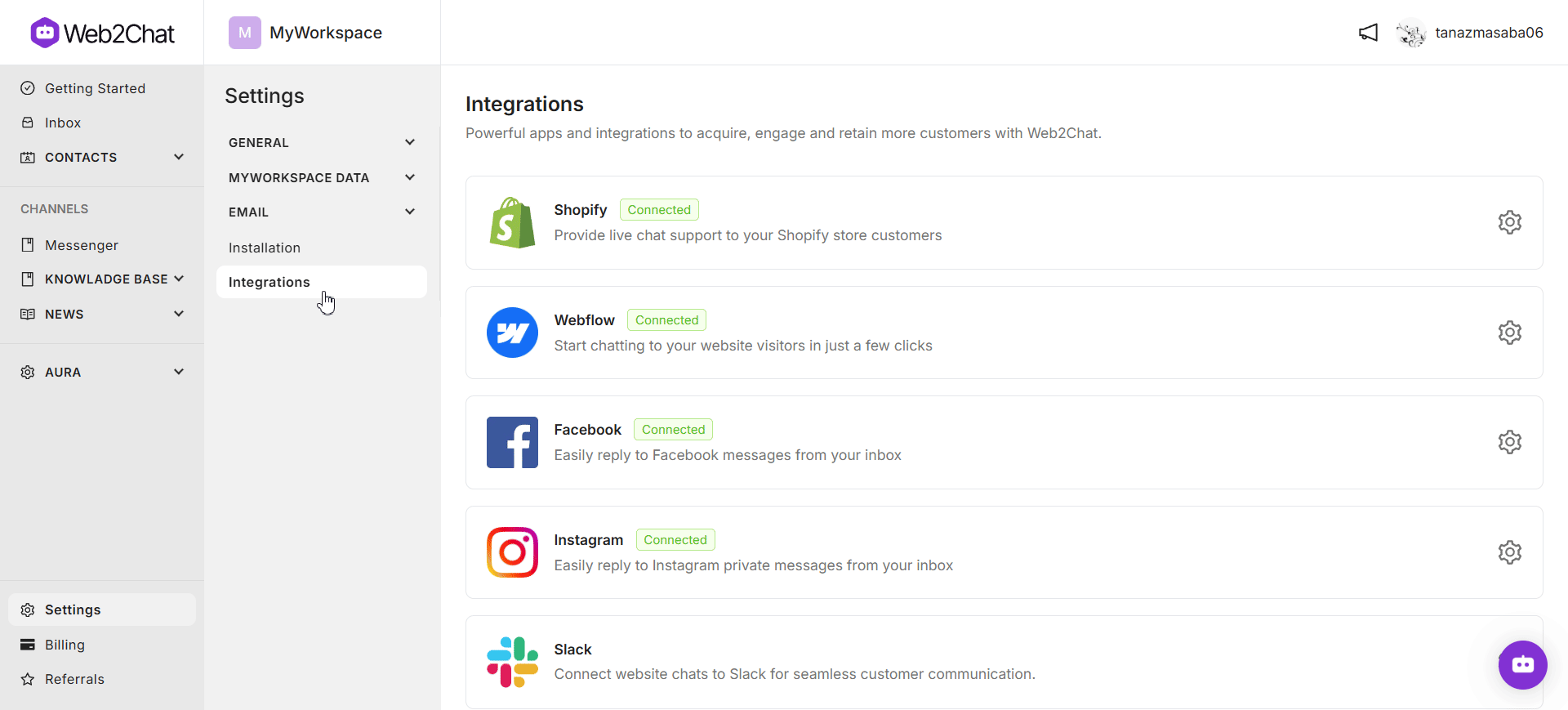
Note: Since the Slack integration with Web2Chat is still undergoing approval, you may notice this warning. You can safely click 'Allow' integration and connect Slack with Web2Chat.
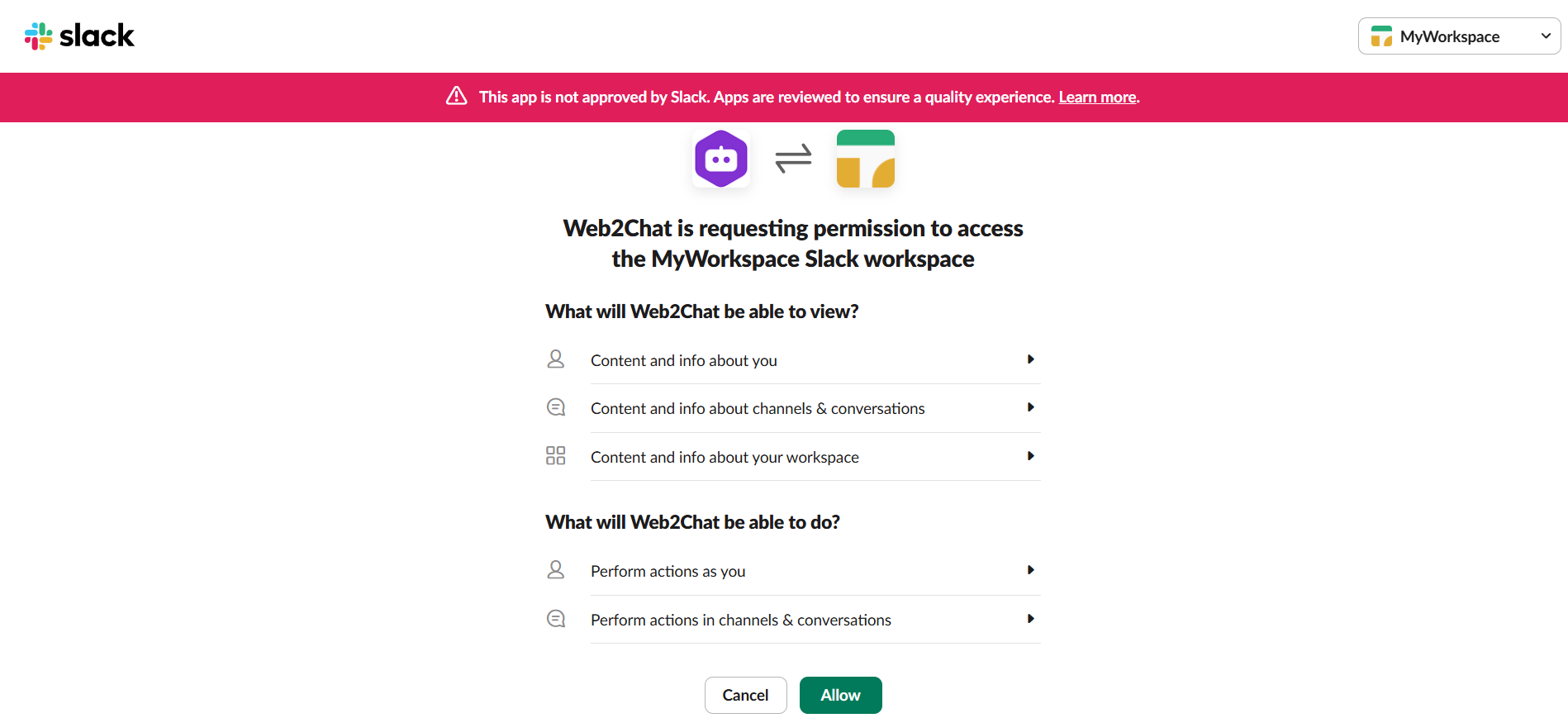
Step 2: Select a Slack Channel for Notifications
- After authorization, you’ll return to Web2Chat.
- Choose the Slack channel where you want to receive notifications.
- Confirm your selection to enable notifications for that channel.
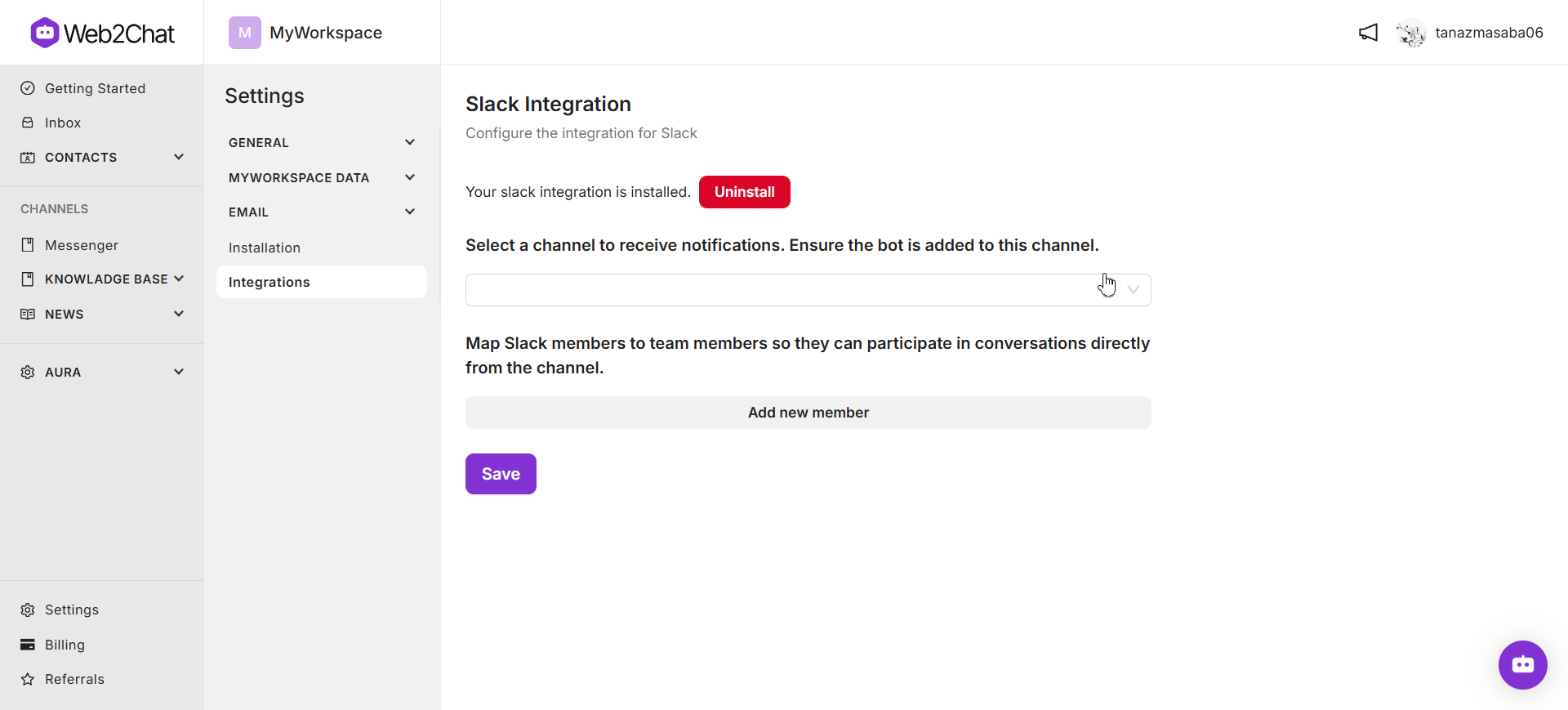
Step 3: Map Slack Members to Web2Chat Team Members
- In the integration settings, map Slack members to specific Web2Chat team members.
- This mapping allows team members to participate in conversations directly from Slack.
- Ensure that mapped members have the correct roles and permissions for effective communication. You can select Auto add for a team member so they have access to every new channel on Slack whenever a new conversation thread is created.

Receiving Notifications & Updates About Conversations on Slack
With the Slack integration, your team stays up-to-date on every critical update from Web2Chat. Notifications are pushed in real time, ensuring no delay in communication or action.
Notifications About New Conversation Threads
If a customer starts a new conversation through any of the channels--such as the Web2Chat messenger for instant--a notification will be sent on your designated Slack channel about the new conversation.
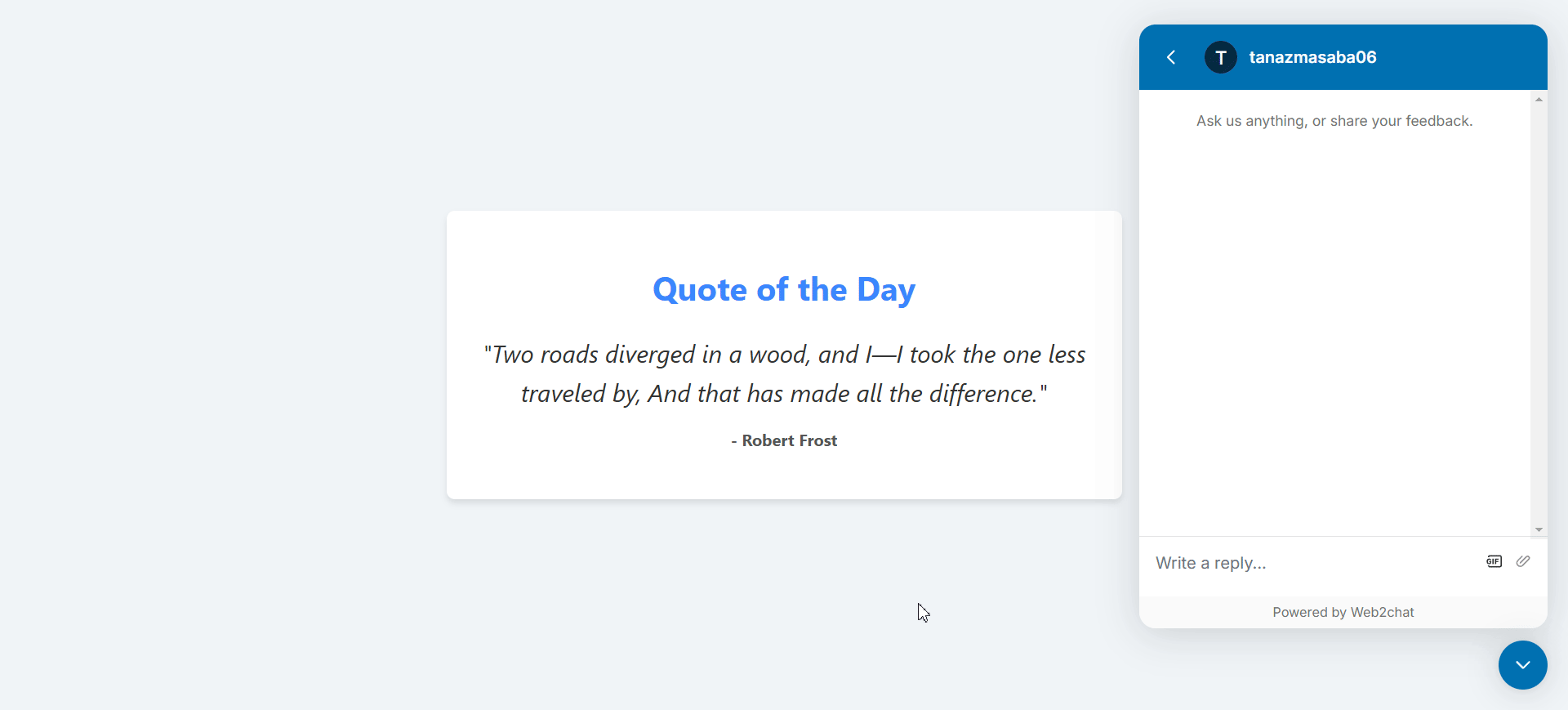
Note: Only team members who are mapped will be able to open individual Slack channels for each new conversation thread. So make sure to properly map team members on Slack to those on Web2Chat.
Notifications When Threads Are Closed Or Resolved
When a thread is closed or resolved on Web2Chat, the status is instantly reflected in Slack, enabling your team to stay informed without needing to toggle between platforms.
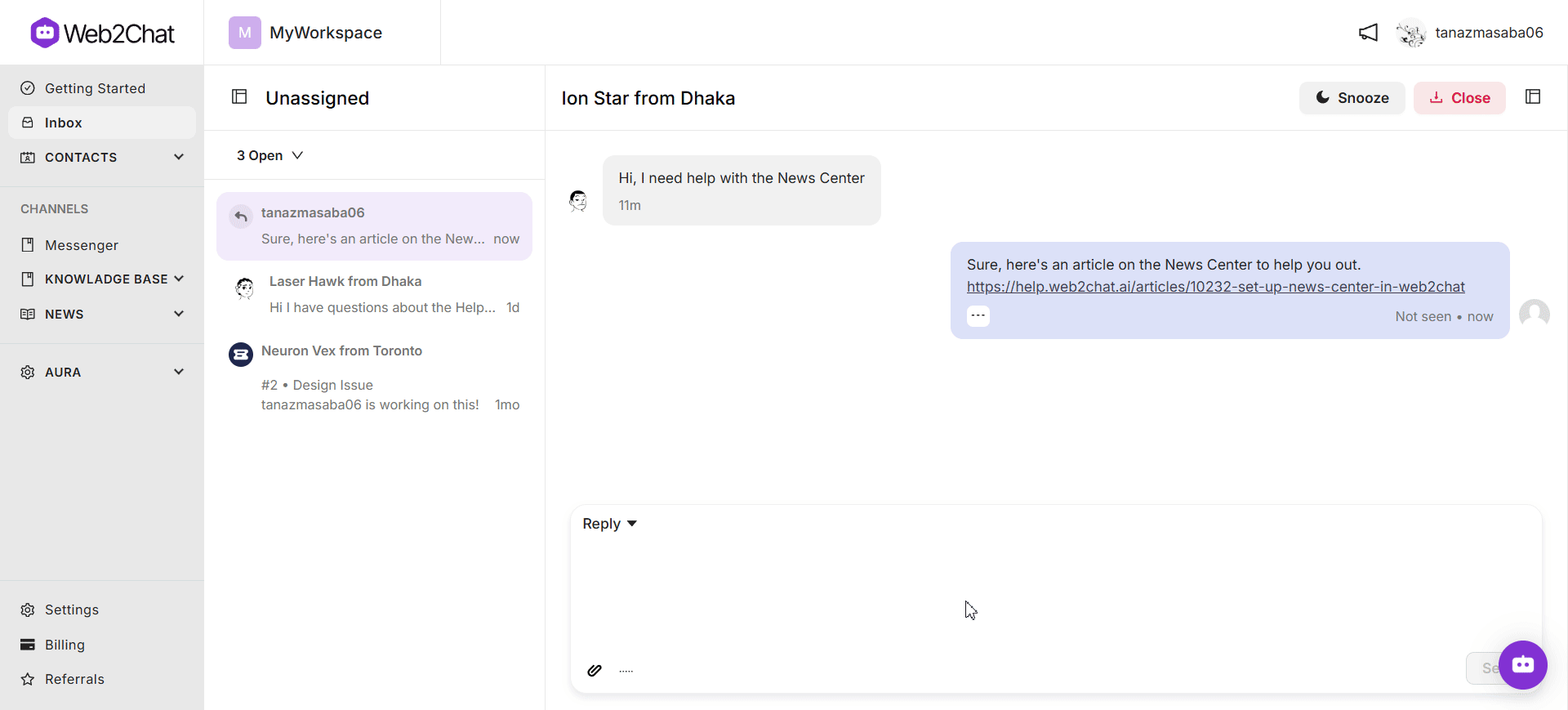
Additionally, whenever a support agent requests feedback or a rating from a customer, Slack notifies the team as soon as the customer provides their input.
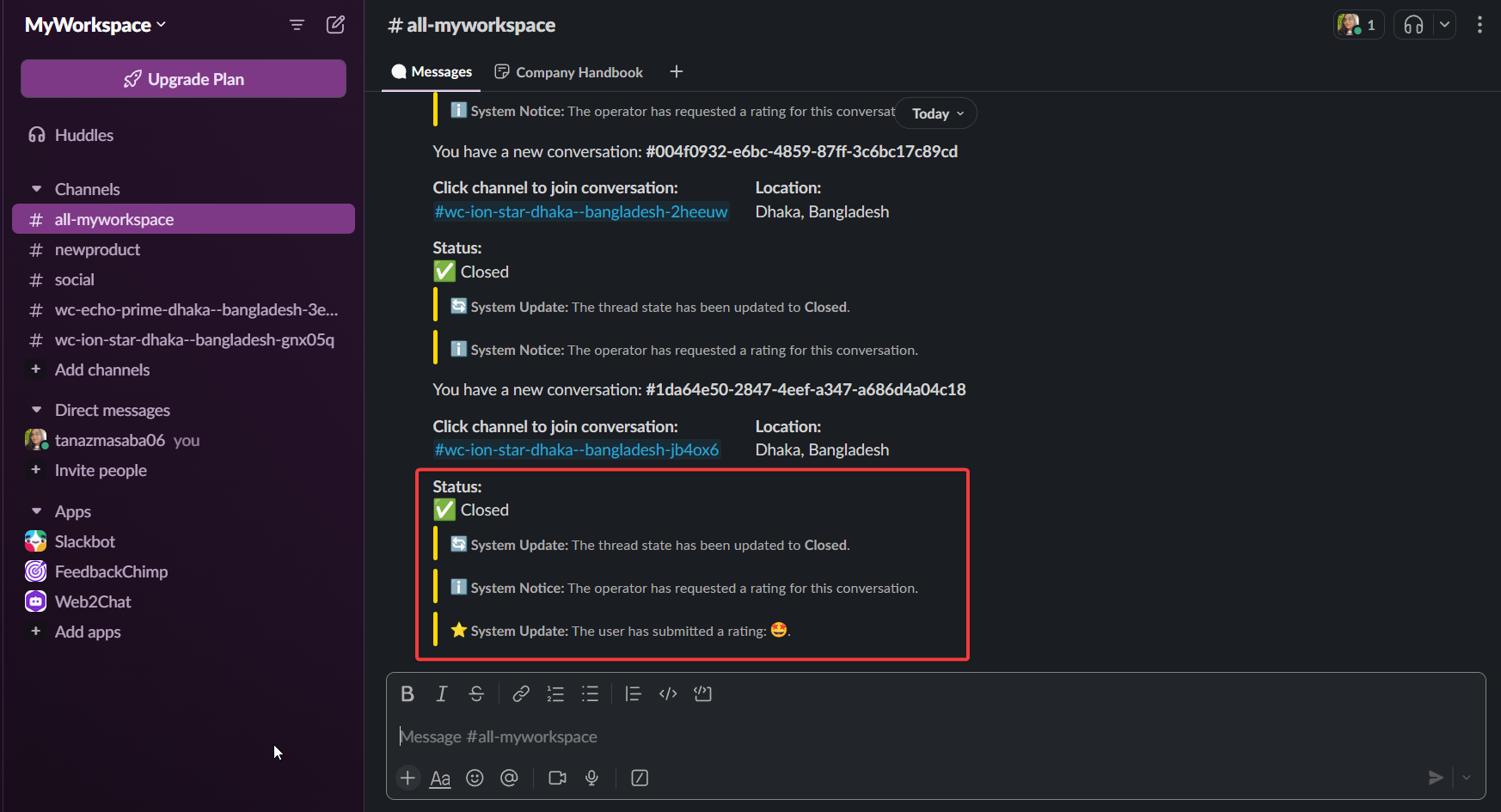
These timely alerts ensure everyone involved is always aligned with the progress of customer interactions.
Managing Conversation History From Multiple Channels on Slack
Web2Chat organizes customer interactions into threads on Slack for streamlined tracking.
Every new conversation creates its own unique Slack channel, regardless of the originating platform—whether it’s the Web2Chat messenger, email, Facebook, Instagram, or any other integrated platform.
For example, if you have installed Facebook integration for Web2Chat along with the Slack integration, whenever a new customer sends you a message to your connected Facebook page, the conversation will sync both on the Web2Chat Inbox as well as your designated Slack channel as shown below.
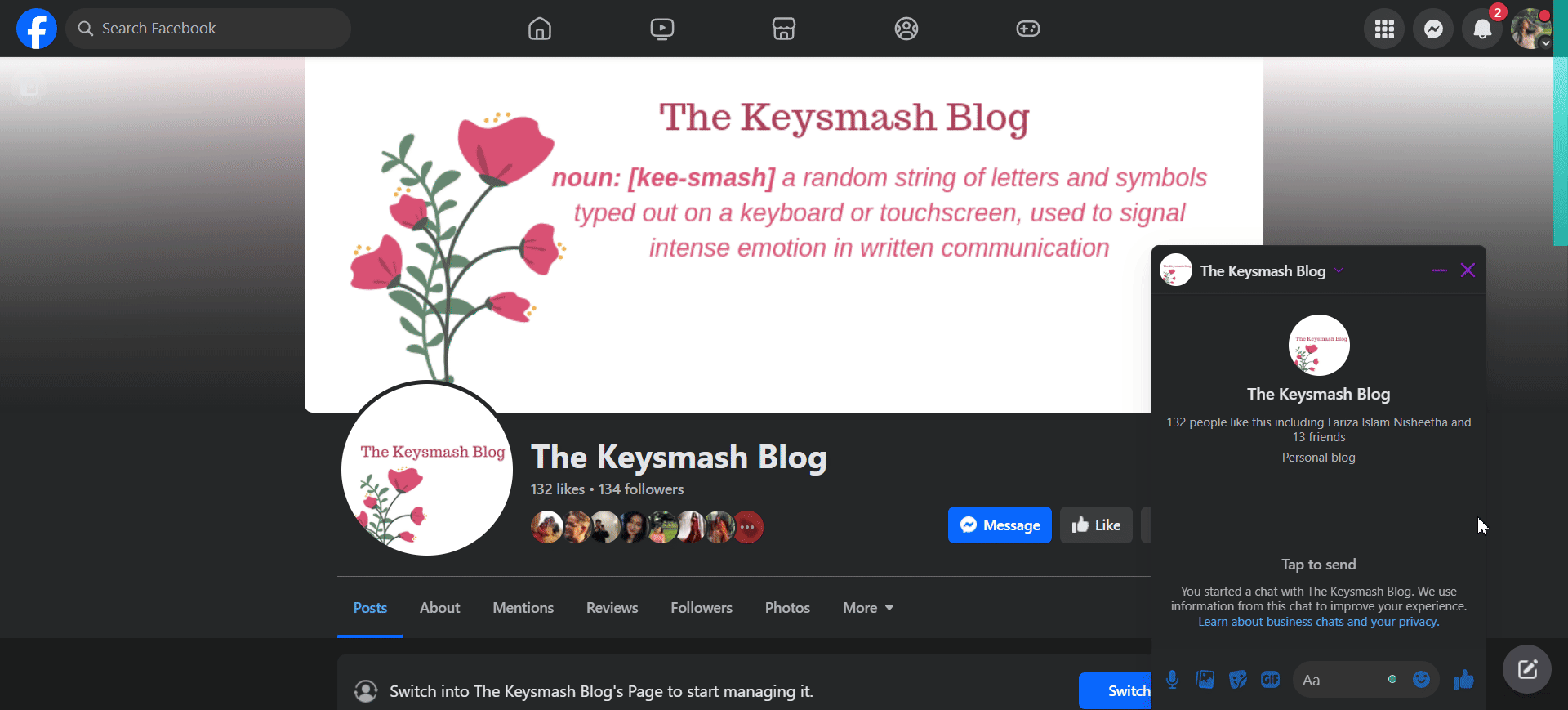
This ensures that all conversations are centralized and easily accessible within Slack.
Syncing AI-Powered Responses & Tracking Conversation Updates on Slack
If your team utilizes Aura AI for automated customer responses, the messages exchanged between Aura and the customer are also synced in these Slack channels.
For example, when a customer asks a question in the Web2Chat messenger while Aura AI is enabled, the conversation may look like as shown below:
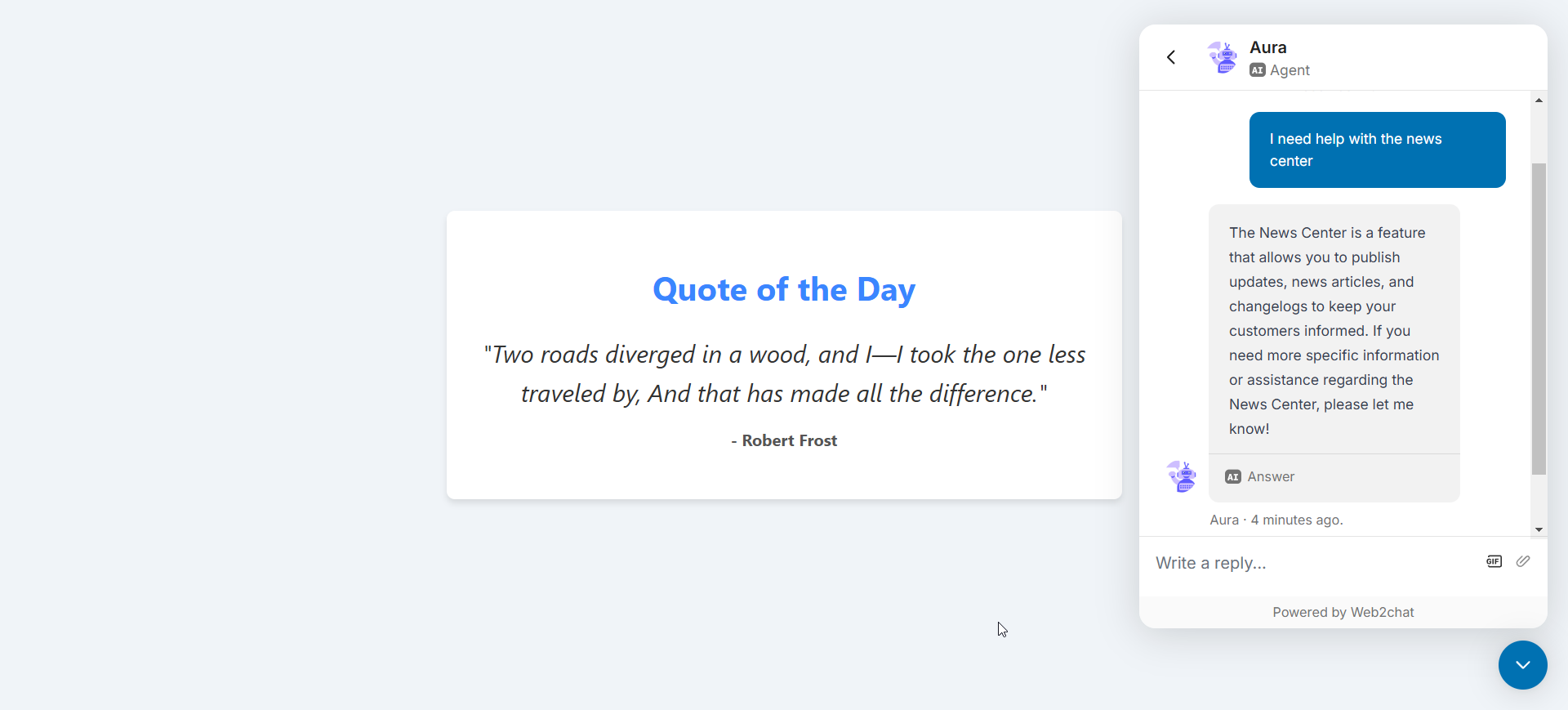
With Slack connected to your Web2Chat, you will receive notifications about any conversations between Aura AI and your customer on your Slack channel.
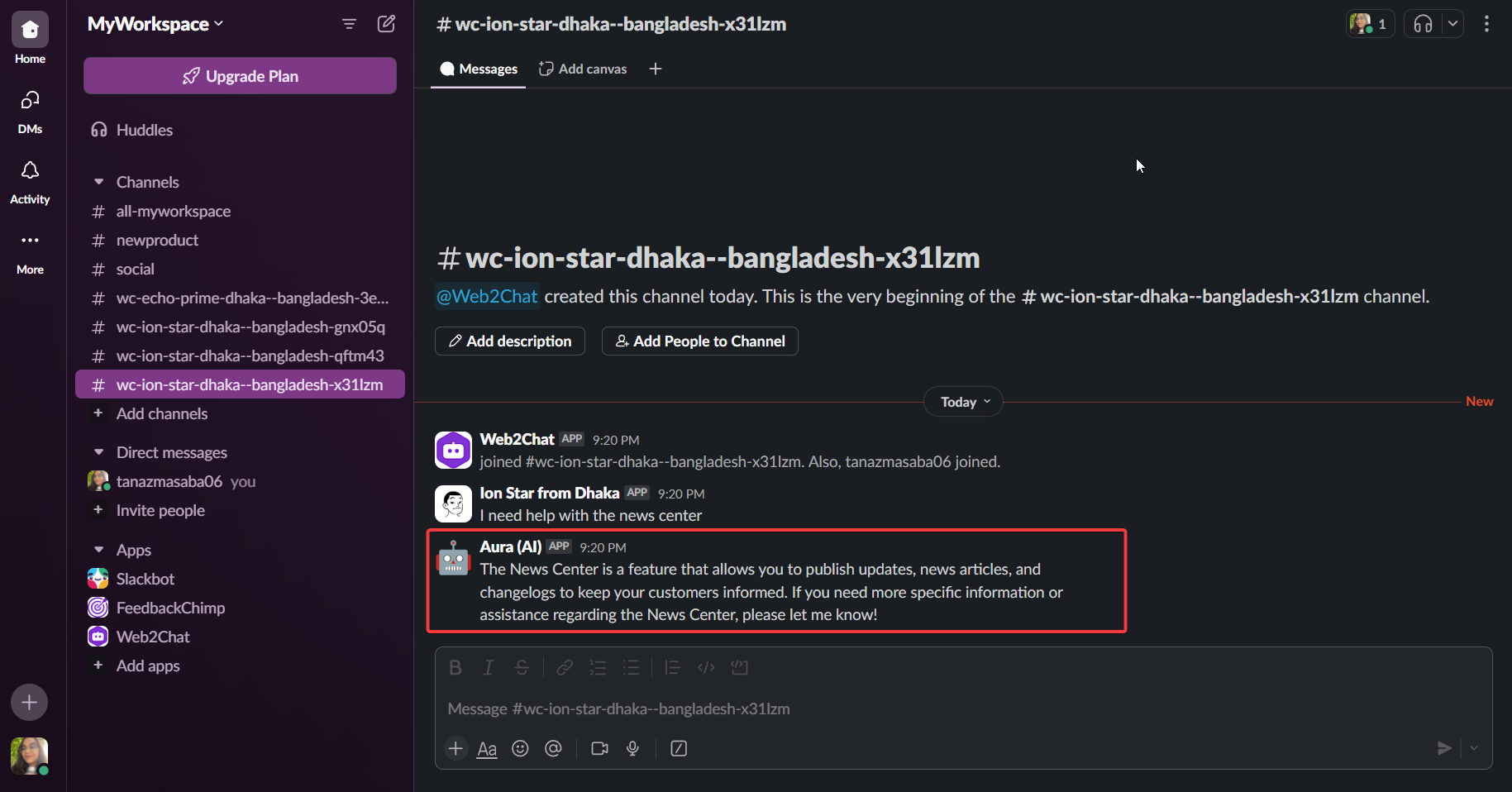
This synchronization allows team members to oversee AI-handled interactions and step in when necessary, ensuring continuity and consistency in customer communication.
💡Features and Use Cases of Slack Integration with Web2Chat
- Real-time Notifications: Get instant updates on customer inquiries or messages directly in your chosen Slack channel.
- Team Collaboration: Map Slack members to Web2Chat team members for efficient responses, enabling direct participation in threads without switching platforms.
- Streamlined Workflow: Use Slack to manage, assign, and resolve conversations faster, improving team productivity and response times.
- Conversation History in Threads: Maintain clarity by organizing customer interactions in Slack threads linked to Web2Chat.
By integrating Slack with Web2Chat, teams can enhance their communication processes, reduce response times, and provide an improved customer experience.
If you need further assistance, contact our Customer Support.
