Web2Chat provides a robust ticketing system that helps you manage customer support requests seamlessly. The Tickets feature allows you to track and resolve customer issues in an organized way. As part of the ticket management process, you can update the status of any ticket to reflect its current progress, ensuring that both your team and the customer are always on the same page.
This article will guide you through the process of changing the status of a ticket in Web2Chat.
Available Ticket Statuses
When working with tickets in Web2Chat, you have the following status options to choose from:
- In Progress: Indicates that the ticket is being worked on.
- Waiting on Customer: The customer needs to provide additional information or take an action before the ticket can move forward.
- Resolved: The issue has been addressed, and the ticket is ready for final review.
- Closed: The ticket is closed, indicating the issue has been resolved and no further action is required.
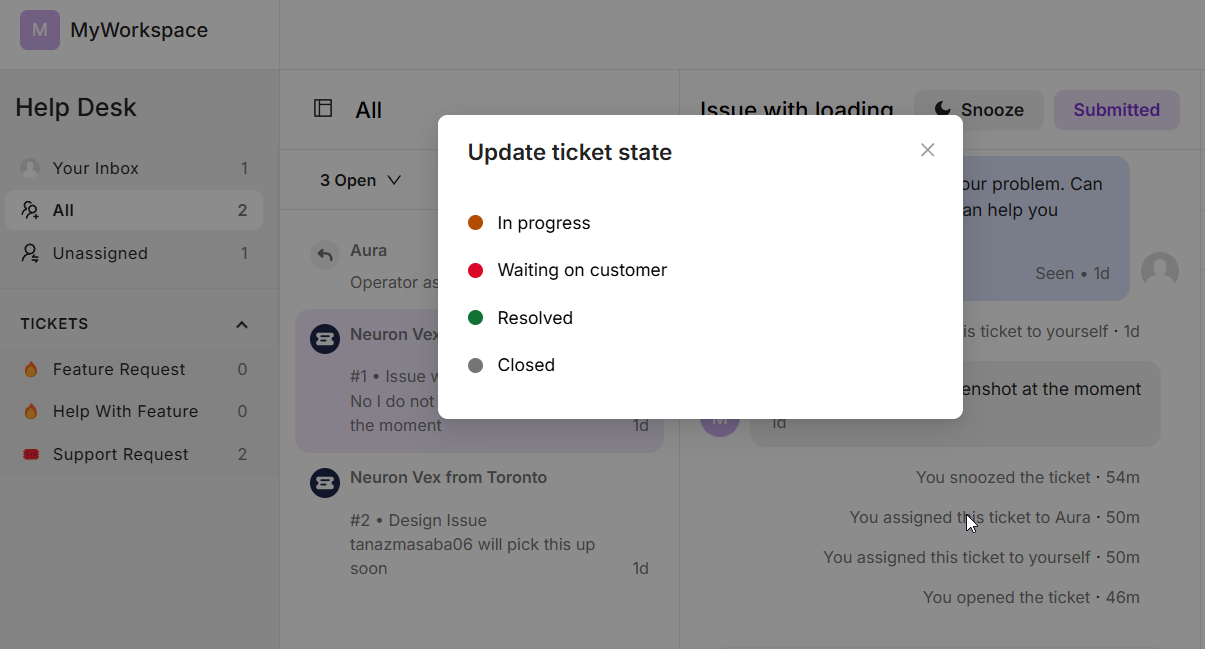
By default, when a customer first submits a ticket, the status is automatically set to Submitted.
Step-by-Step Guide to Changing Ticket Status
Follow these steps to change the status of a ticket in Web2Chat:
- From the Dashboard, navigate to the Inbox tab on the left-hand side.
- Click on the Tickets section and open the ticket that you wish to update.
- At the top of the ticket details page, you will see a status bar that displays the current status of the ticket (e.g., Submitted, In Progress, etc.). By default it will show Submitted.
- Click on the status bar to open a dropdown menu with available status options.
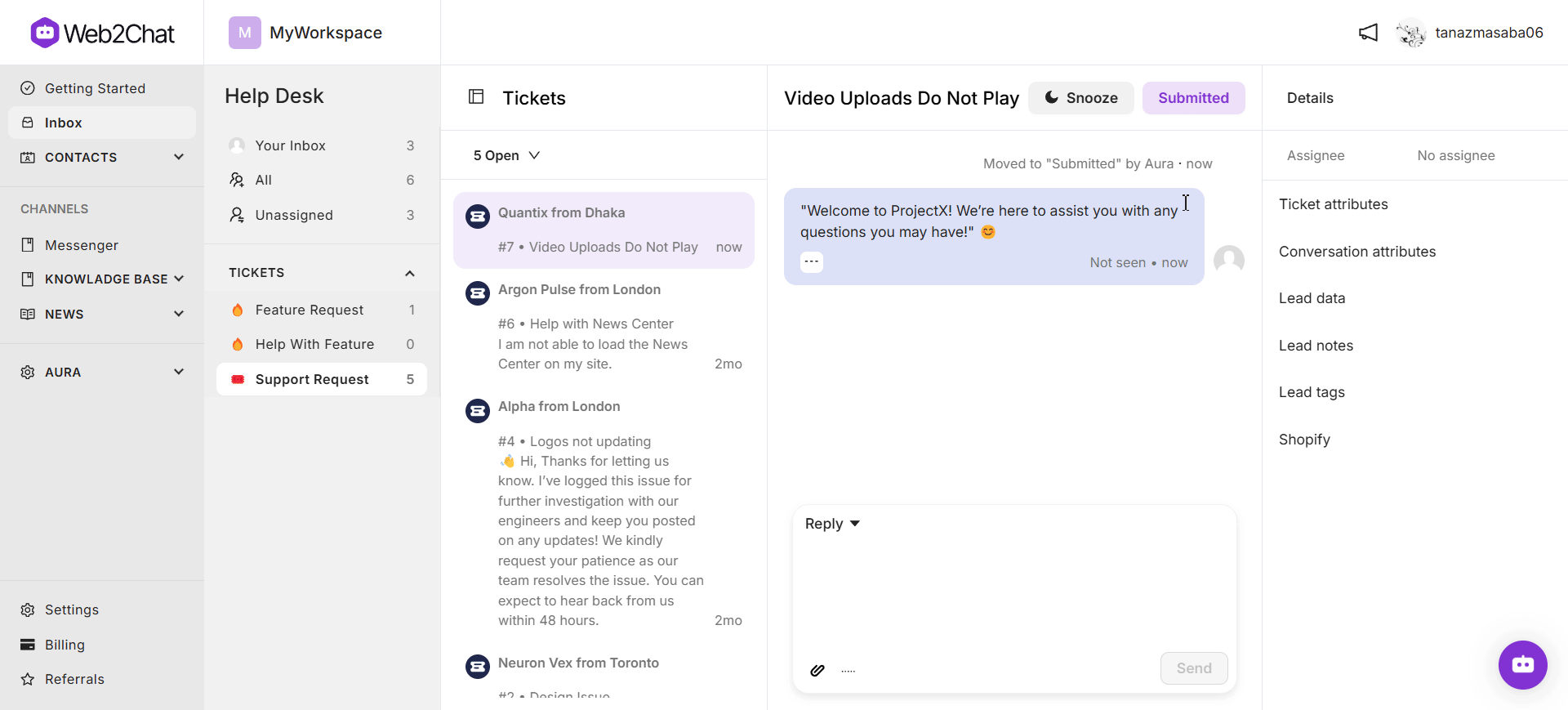
Once you have changed the status, you may need to refresh the page to view the updated status of the ticket.
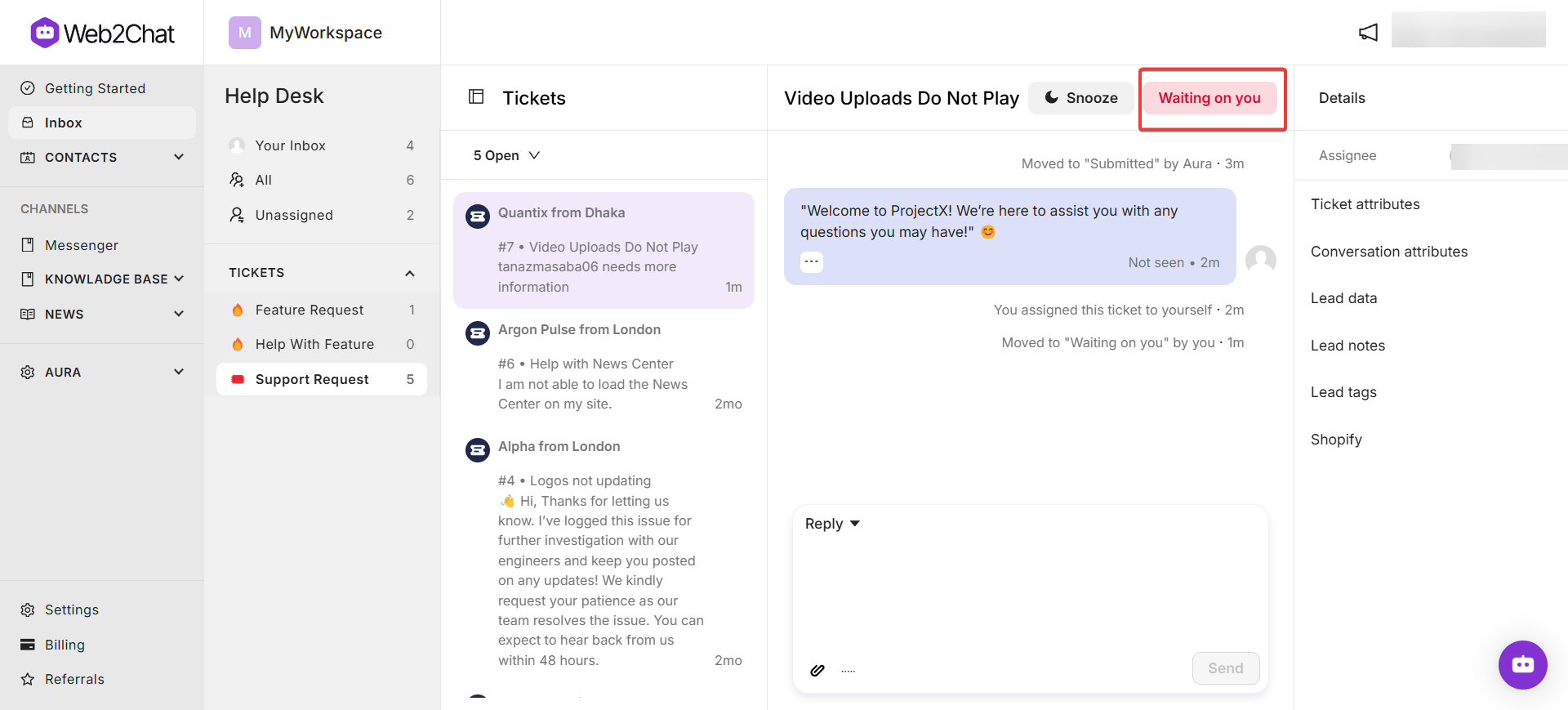
By following these steps, you can efficiently manage ticket statuses in Web2Chat and keep track of your customer support progress.
If you need further assistance, contact our Customer Support.
