This FAQ guide addresses common questions regarding the Tickets feature in Web2Chat, covering setup, usage, and management.
General Questions
1. What are tickets in Web2Chat?
Tickets in Web2Chat are a way to manage customer support queries that require more time or resources. They allow support teams to track, prioritize, and resolve customer issues efficiently.
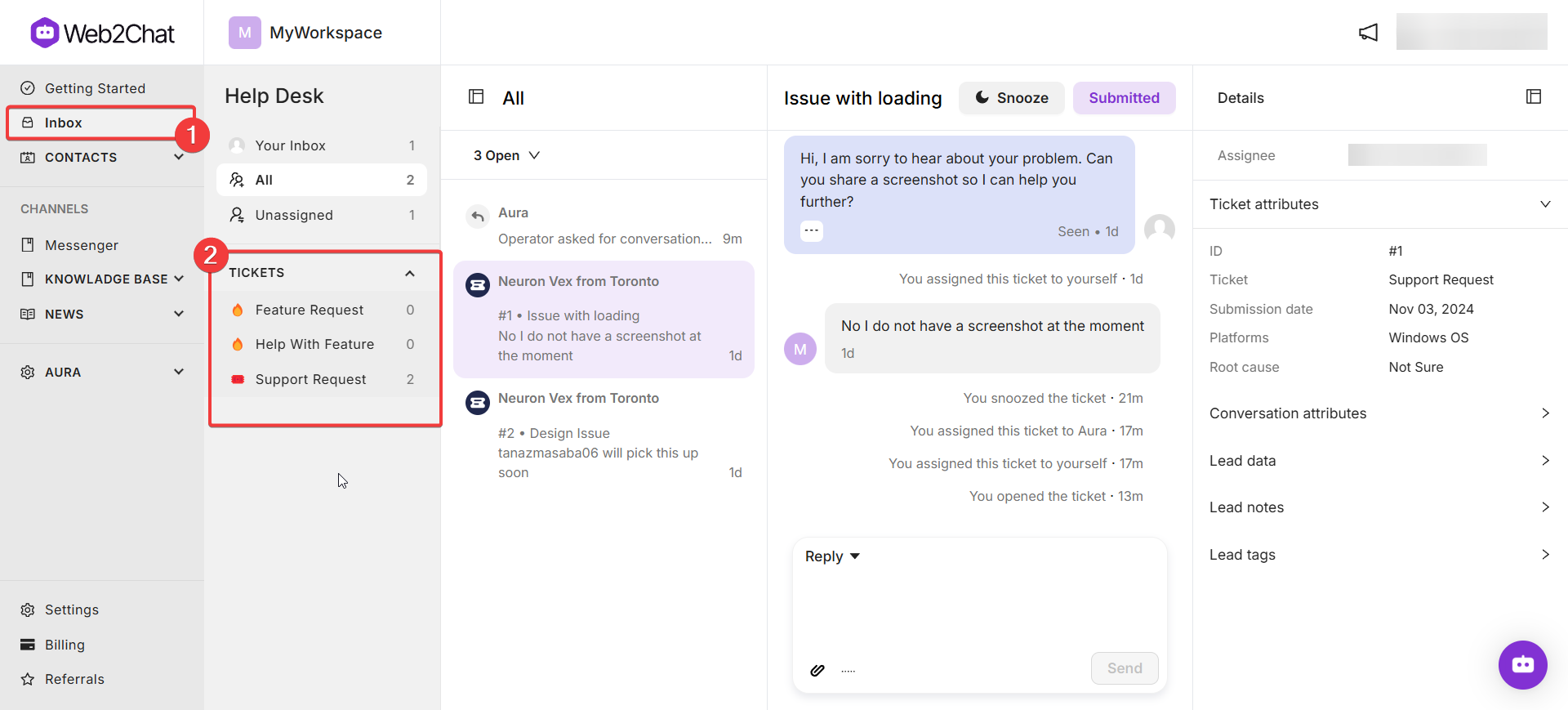
2. How do I set up tickets in Web2Chat?
To set up tickets, navigate to Settings > My Workspace Data > Tickets in your Web2Chat dashboard. From there, you can define ticket details, create attributes, and configure ticket types.
Ticket Configuration
3. Can I customize ticket attributes?
Yes! You can create custom attributes in addition to the default attributes (Title and Description) to capture specific information relevant to your support process.
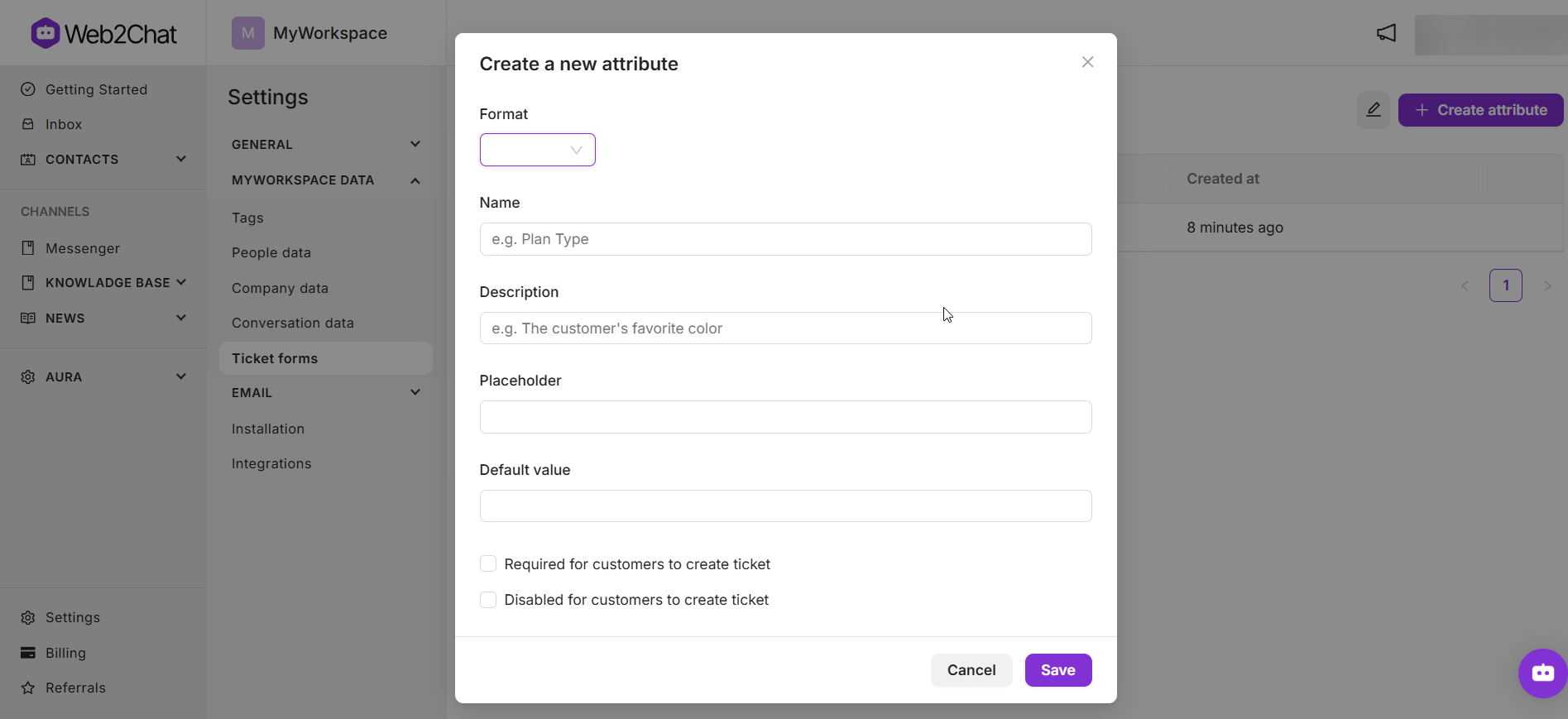
4. How do I edit existing tickets?
To edit existing tickets, go to Settings > My Workspace Data > Tickets and click the edit icon next to the ticket name. You can modify details such as category, icon, name, and description.
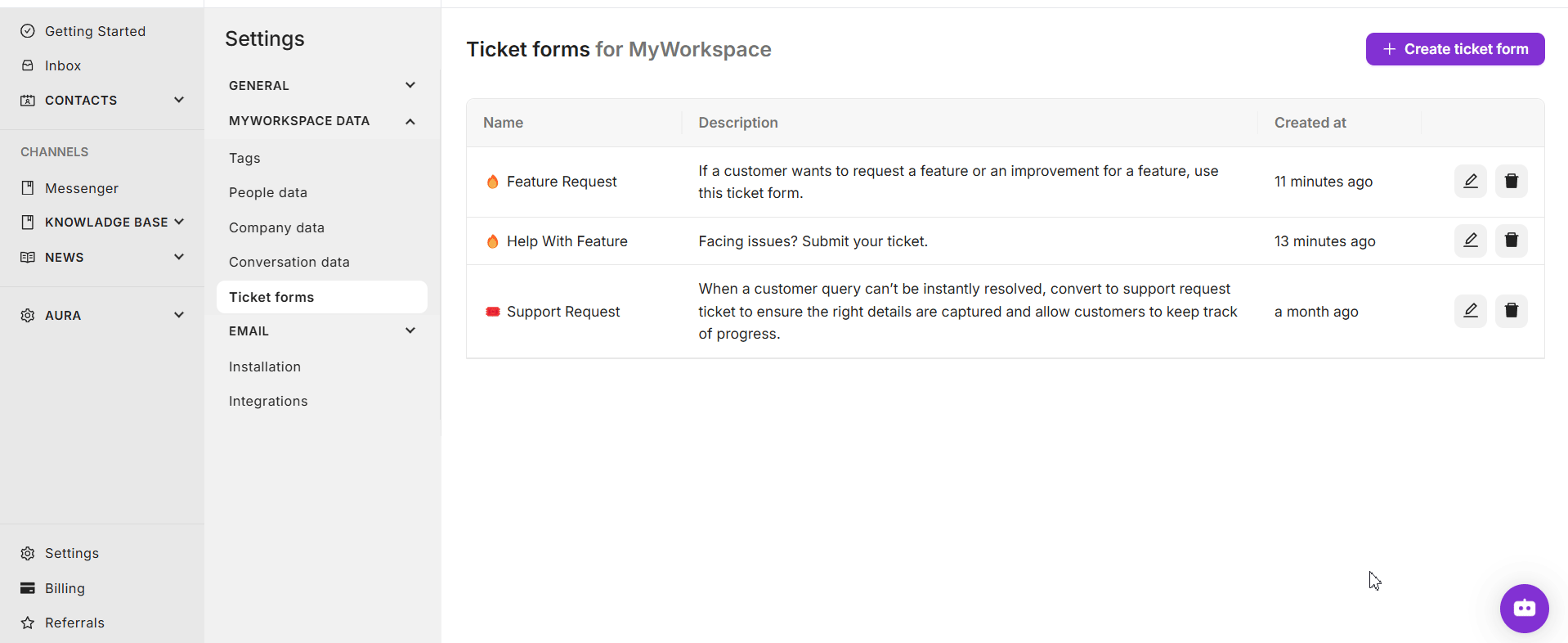
5. What happens to tickets that are archived?
Archived tickets are no longer active but can be restored at any time. They are stored in the system and can be accessed by navigating to Settings > My Workspace Data > Tickets and selecting Archived tab.
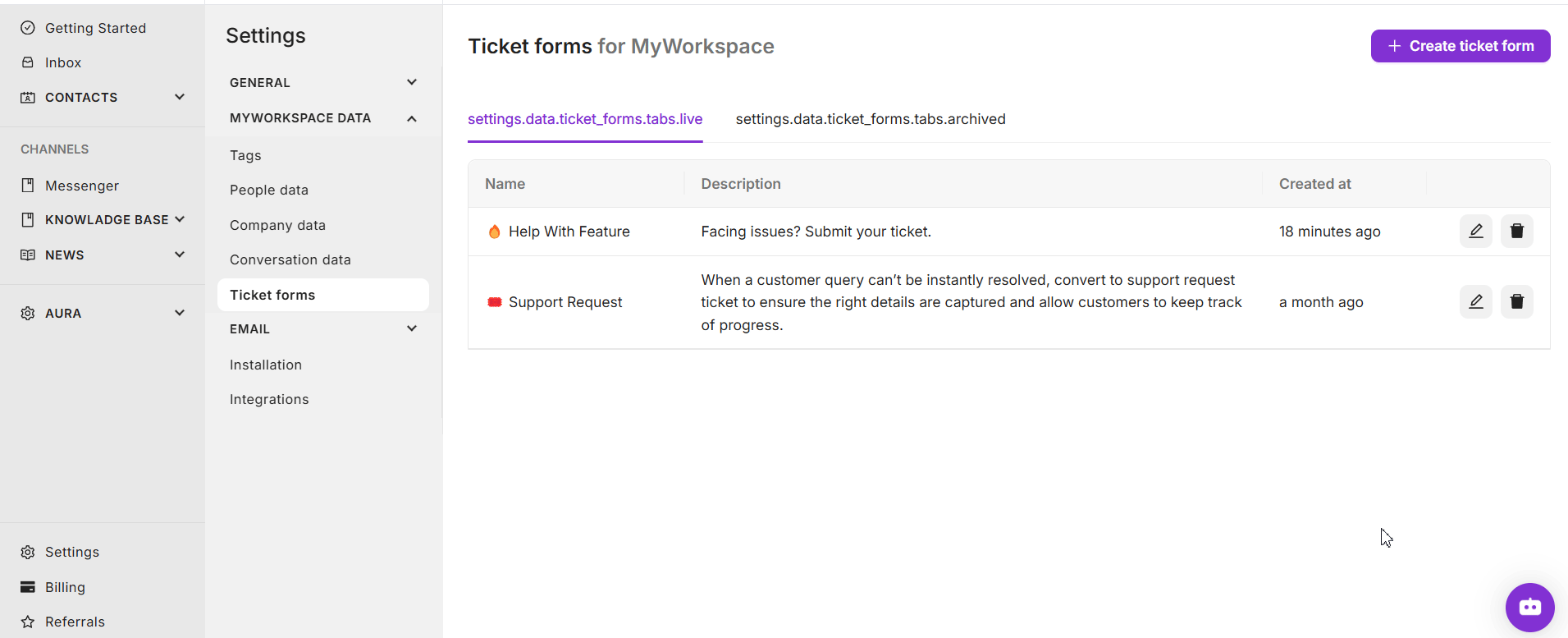
Ticket Links in Messenger
6. How do I set up ticket links in Messenger?
To set up ticket links, go to Channels > Messenger > Content and click on Customize Home with apps. From there, you can add the Ticket Links app and configure the ticket types available to customers.
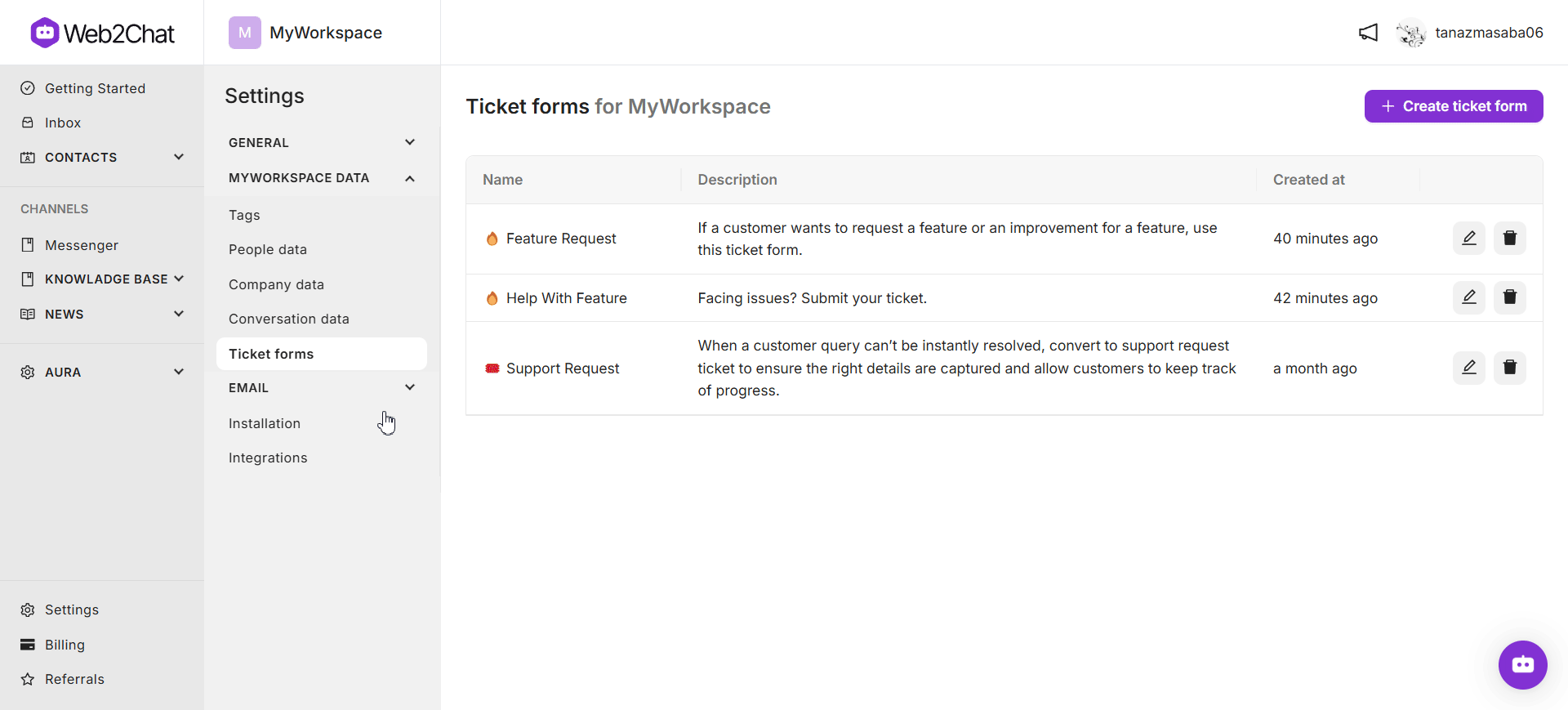
7. Can I have multiple ticket types for customers?
Yes, you can configure multiple ticket types in Messenger by selecting each type and assigning icons. Simply click Add ticket type to include additional options.
8. Will customers see ticket links immediately after setup?
No, customers will only see the ticket links if you click Save and set live after configuring them in your Messenger settings.
Customer Experience
9. How do customers create a ticket in Messenger?
Customers can create a ticket by clicking on the ticket link in the Messenger Home. They will then fill out the ticket form and submit it.
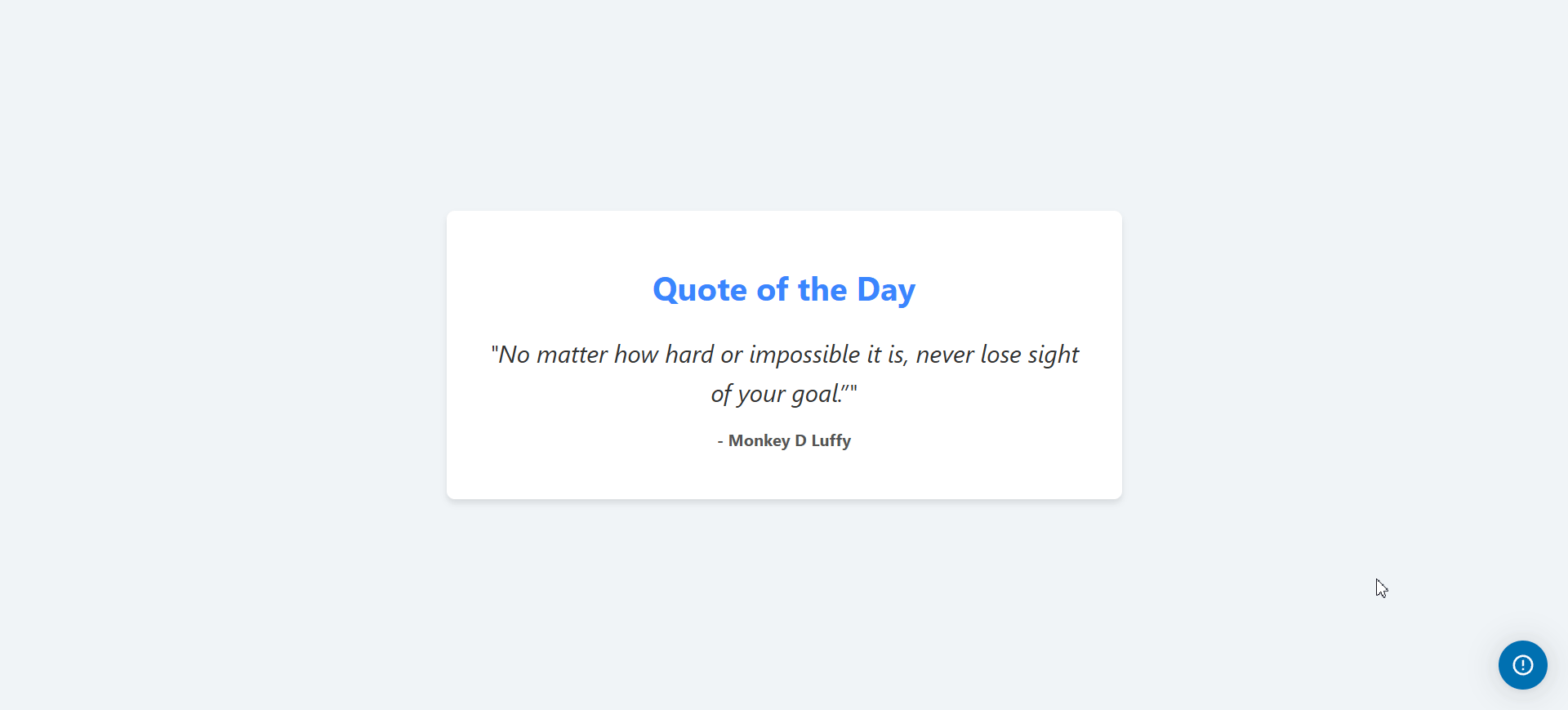
10. What information do customers need to provide when creating a ticket?
Customers typically need to provide a title and description of their issue, along with any other required fields you have set in the ticket form.
11. Can customers edit their ticket after submission?
Currently, customers cannot edit their tickets after submission. However, they can provide additional information or updates through follow-up messages.
12. What notifications do customers receive when a ticket is submitted?
When a ticket is created, customers receive notifications in several ways:
- Recent Tickets Section: The ticket appears in the Recent Tickets section on the Messenger home screen for easy access.
- Messenger Thread: An event is posted in the Messenger thread, with a ticket pill at the top indicating the new ticket.
- Email Notification: Customers receive an email notification about the ticket and can reply directly to the email to continue the conversation.
13. What notifications do customers receive when a teammate replies to a ticket?
When a teammate replies to a ticket, customers are notified similarly:
- Recent Tickets Section: The reply appears in the Recent Tickets section on the Messenger home screen.
- Email Notification: Customers receive an email notification about the reply. If they haven't seen the reply in Messenger within 3 minutes, the email notification is sent.
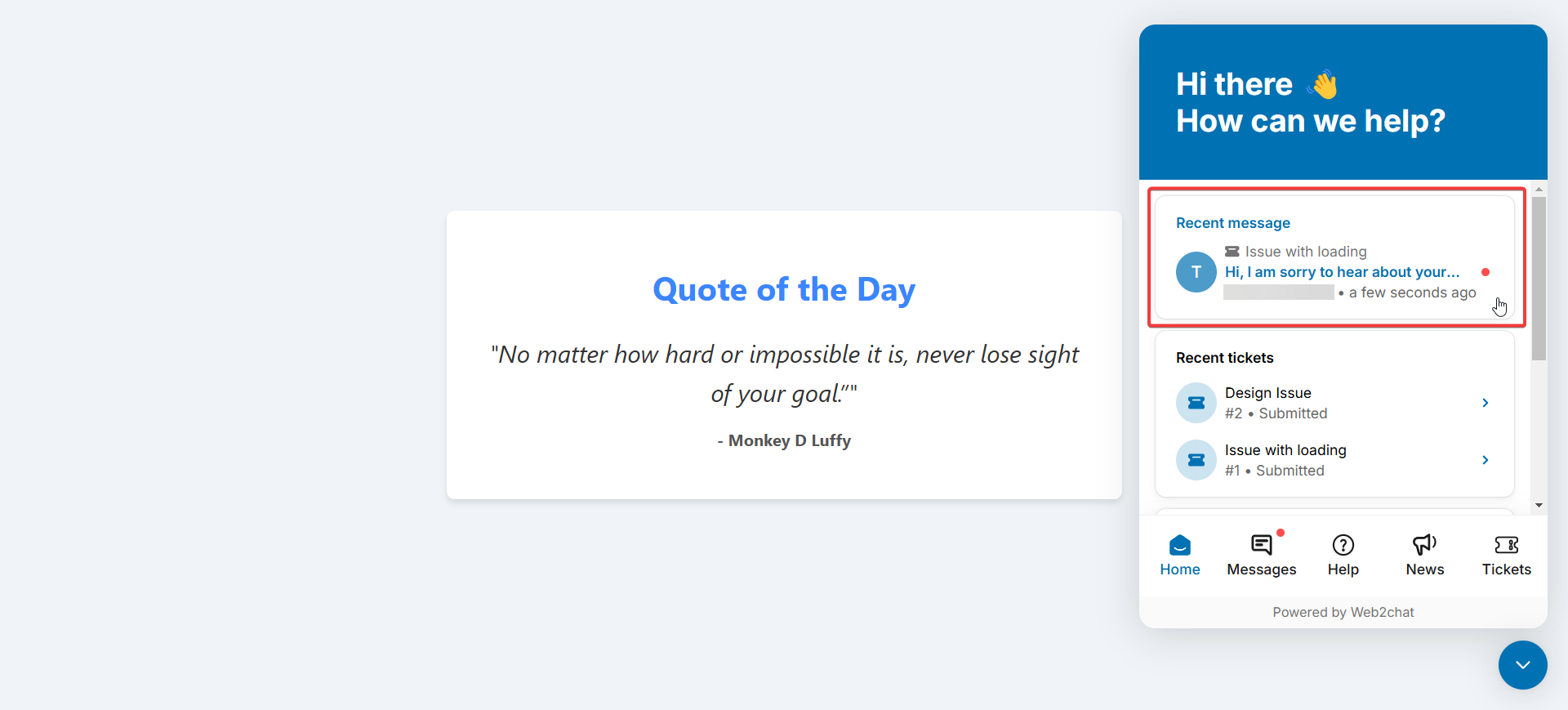
14. How are customers notified of ticket state changes?
Customers are notified of any changes in the ticket state:
- Recent Tickets Section: The ticket status update appears in the Recent Tickets section on the Messenger home screen.
- Email Notification: Customers receive an email notification about the state change and can reply directly to the email for follow-up.
15. What happens if a ticket is closed without being resolved?
If a ticket is closed without being resolved, a notification will not be sent to the customer. It’s important to keep customers informed throughout the ticket resolution process.
Support and Troubleshooting
16. What should I do if I encounter issues with ticket setup?
If you encounter issues, first check the setup steps outlined in the documentation. If the problem persists, reach out to our support team at [email protected] for assistance.
17. How can I monitor the status of submitted tickets?
Support team members can monitor ticket statuses through the Help Desk interface in Web2Chat, where they can view and manage all tickets submitted by customers.
18. Is there a limit to the number of tickets I can create?
There is no specific limit on the number of tickets you can create in Web2Chat. However, managing a large volume of tickets effectively may require proper organization and categorization.
19. Are tickets private, or can customers see each other's tickets?
Tickets are private and specific to individual customer queries. Customers can only see their own tickets and will not have access to tickets created by others.
We hope this FAQ guide helps clarify your questions about the Tickets feature in Web2Chat.
If you need further assistance, contact our Customer Support.
