When you're invited to join a Web2Chat workspace, you'll receive an email invitation with instructions on how to get started. This guide walks you through the process of accepting your invite and accessing your team’s workspace.
How to Accept an Invite to a Web2Chat Workspace
Before a teammate can accept an invite to a Web2Chat Workspace, they need to receive invitation from the Workspace admin. Once an admin has invited you to join a workspace, you can follow the steps below to accept their invite.
Step 1: Open the Invitation Email
Check your inbox for an email from Web2Chat with the subject line "Your teammate has invited you to work together on Web2Chat."
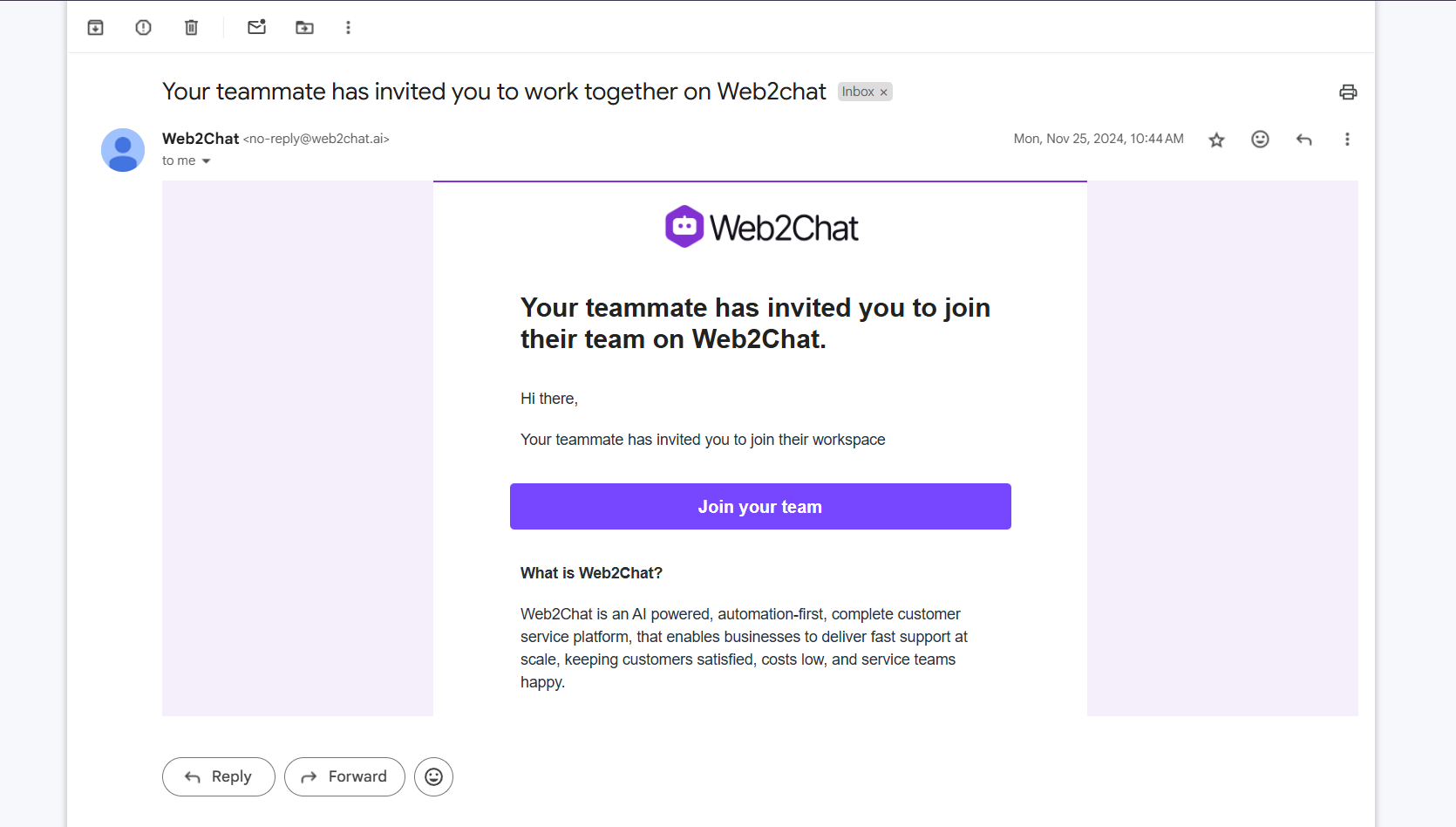
If you can't see an invite in your inbox, please check your 'Spam' folder in case it was delivered there.
Step 2: Click the Invite Link
- In the email, click the Accept Invitation button.
- This will open a new browser window directing you to Web2Chat.
Step 3: Create or Log Into Your Web2Chat Account
- If you already have a Web2Chat account:
- Log in using your existing credentials.
- You’ll be redirected to the new workspace after logging in.
- If you don’t have a Web2Chat account:
- You’ll be prompted to create an account.
- Enter your name, set a password, and follow the on-screen instructions to complete your registration.
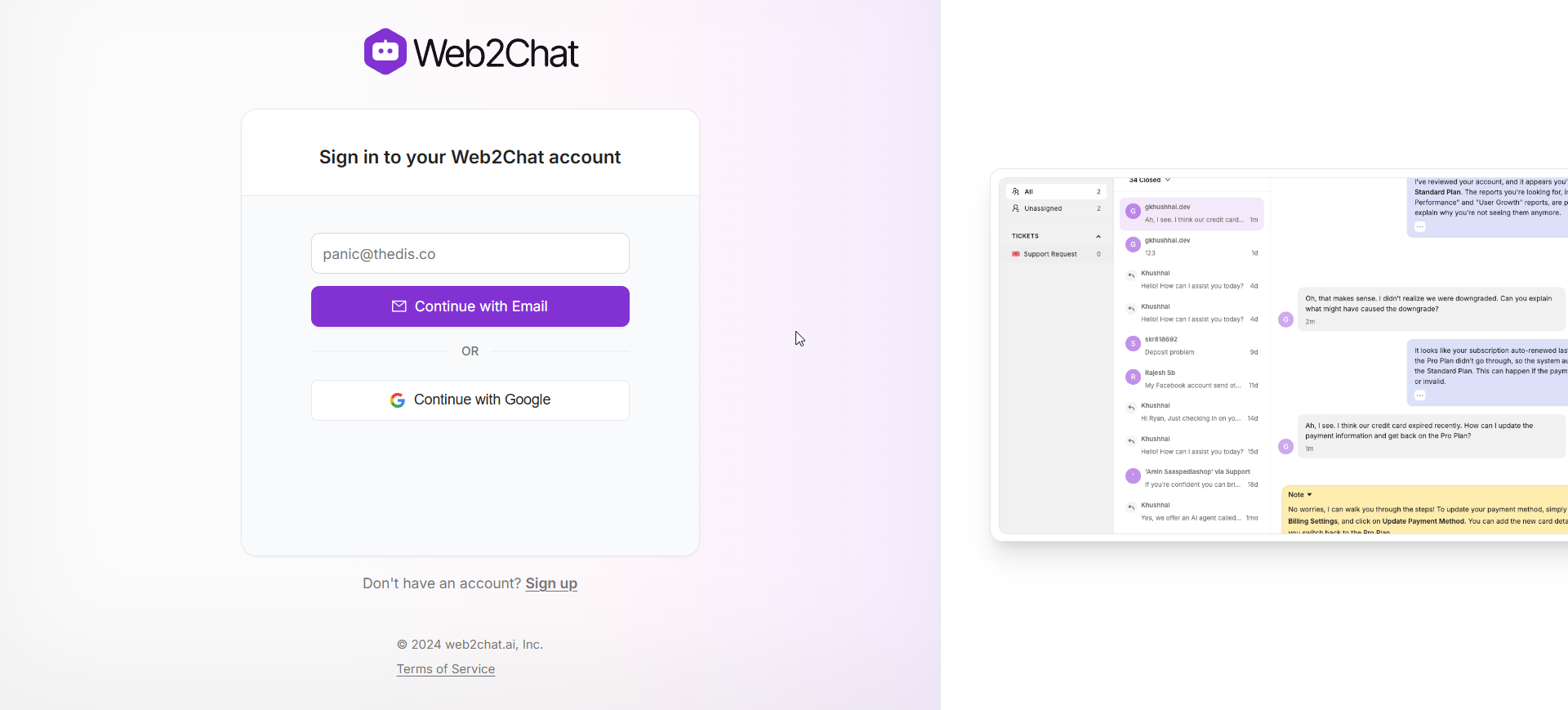
Step 4: Access the Workspace
Once logged in, you’ll automatically be added to the invited workspace.
Troubleshooting Invite Issues
- Didn’t Receive the Invite Email?
- Double-check your Spam or Promotions folders.
- Ensure the invitation was sent to the correct email address.
- Ask the workspace admin to resend the invite if needed.
- Invite Link Expired?
- Invitation links expire after a set period for security reasons.
- Request the workspace admin to send a new invitation.
If you need further assistance, contact our Customer Support.
