Integrating Web2Chat with Webflow allows you to seamlessly connect your Webflow website with Web2Chat, enabling you to provide real-time communication and support to your website visitors.
Step-by-Step Guide to Integrate Webflow with Web2Chat
Follow the steps below to set up and manage the Webflow integration.
- Access your Web2Chat dashboard. Go to Settings > Integrations.
- Click on the Webflow option from the list of available integrations.
- Click on the Install button to start the integration process.
- You will be redirected to a new page where you must authorize Web2Chat to connect with your Webflow account.

- After authorization, you’ll be redirected back to Web2Chat.
- Select the Webflow website where the Web2chat integration should apply by clicking the Install button.
Installing Web2Chat on Your Webflow Website
Once you’ve integrated Webflow with Web2Chat, you can install Web2Chat on your Webflow website using JavaScript.
Follow the steps outlined in this guide: Install Web2Chat for Users on the Web.
Managing Webflow Integration with Web2Chat
- Disconnect a Webflow site:
- Go to Settings > Integrations > Webflow.
- Find the connected site and click on the Uninstall button to remove it from Web2Chat.

- Uninstall Webflow Integration:
- To remove the integration entirely, navigate to Settings > Integrations > Webflow.
- Click on the Uninstall button. This will remove access to all connected Webflow sites.
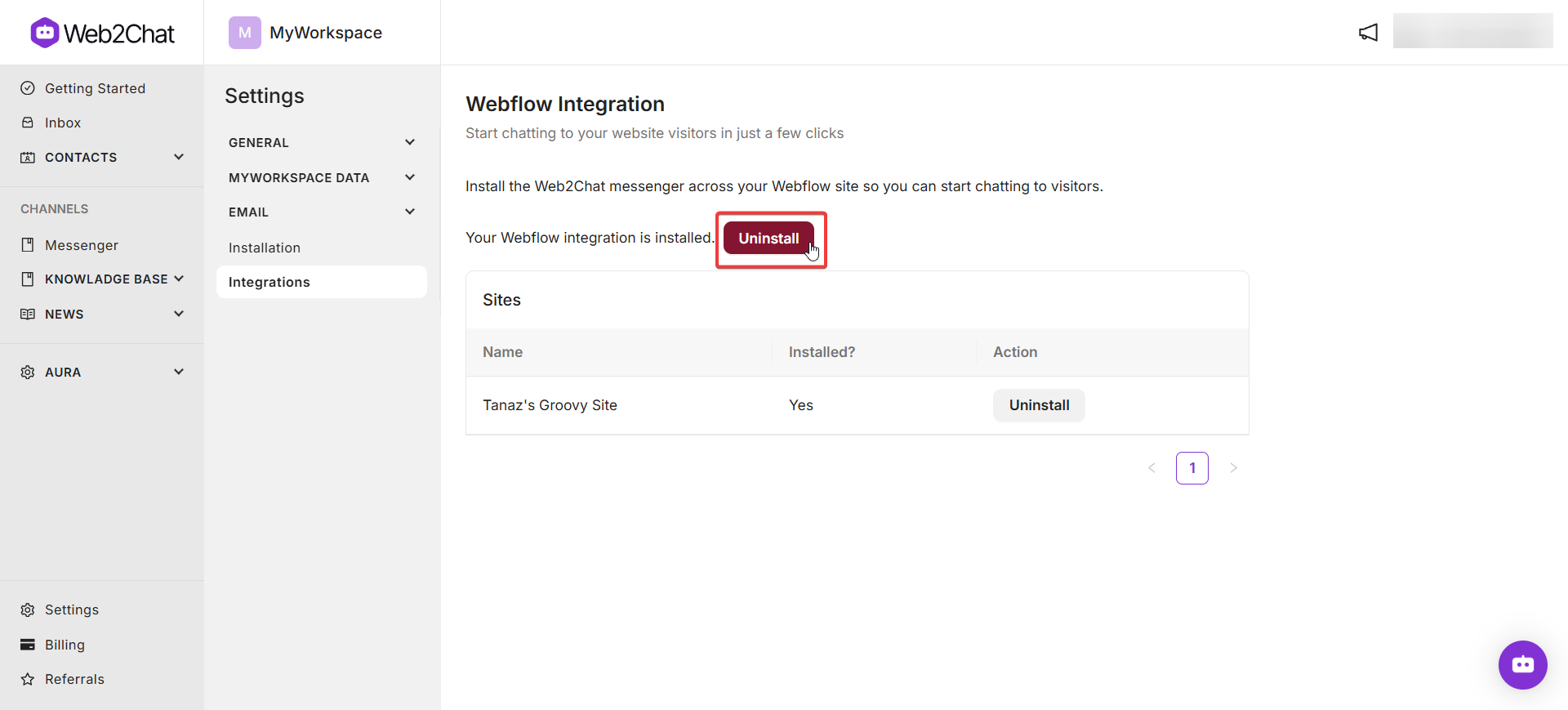
Benefits of Webflow Integration with Web2Chat
- Centralized Communication: Manage all customer interactions from your Webflow website directly within Web2Chat.
- Enhanced Support: Provide real-time assistance to your website visitors, improving engagement and customer satisfaction.
- Seamless Workflow: Simplify communication and support processes by connecting Web2Chat with your Webflow-powered website.
Integrating Web2Chat with Webflow enables real-time customer interaction and support directly from your Webflow website. With easy setup and seamless management, this integration ensures a smooth communication experience for both your team and your website visitors.
If you need further assistance, contact our Customer Support.
