The Web2Chat News Center is a versatile platform for sharing updates, announcements, and news articles with your audience. This FAQ document covers common questions about setting up, customizing, and using the News Center to ensure you can maximize its potential.
1. How do I set up the News Center?
To set up the News Center:
- Log into your Web2Chat dashboard.
- Navigate to Channels > News > News Center.
- Configure the settings for languages, domains, content, style, and social media links.
Why it’s important: Setting up the News Center creates a centralized hub for your audience to stay informed about updates and announcements.
2. Can I make the News Center public?
Yes, you can make your News Center accessible via a URL:
- Go to Channels > News > News Center > Website Publishing.
- Enable the Turn on your News Center website option.

Why it’s important: A public News Center allows customers to access updates independently, improving transparency and keeping them informed.
3. How do I customize the URL of my News Center?
To customize your News Center’s URL:
- Navigate to Channels > News > News Center > Domains.
- Modify the subdomain to reflect your branding (e.g., news.yourbusiness.com).
- For a custom domain, enable the Remove Branding addon.
Why it’s important: A branded URL reinforces your business identity and builds credibility with your audience.
4. How can I optimize the News Center for search engines?
To optimize your News Center for SEO:
- Go to Channels > News > News Center > SEO.
- Add your Google Analytics Tracking ID to monitor traffic and engagement.
- Enable or disable the indexing option to control whether your articles appear in search engine results.
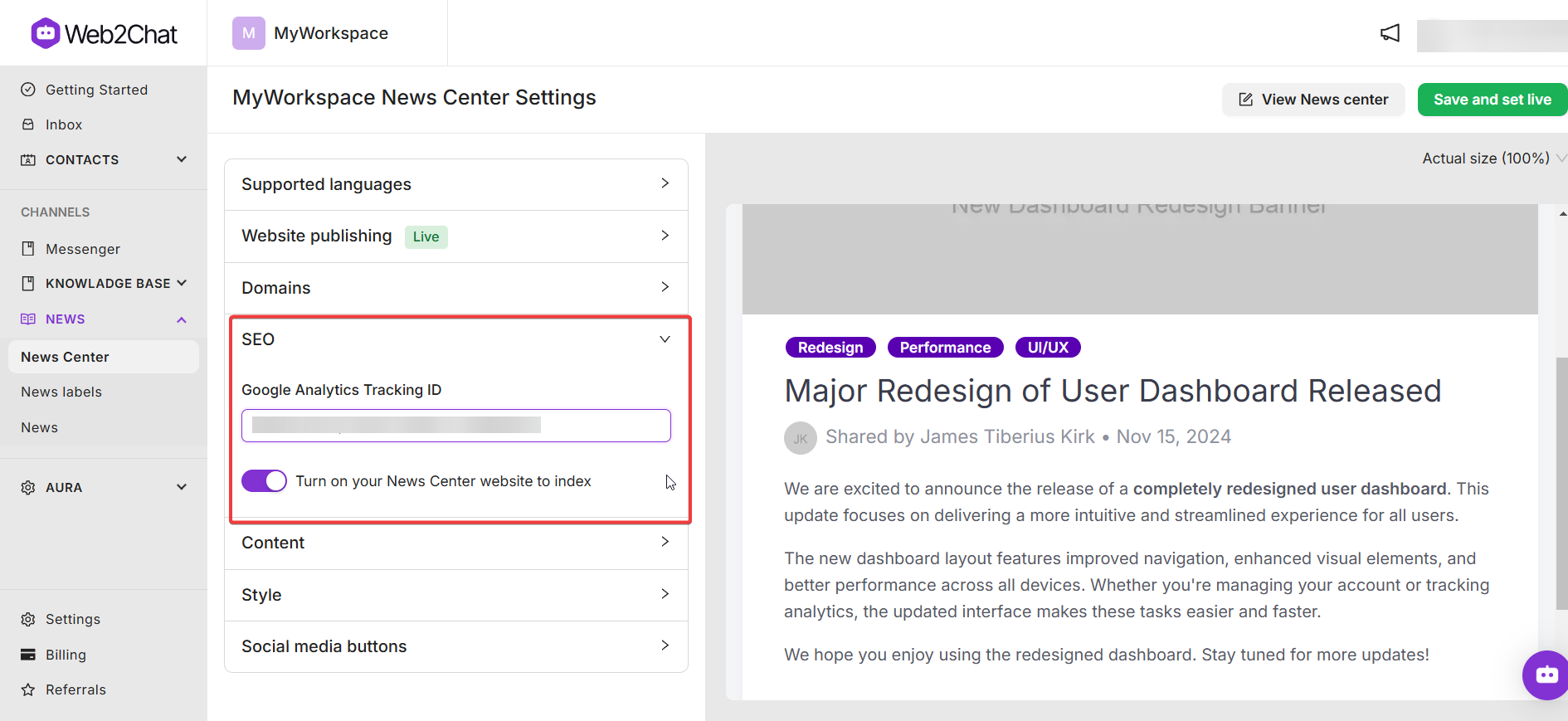
Why it’s important: SEO ensures your news articles are discoverable online, increasing visibility and driving traffic.
5. Can I add multiple languages to the News Center?
Yes, you can enable multilingual support:
- Go to Channels > News > News Center > Supported Languages.
- Select a default language and add new languages using the + Add Language button.
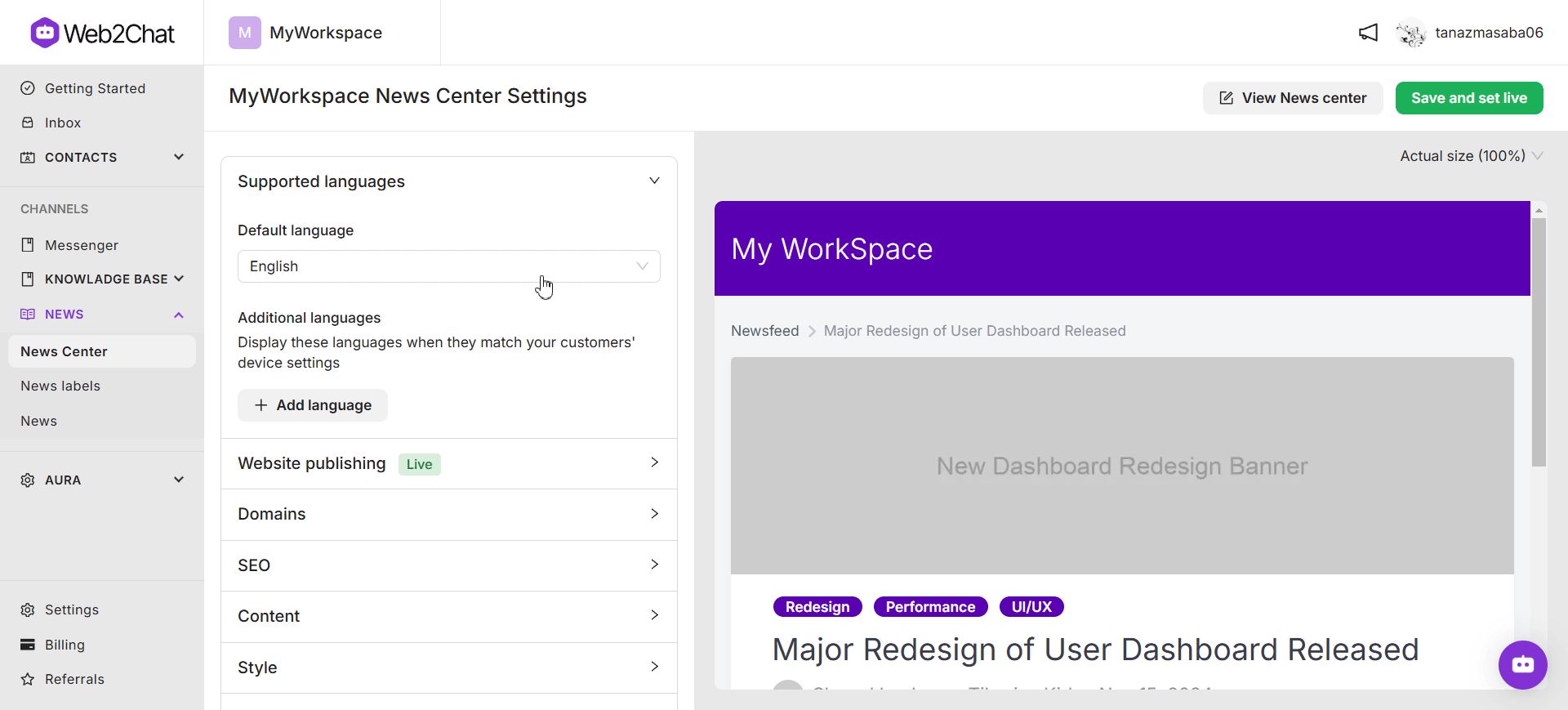
Why it’s important: Multilingual support allows you to serve a diverse audience, ensuring customers can read your news in their preferred language.
6. How do I customize the appearance of the News Center?
To customize the style of your News Center:
- Go to Channels > News > News Center > Style.
- Upload a favicon, logo, header image, and social media image to match your brand.
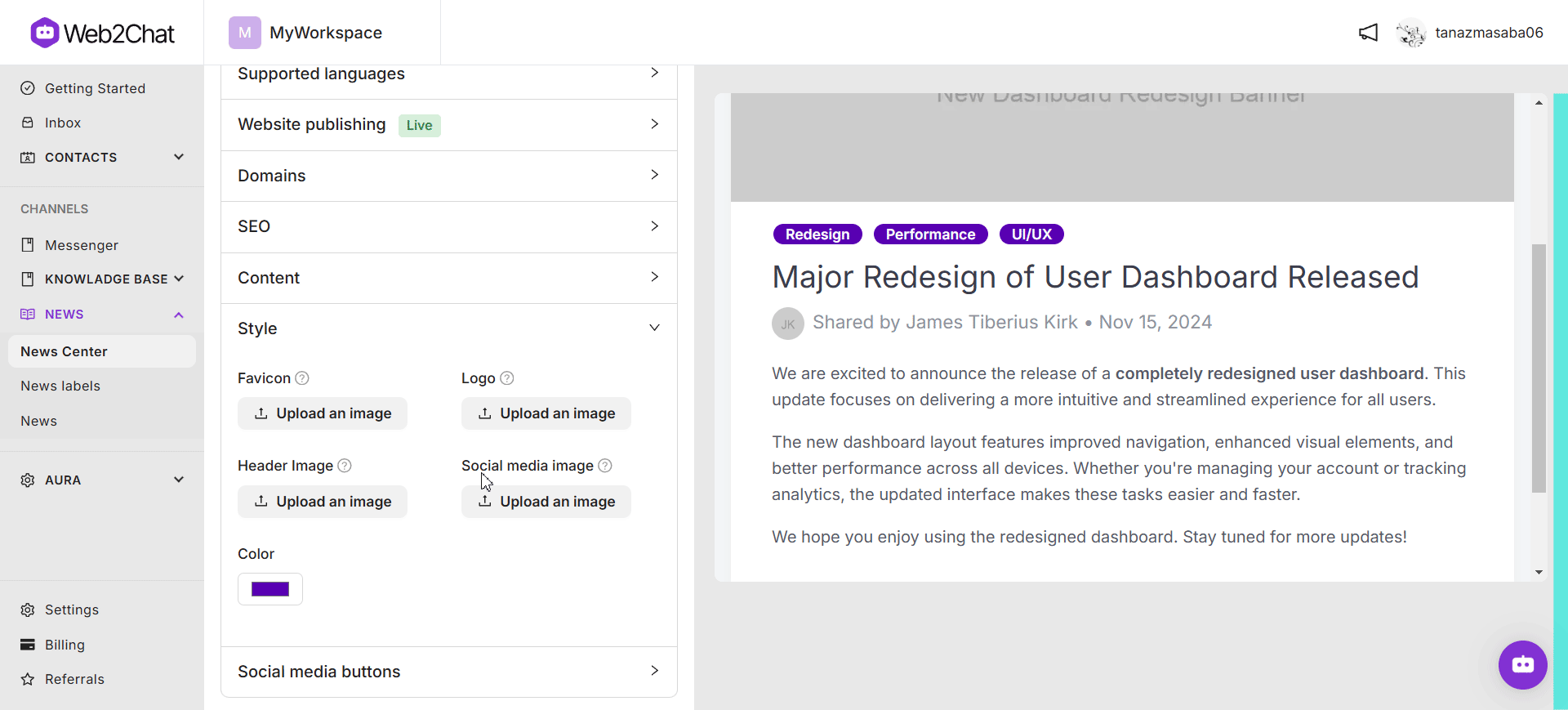
Why it’s important: A visually consistent News Center strengthens your brand identity and makes a professional impression on your audience.
7. Can I link social media platforms to the News Center?
Yes, you can add social media links:
- Go to Channels > News > News Center > Social Media.
- Click on the + Add Link button and choose from platforms like Facebook, Instagram, LinkedIn, and more.
Why it’s important: Social media integration encourages users to follow your brand across channels, increasing visibility and engagement.
8. How do I create news labels to categorize updates?
To create news labels:
- Navigate to Channels > News > News Labels.
- Click on the +New Label button, enter the title, and save it.
Why it’s important: Labels help organize your news, making it easier for customers to filter and find relevant updates.
9. How do I publish a new news article?
To publish a news article:
- Go to Channels > News and click on the +New News Item button.
- Enter the title, content, and optional featured image (900x504px recommended).
- Add a label to categorize your news and click Publish.
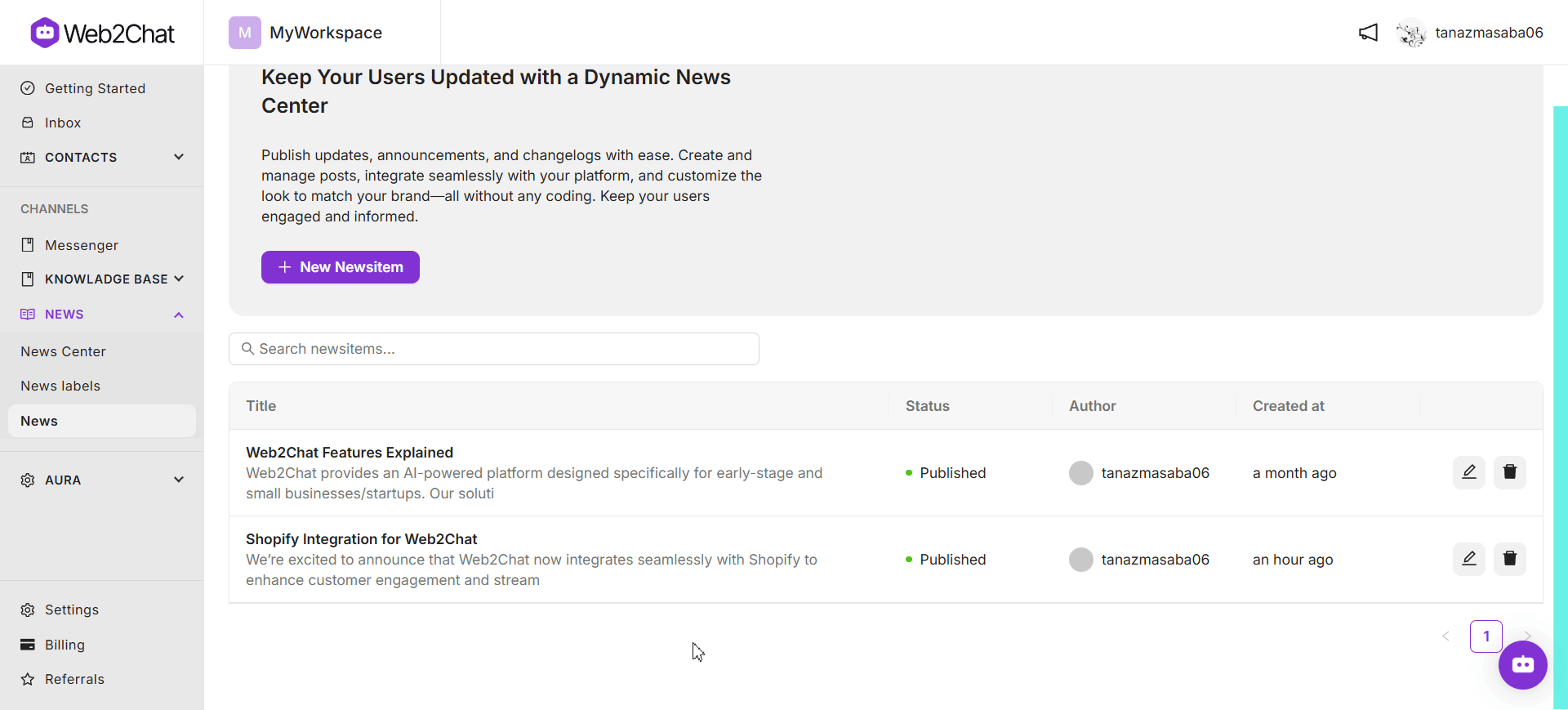
Why it’s important: Publishing news articles keeps your audience informed and engaged with the latest updates.
11. What’s the difference between News Inserter and News apps in the Messenger?
- News Inserter: Displays a continuous feed of all your news updates in the Messenger.
- News: Highlights featured or recent news, drawing attention to key updates.
Why it’s important: Using these apps strategically ensures customers engaging through Messenger can access updates effortlessly.
12. How can I view my News Center?
To view your News Center:
- Go to Channels > News > News Center.
- Click the View News Center button to see how it appears to your audience.
Why it’s important: Reviewing your News Center ensures it looks professional and aligns with your branding before customers see it.
13. Can I integrate the News Center with Web2Chat Messenger?
Yes, you can integrate news into your Messenger by:
- Adding the News Inserter app to display all updates.
- Adding the News app to feature specific announcements.
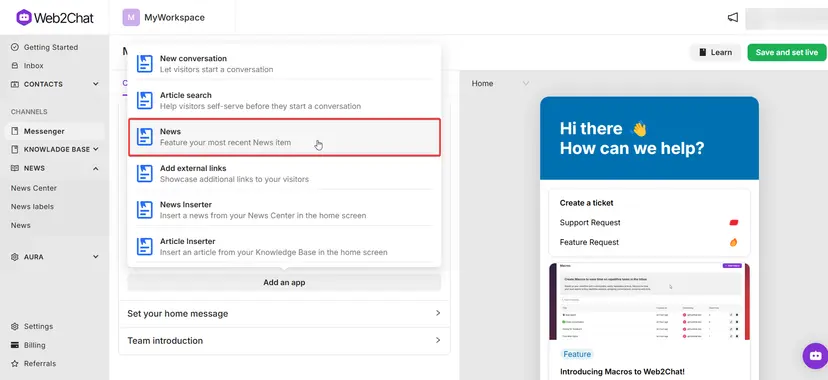
Why it’s important: Integrating news into Messenger ensures customers interacting with your support team can stay informed about the latest updates.
The Web2Chat News Center is a feature-rich platform for managing and sharing updates with your audience. By leveraging tools like multilingual support, SEO optimization, domain customization, and social media integration, you can create a branded and engaging news hub that keeps customers informed and connected.
If you need further assistance, contact our Customer Support.
