Publishing news items in Web2Chat allows you to share updates, announcements, or important information with your audience through your News Center. This guide walks you through creating, editing, and deleting news items step by step.
Step-by-Step Guide to Publish a News Item
- From your Web2Chat dashboard, navigate to Channels > News.
- Click on the +New News Item button to start creating a new article. You will be taken to a new page where you can add the following details:
- Title: Enter a concise and descriptive title for your news.
- News Content: Write the body of the news article in the provided text editor.
- Featured Image: Upload a featured image (recommended size: 900x504px; supported formats: jpeg, jpg, png) to visually represent your news.
- Label: Add a label (e.g., “Updates,” “Announcements”) to categorize your news and make it easier for customers to filter and identify.

- Once you’ve added all the necessary details, click the Publish button to make your news item live in the News Center.
Editing a News Item
If you need to update a news article, follow these steps:
- Navigate to News: Go to Channels > News in your Web2Chat dashboard.
- Edit the News Item:
- Locate the news item you want to edit.
- Click on the Edit icon next to the news item.
- Update the title, content, featured image, or label as needed.
- Save Changes: Once your updates are complete, click Save to apply the changes.
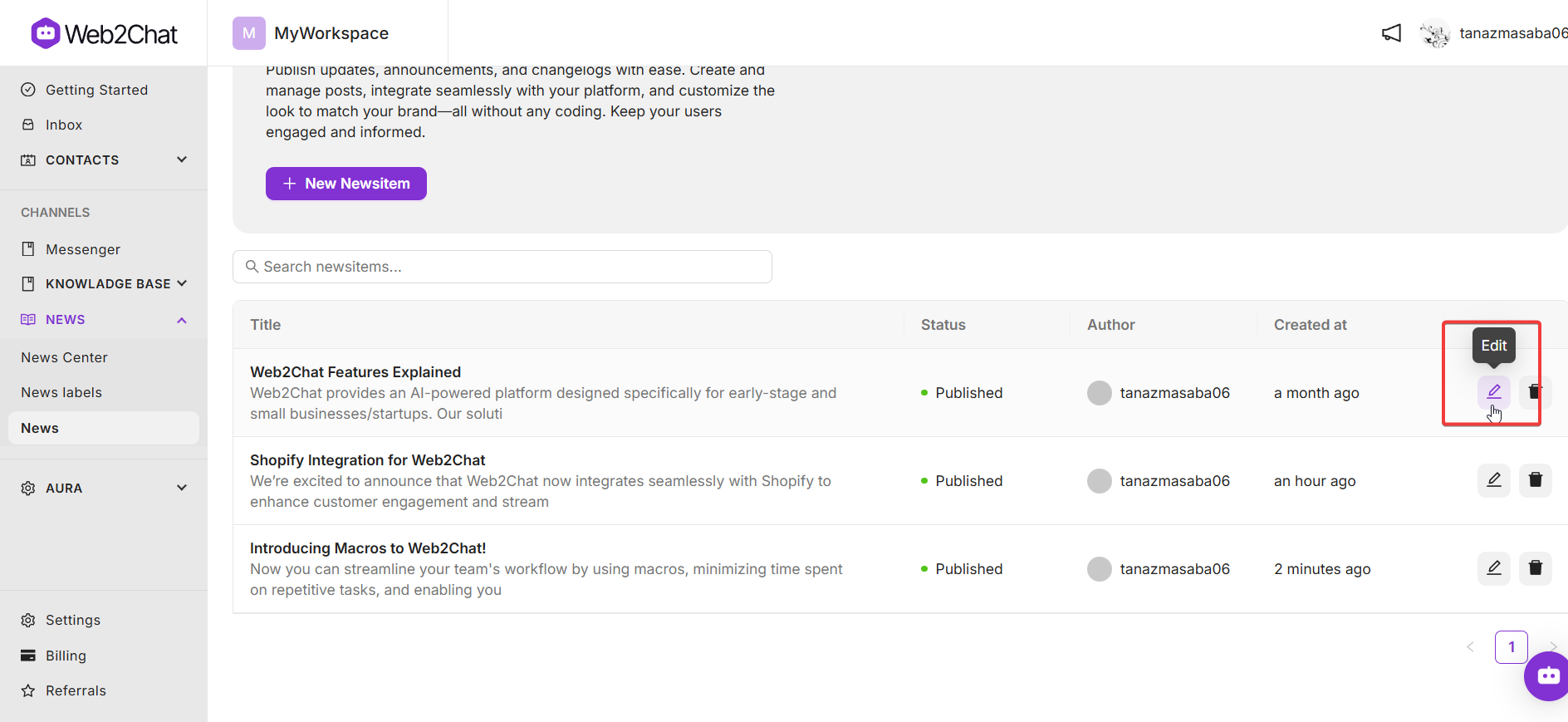
Deleting a News Item
To remove a news item permanently:
- Navigate to News: Go to Channels > News in your Web2Chat dashboard.
- Delete the News Item:
- Find the news item you want to delete.
- Click on the Delete icon next to the news item.
- Confirm the deletion when prompted.
Note: Deleting a news item is permanent and cannot be undone.
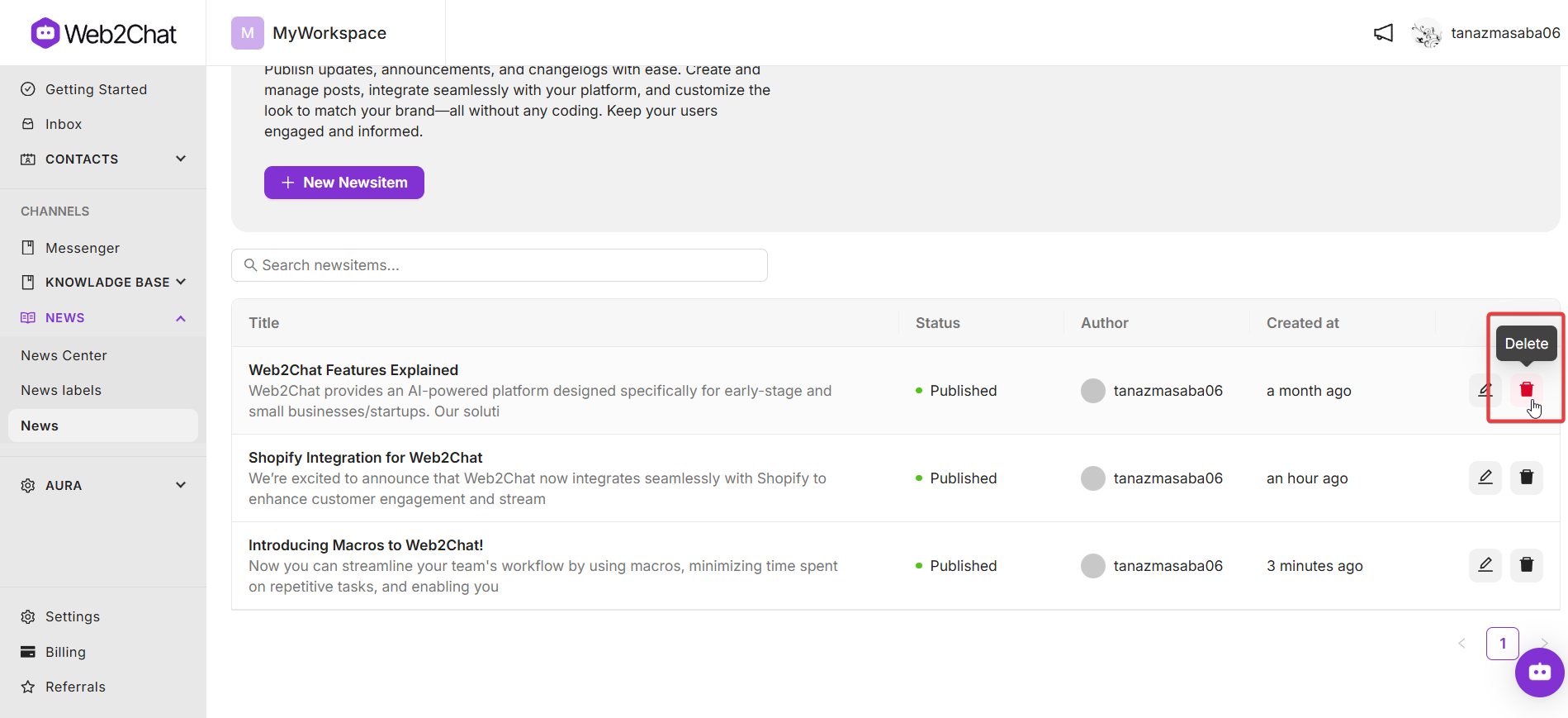
💡Tip: Setting Up News in Messenger
You can also set up news in the Web2Chat Messenger so that customers contacting you through Messenger can view your latest updates directly. For a guide on how to do this, visit Set Up News in Messenger.
By integrating news into your Messenger, you can further enhance customer engagement and keep your audience informed.
If you need further assistance, contact our Customer Support.
