The News Center in Web2Chat is your go-to hub for sharing updates, announcements, and news articles with your audience. Designed for flexibility and customization, the News Center helps you maintain consistent branding while reaching customers effectively.
With options for multilingual support, domain customization, SEO optimization, and social media integration, you can tailor your News Center to align perfectly with your business needs. Follow the steps below to configure it.
How to Configure the News Center
- Log into Web2Chat: Access your Web2Chat dashboard.
- Navigate to News Center Settings: Go to Channels > News > News Center.
- From the News Center dashboard, configure the following options:
Supported Languages
Multilingual support ensures that your News Center is accessible to a global audience, providing a localized experience for customers based on their device settings.
- Set a default language: This is the primary language of your News Center and will be displayed to users unless a device or browser preference is detected.
- Add new languages: By clicking + Add Language, you can expand your audience reach by offering content in multiple languages. This feature is crucial for businesses targeting international markets or multilingual customer bases.

Website Publishing
Publishing your News Center makes it publicly accessible, creating a centralized location where customers can find updates.
- Enable the Turn on your News Center website option: This allows your News Center to be available online via a unique URL.
- Disable Web2Chat branding (optional): If you have the Remove Branding addon, you can turn off the Display a subtle link to the Web2Chat website option, ensuring your News Center appears fully branded.
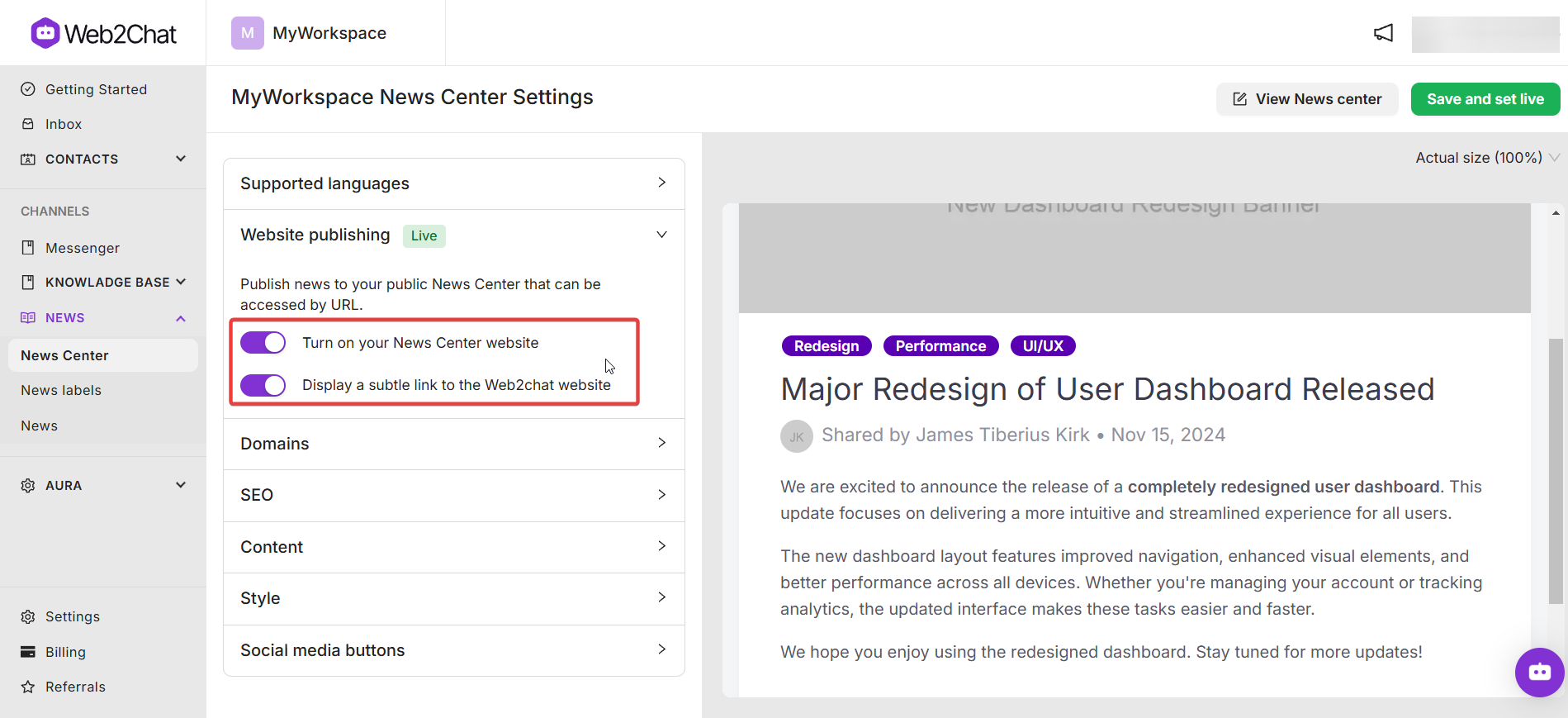
A publicly available News Center allows you to share updates efficiently without relying on emails or other channels. Customers can access news at their convenience, creating transparency and maintaining trust.
Domains
Customizing your News Center URL ensures it reflects your branding and integrates seamlessly with your website.
- Subdomain customization: You can adjust the subdomain (e.g., news.yourbusiness.com) to match your brand.
- Custom domains: With the Remove Branding addon, you can set up a completely custom domain (e.g., yourbusinessnews.com) for a polished, professional appearance.
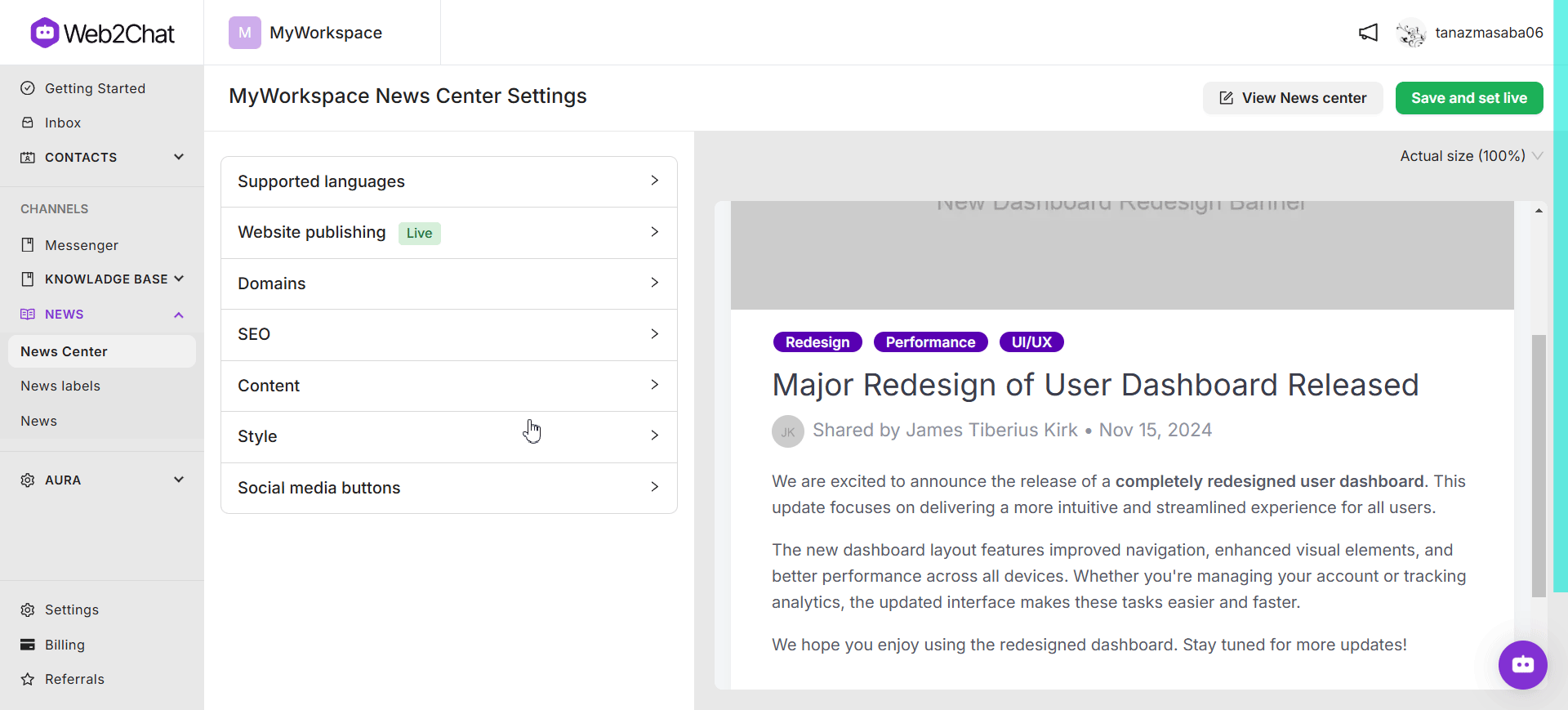
SEO
Optimizing your News Center for search engines helps you reach a broader audience and gain insights into your audience's behavior.
- Google Analytics Tracking ID: Adding this ID allows you to monitor traffic to your News Center, track performance metrics, and make data-driven decisions.
- Search engine indexing: Toggle the Turn on your News Center website to index option to make your articles discoverable via search engines.
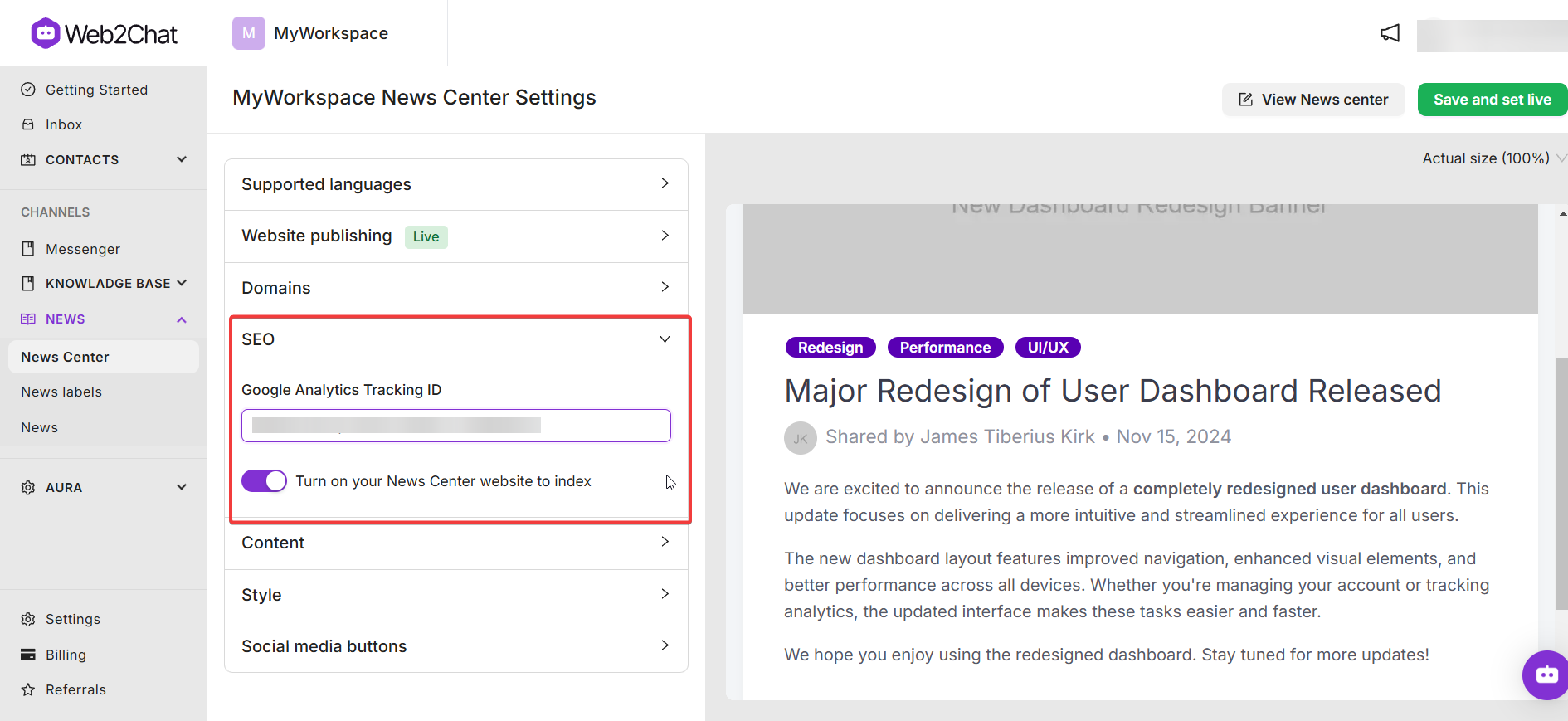
SEO optimization ensures that your news articles are easily found by customers searching online, increasing visibility and driving more traffic to your content.
Content
Personalizing the content layout of your News Center ensures it communicates your brand message effectively.
- Page title and header text: Customize these to introduce your News Center with a message that resonates with your audience.
- Homepage link and label: Add a link to your website homepage and define the label for it, helping users navigate back to your main site easily.
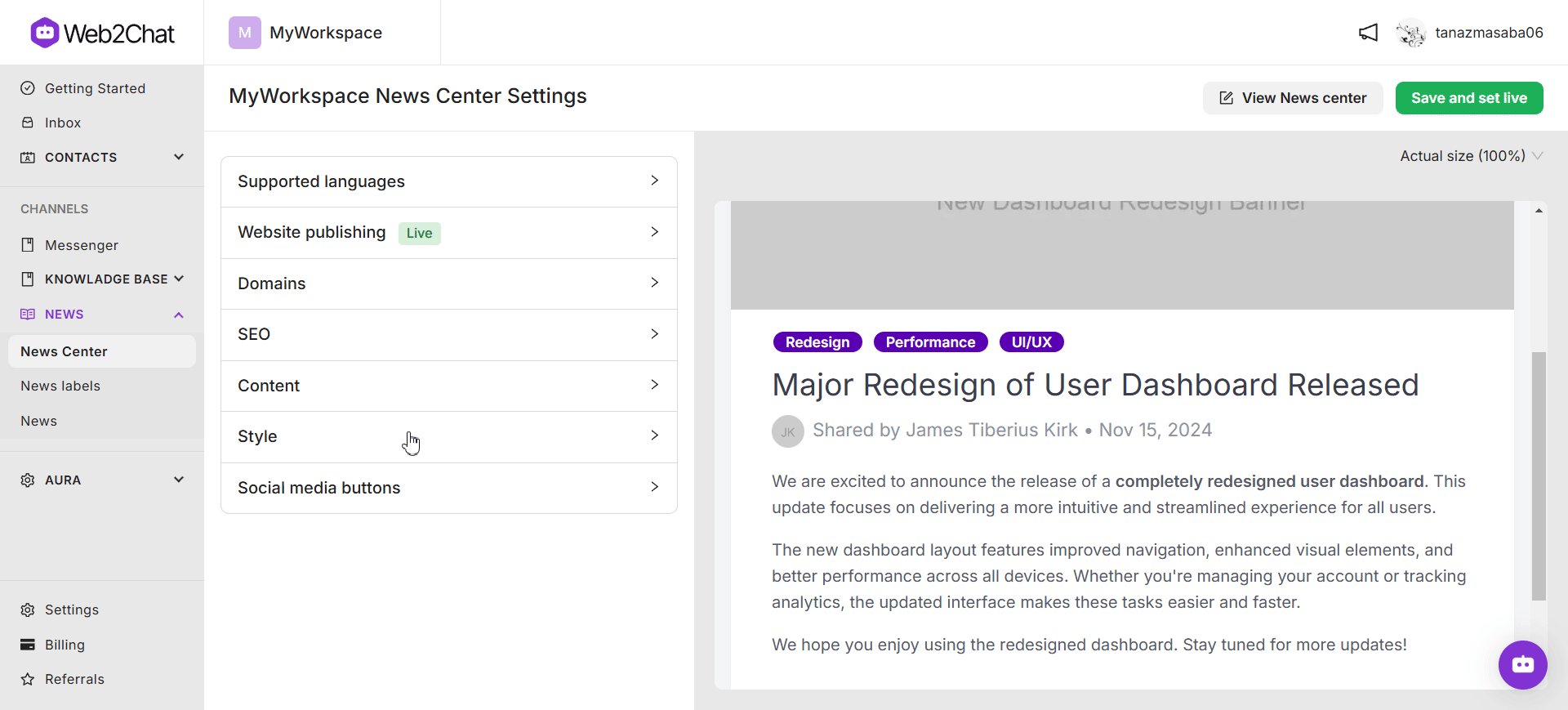
💡Tip: If you have multiple languages set up, you can add a custom page title, header text, and homepage label for each of the selected languages.
Style
Brand consistency is key to a professional appearance, and the Style settings let you align your News Center with your company’s visual identity.
- Favicon: Add a small icon for browser tabs to ensure your News Center is instantly recognizable.
- Logo and header image: Include your logo and a branded header to make your News Center visually appealing and aligned with your website.
- Social media image: Customize the image that appears when news articles are shared on platforms like Facebook or LinkedIn.
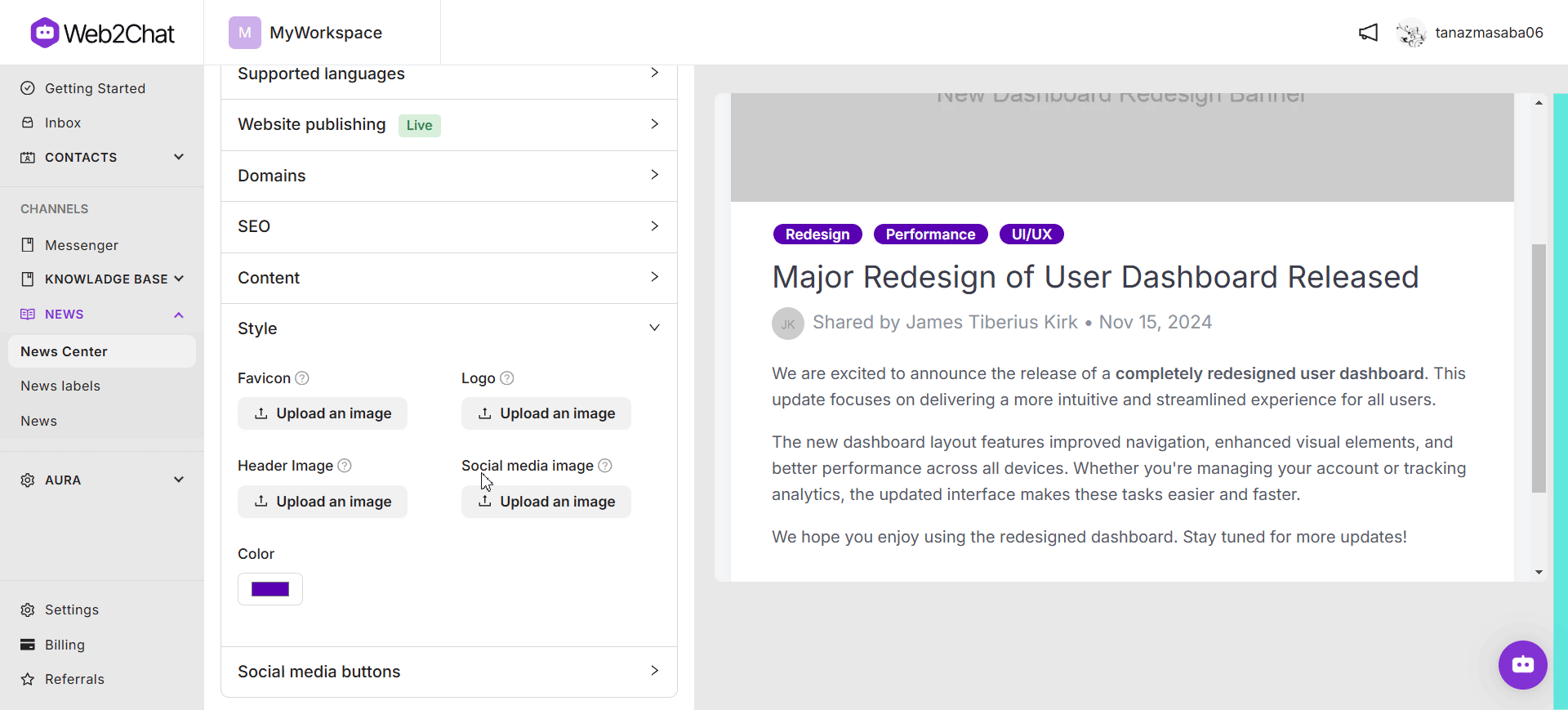
Social Media Buttons
Connecting your social media platforms to the News Center helps drive engagement across channels and makes it easier for customers to stay connected.
- Add links to social media platforms: Use the + Add Link button to include profiles from platforms like Facebook, Instagram, Threads, TikTok, LinkedIn, Telegram, and more.
- Flexible options: Choose from a large library of supported platforms, ensuring that all your social channels are easily accessible to your audience.

How to Publish & View the News Center
Once you’ve made all your desired updates to the News Center, simply click on the Save and set live button. This will publish your News Center, making it accessible to customers according to the settings you’ve configured.
To view your News Center, click on the View News Center button in the News Center dashboard. This will open a new page displaying your News Center as it appears to your audience, allowing you to review its layout and content.
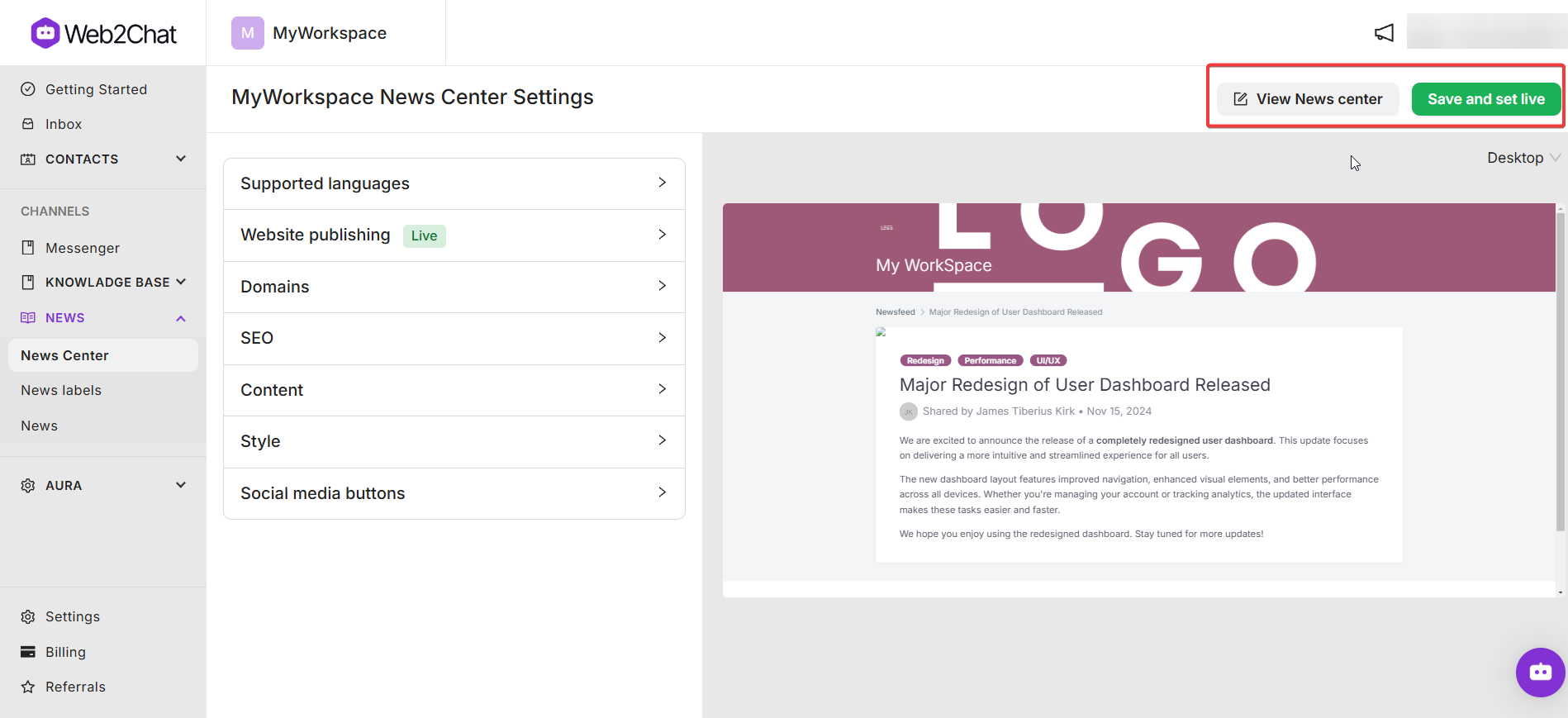
The Web2Chat News Center is a comprehensive tool for managing and sharing news updates with your audience. By leveraging these features, you can enhance transparency, build trust, and ensure your customers are always informed.
If you need further assistance, contact our Customer Support.
