The Web2Chat mobile app allows you to manage your customer support operations while on the go. The workspace is your main hub where all customer messages and interactions are displayed.
Note: Only workspaces for which the White Label add-on has been enabled will be accessible on the Web2Chat mobile app.
How to Navigate the Web2Chat Mobile App Workspace
This guide will walk you through the essential features of the workspace to help you navigate and make the most of the app.
- Accessing the Workspace
- After logging into the Web2Chat mobile app, you’ll be directed to your workspace. This is where all your customer messages, conversations, and lead data are displayed.
- Switching Between Workspaces
- If you manage multiple workspaces, you can easily switch between them. Tap on the gear icon at the top of the screen, and then click 'Switch workspace' to open the workspace selector, and choose the workspace you wish to manage.
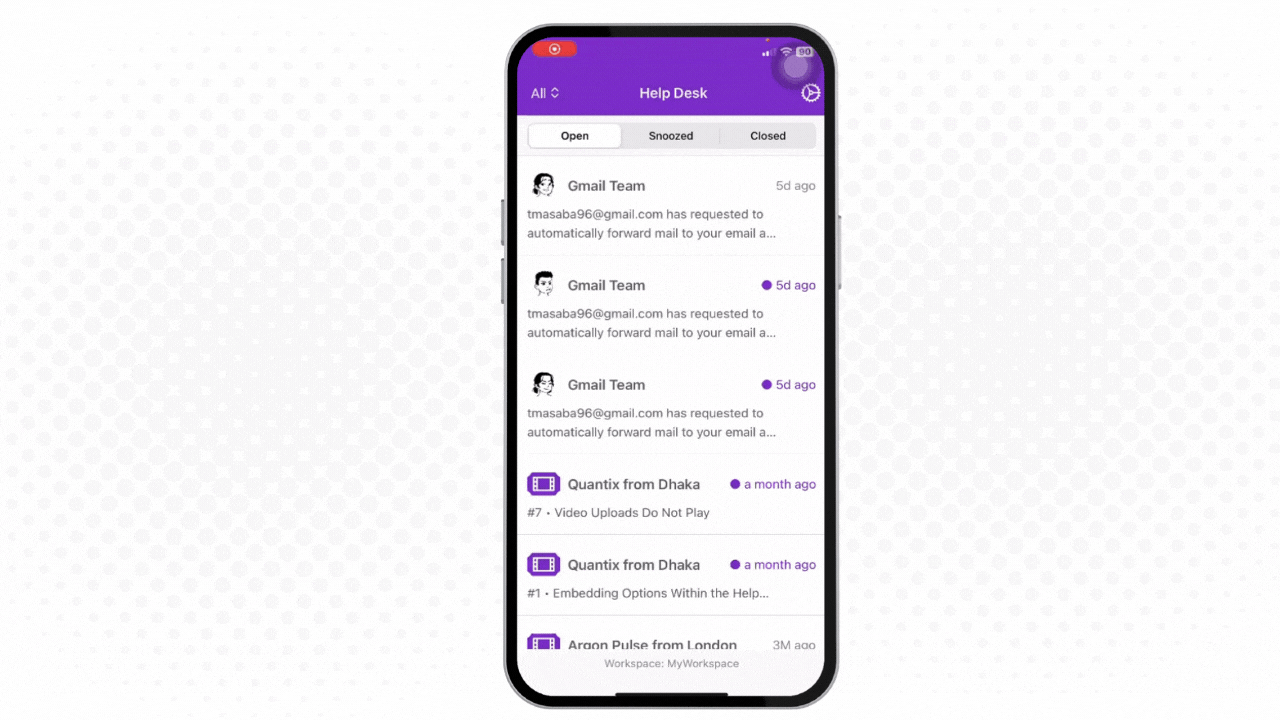
Subscribing Your Workspace for the Mobile App
The Web2Chat Mobile App allows you to access any workspace for which you already have the White Label add-on. If your workspace does not have the White Label add-on, you can still access it via the Web2Chat mobile app for only $9.99 per month.
.png)
If you need further assistance, contact our Customer Support.
